I’m running Linux on my Mac through Oracle’s slick VirtualBox system and it’s working well except I can’t install the extras because that requires a “virtual DVD”. How do I add one?
Linux on your Mac through VirtualBox. Nicely done! I’m actually running something even more improbable on my Mac system through Oracle’s free-to-download VirtualBox system: Solaris 11. Yup, not Linux, Unix. Hard core, I know.
If you haven’t tried VirtualBox yet, it’s quite impressive as a virtualization environment, and while it might have less bells and whistles than Parallels or VMWare Fusion, it’s hard to beat the price, and it really does work just fine for many situations where you need a different OS virtualized rather than as an alternative boot OS.
As with the two better known commercial options, VirtualBox requires that you power down the virtual machine to make any modifications, and that’s really key to what you want to accomplish. Fail to do so, and you’ll get an error like this when you try to connect the virtual DVD to the system:
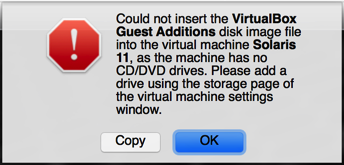
Not a crisis. Click “OK” then power down your Linux system exactly as if it were on a computer of its own. The Oracle VM VirtualBox Manager window should then show it as “Powered Off”, as Solaris shows here:
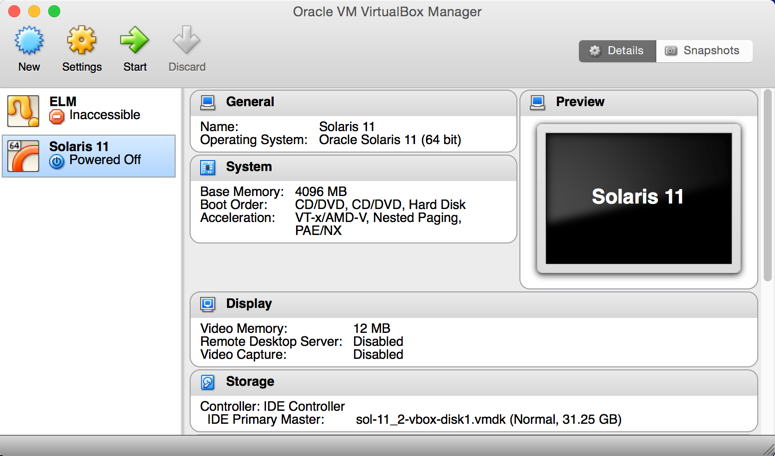
Now that it’s not running, click on the “Settings” gear icon on the top left of this window. Lots of things to tweak for a given OS, actually:
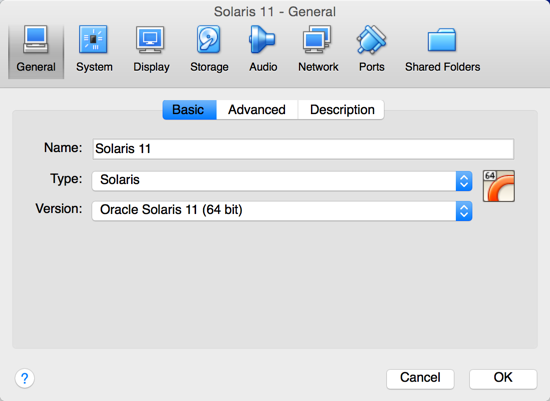
To add a device, however, you’ll want to click on “Storage” along the top row.
Now you’ll see this:
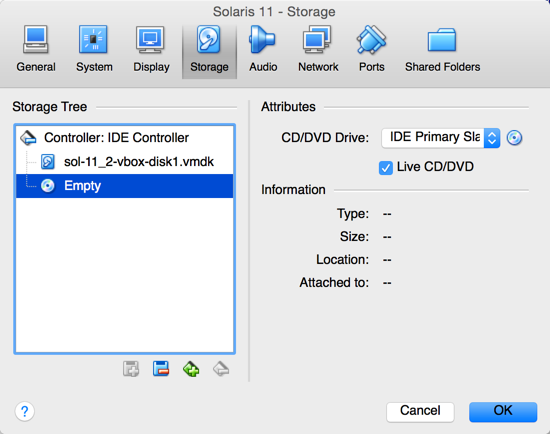
Almost there. Now click on the tiny floppy disk icon with the “+” symbol (you might need to unselect specific entries in the storage tree to have it not grayed out, as it is in the above screen capture).
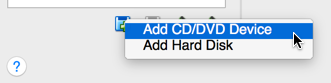
That’s it. Mission accomplished.
Now in Solaris when I boot up, I can indeed attach the VirtualBox tools “virtual DVD” to the operating system and run the included utilities, as needed:
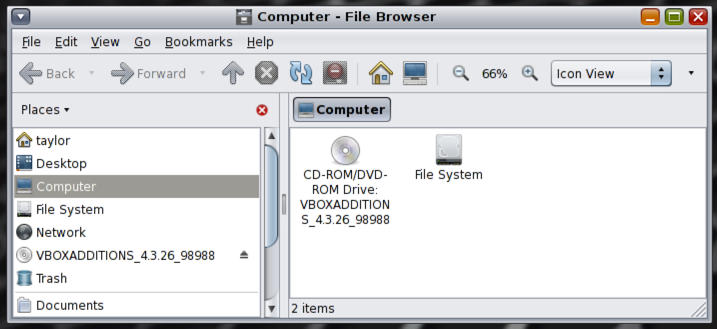
Hopefully it’ll be just as easy with your Linux VM!

That’s really helpful.
Thank you Dave! This helped me.