I like to keep an eye on the stock market to see if my small portfolio has gained or lost value each day. In addition, I like tracking individual companies. How do I add those company stocks to the app though?
There are a lot of third party applications to give you insight into your portfolio’s hour by hour value as the stock market bounces up and down — and it’s been particularly volatile in the last few weeks too, so be careful you don’t get whiplash! — but I think that Apple did a really good job with the default “Stocks” application.
To understand how to add a stock ticker or exchange to the program, you’ll need to think like Apple does in terms of interface. In fact, the interface is quite similar to the Weather app, for example.
Let’s have a look.
First off, here’s the default opening screen for the iPhone / iPad Stocks app:
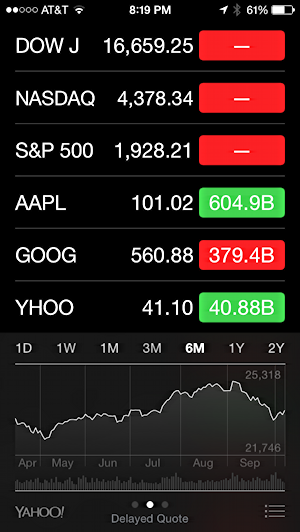
Green is good. Red is bad. And you can see the overall market in the bottom chart, showing that you should have bought in late April and sold off at the beginning of September. Maybe.
More importantly notice on the lower right the three lines with the tiny bullets adjacent. That’s the oh-so-subtle settings button. Tap on it.
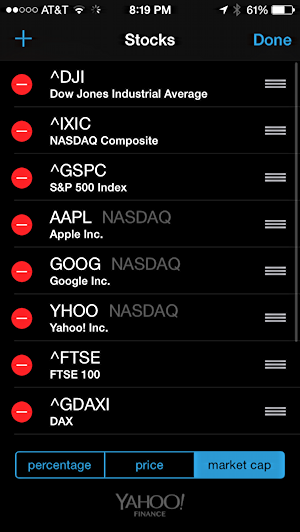
You can see that it’s showing the Dow Jones, NASDAQ, S&P 500, then Apple, Google and Yahoo, followed by the FTSE 100 and DAX indexes. You might well not track all of those – most people don’t – so let’s add a new stock. Let’s add Microsoft (stock symbol MSFT).
Do this by tapping on the “+” symbol on the top left…
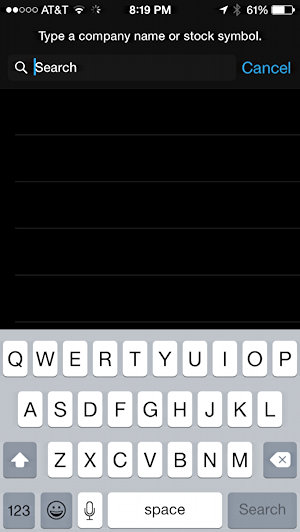
Ah, that looks like something we can work with!
Type in “MSFT” because you’re cool and know the ticker symbol. Or type in the company name. Either way.
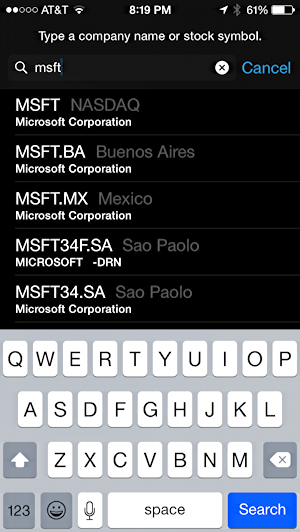
Most likely you’d be interested in the main NASDAQ stock, so tap on “MSFT”, the first match.
Now it’ll show up at the bottom of the list of stocks and tickers:
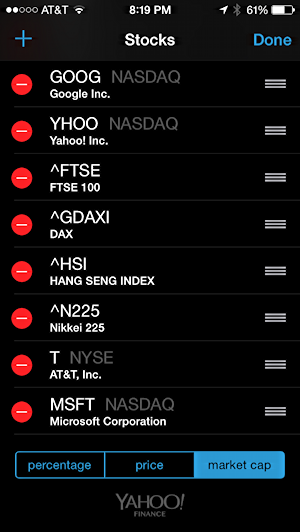
To move it up you need to use the standard drag edit: tap and hold your finger on the three horizontal lines to the right of the new stock symbol you’ve added, then drag it upwards to where you’d prefer.
Done? Tap “Done” on the top right once you’ve got everything arranged as you’d prefer. Here’s how mine ended up:
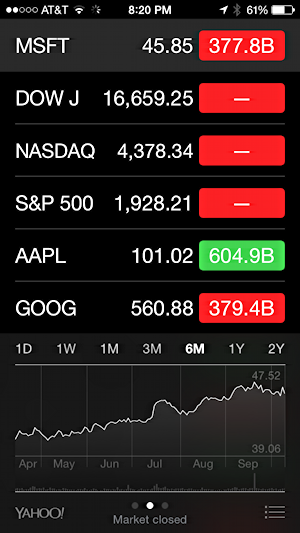
Here’s a really neat trick before I wrap up: rotate your phone to the horizontal orientation and watch what happens to the information displayed:
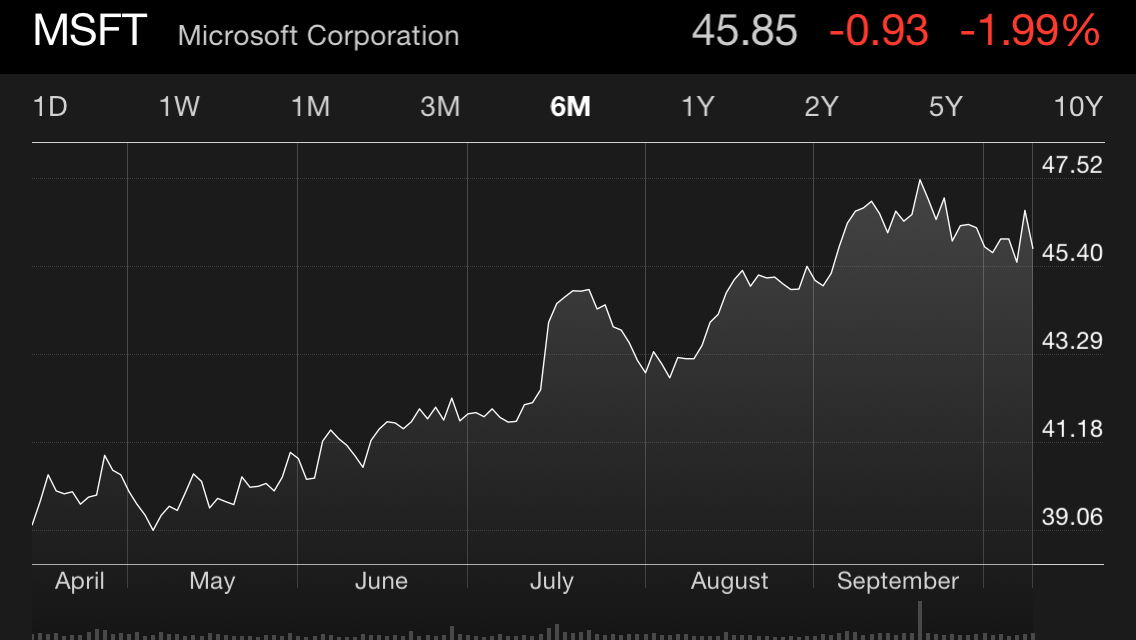
You can tap on “1D”, “1W”, “1M”, etc to change the scale and analyze the stock’s fluctuations in more detail too. For any stock or market ticker. Very cool!
Now let’s see if Microsoft goes up now that it’s on my home Stocks list.
