Miss having the latest news updates easily accessible on your Android phone? Google’s got ya covered with the “Google” page in Android, a surprisingly powerful news feed screen. And it’s just a swipe away…
While the news on any given day might not be uplifting or empowering, there’s much benefit to staying up on the state of the world. Whether it’s your favorite sports team, politics, or even entertainment news, the majority of people quite enjoy being able to check in a few times each day. But what app and how much hassle is it going to be to set up and configure for your liking? Gone are the days when companies competed to create the perfect ‘home page’ for Web browsers, so it’s up to us to get things right.
What many Android users don’t realize is that the Android operating system actually includes a news-oriented home screen that’s rather reminiscent of MSN.com and the like. Not only that, but it’s just a swipe away from your home screen once you have it all set up correctly. Let’s check it out…
ANDROID HOME SCREEN SETTINGS
As a baseline, here’s the home screen on my Google Pixel Android phone:
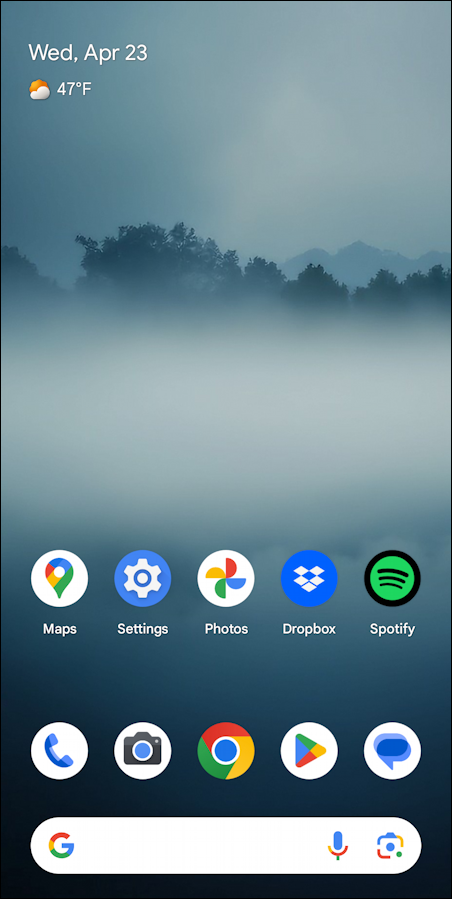
Very mellow, right? Helps me not get distracted when I need to use it for a specific task!
But if I swipe from left to right, nothing happens. That’s where the Google page should be, but if it isn’t enabled, it’s completely missing in action. To fix that, tap and hold on an empty area of your own home screen. This brings up a menu:
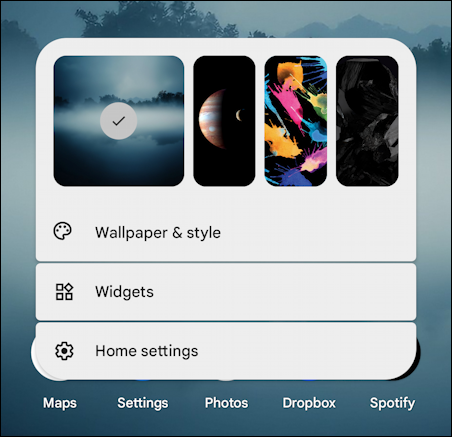
There are three main choices here: Wallpaper & style, Widgets, and Home settings. You can also see the most recently used other wallpapers, each accessible with a single tap. Widgets are quite cool and worth exploring, but for our task, tap on “Home settings“. There are a lot.
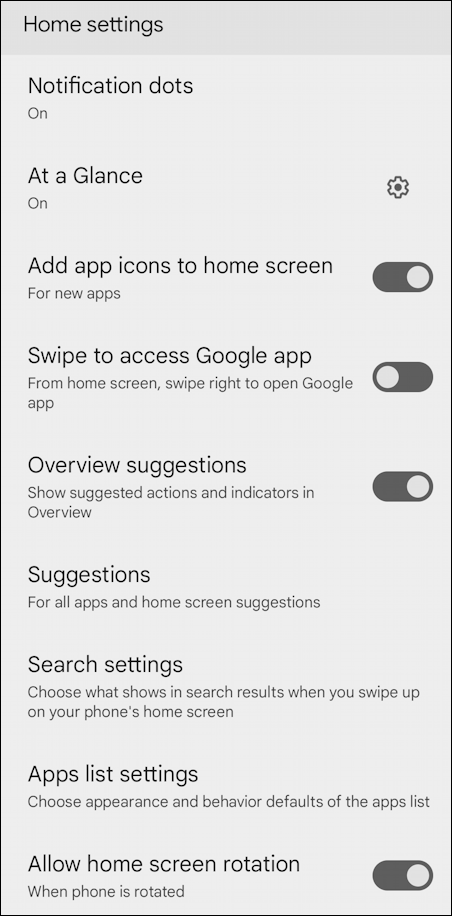
There’s a lot you can explore on this screen, and you can try my default settings if you want. To enable the Google news screen in Android, you’ll need to enable “Swipe to access Google app“. It’s a bit odd that it’s just called “Google” instead of “Google Home Screen” or “News Screen” or something, but enable that and go back to your home screen to try it out!
THE GOOGLE APP IN ANDROID
This time when I’m on the home screen, a swipe from left to right moves to an entirely new screen!
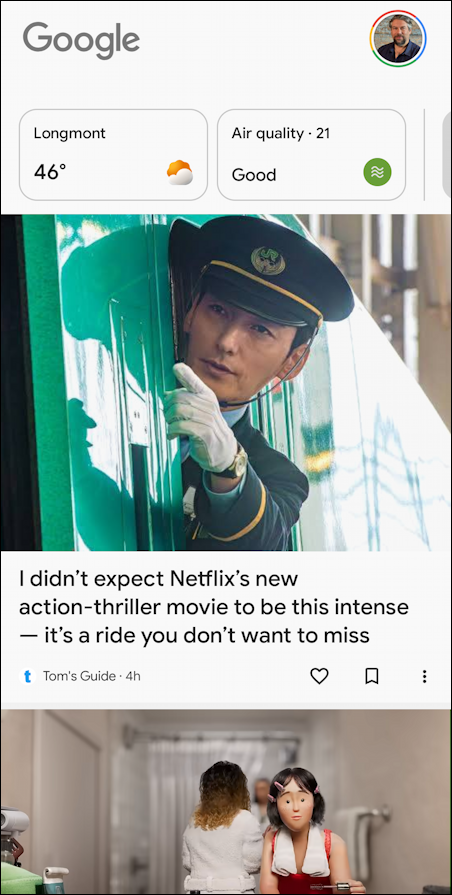
It includes the local weather (Longmont, Colorado), air quality, and news with big, interesting pictures. You can, of course, swipe up and read endlessly.
CUSTOMIZING THE GOOGLE APP
And you can customize it. For example, perhaps I don’t want to see news from Tom’s Guide (the lead story). A tap on the “•••” button and options appear:
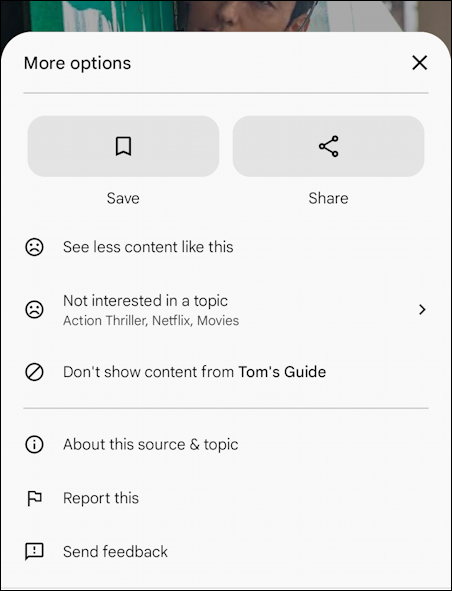
Not only that, but where it shows the weather information, that’s a swipeable row too. Swiping just that specific area to the left reveals the options:
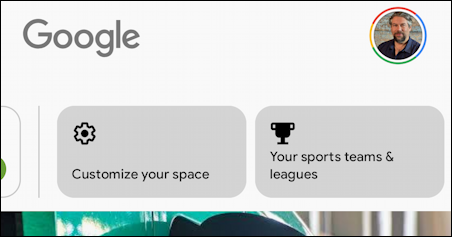
Tap on “Customize your space” and you’ll learn that there are just a few additional tweaks available:
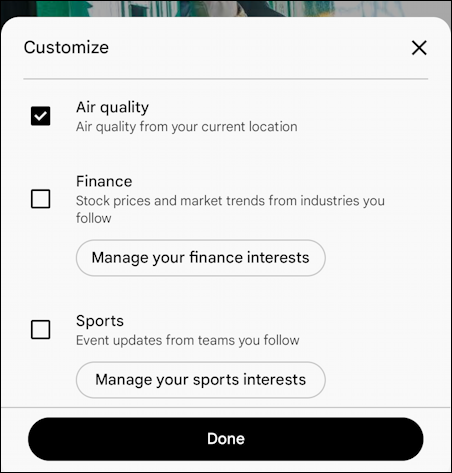
While I’m at it, I’ll choose my favorite esports team from a rather astonishing number of choices. Me? I’m a lifelong fan of the Tottenham Hotspur soccer team out of London. With that selected, my home screen now looks like:
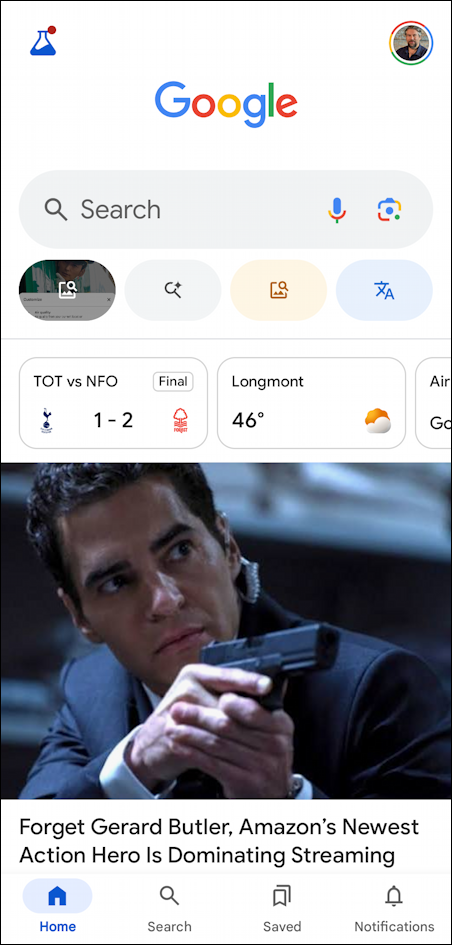
Not sure I want to see that we lost verses Nottingham Forest FC in our last game, but there it is, top left. It’s also updated to a new lead story. Want to check for updates again? Just tap and drag downward at any time and it’ll grab the very latest breaking stories. That’s it!
Pro Tip: There are lots of ways to manage your Android devices and ensure the best possible experience. Learn more by checking out my extensive Android help area while you’re here!
