I’ve moved over to running Ubuntu Linux on one of my older PCs and want to be able to copy files using a 128GB USB Flash Drive (aka “thumb drive”). How do I access it from within the Ubuntu Linux world?
While most operating systems now have strong support for removable media, it’s not always obvious where that new external drive has been added to the file system. If you’re working on the command line – as many Linux users tend to do – then it can be even more confusing with thousands of folders and subdirectories. It also depends on the format of the drive; if it’s formatted for MacOS, it’s likely it won’t show up on a PC or Linux system, or will show up with a prompt to erase or format it to make it readable.
Ubuntu is generally easy to work with, however, so in this instance you shouldn’t have any problems once you learn where to look and what top level directory contains removable media on the command line. So let’s check it out!
ACCESS USB FLASH DRIVE IN UBUNTU LINUX GUI
Plug in your USB thumb drive and after a few seconds, you’ll hopefully see something like this appear at the very top of your screen:

In this instance, my flash drive is called “64GB”, and you get one guess regarding its capacity! 🙂
What might not be at all obvious is that a new icon just showed up on the left side quick access toolbar:
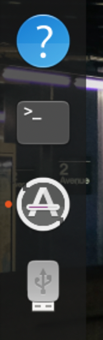
It’s that fourth one, and it’s actually a pretty attractive graphic! Click on it and you’ll open up the USB drive in the usual Ubuntu file browser:
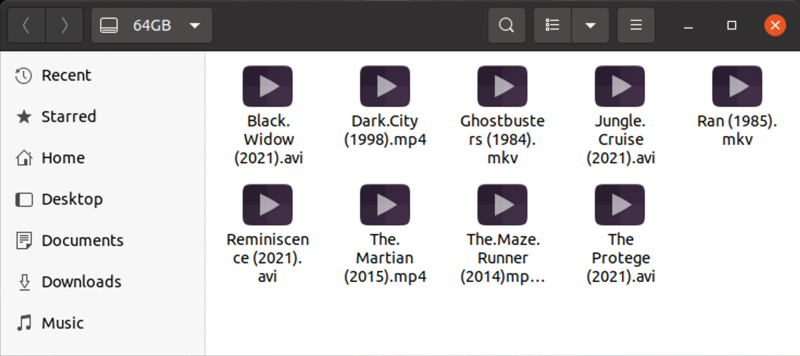
I use this to copy movies from system to system, as you can see. The best movie on the drive currently? I’d say it’s a close competition between Kurosawa’s terrific Ran and the noir sci-fi thriller Dark City. But I digress!
CALCULATE AVAILABLE SPACE ON USB FLASH DRIVE
To figure out how much space you have left, click on the thumb drive’s name on the title bar of this window. A menu pops up:
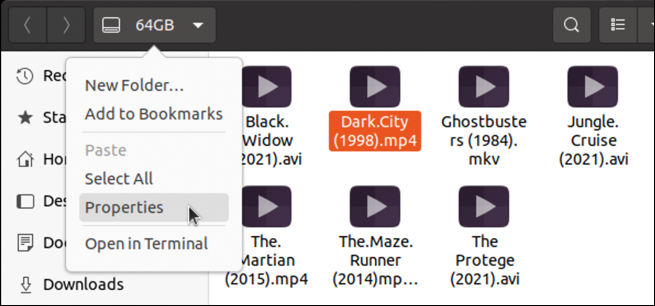
Choose “Properties” and you’ll get this terrific visual representation of the drive’s capacity and available space:
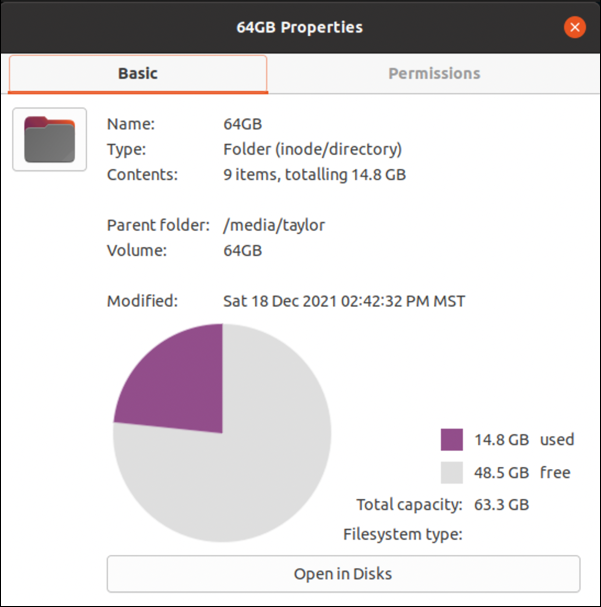
So it’s about 25% used with these movies, plenty of space for more!
Done with the USB flash drive? Right-click on the drive’s icon on the quick access toolbar and a different menu appears:
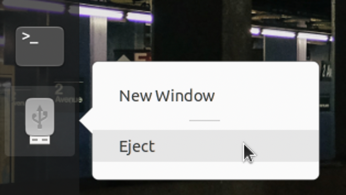
Choose “Eject” and it’s safe to pull out of your computer.
ACCESSING USB DRIVES VIA THE COMMAND LINE
What if you prefer to use the command line? No worries. Generally speaking, media shows up in the /media folder, but you can also use the disk space utility “df” to see what drives are mounted in what locations on your Linux system:
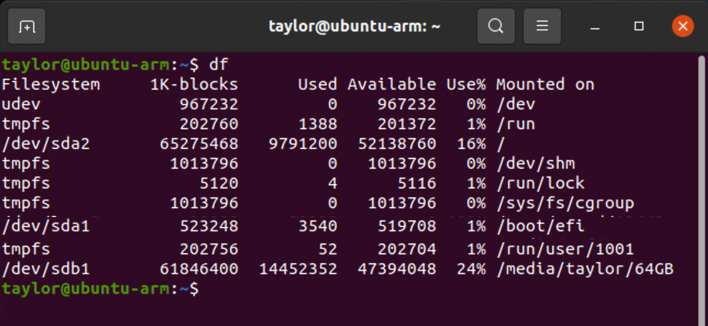
See that last device? /dev/sdb1? That’s the USB flash drive, recognizable both by its name – “64GB” – and by the fact that it’s 24% used disk space!
Armed with that knowledge, I can now look in /media/taylor/64GB to see the contents:

Not hugely human readable, but there it all is, spaces embedded in file names and all.
I hope that helps you out. Good luck with your continuing Ubuntu Linux adventures!
Pro Tip: I’ve been writing about Linux since the dawn of the operating system, and Unix before that. Please check out my extensive Linux help area for lots of additional tutorial content while you’re visiting. Thanks!

Not getting far with ubuntu. usb not showing up. Tried to mount the drive, but no sign of the drive.