I’ve heard that one of the best ways to improve my Google search ranking is to fix anything that’s marked as incorrect in Google’s Webmaster Tools service. Problem is, when I did go to Webmaster Central it says my site’s not verified. How do I verify my Web site with Google Tools?
You’re spot on to be concerned with the information that Google Webmaster Tools reveals as not perfect with your site: it’s not the same team as Google’s search algorithm team, but they’re looking at a lot of the same factors, so if it doesn’t work for them, it’s quite possibly an issue with the search results, as you suspect.
Then again, Google search is also a grand mystery and it’s possible that what Google Webmaster Tools reports is irrelevant. But… just in case that’s not the case… it’s probably a smart idea to be aware of what’s being reported.
Once you verify you are the owner of your Web site.
Let’s start at the beginning, though. At Google Webmaster Tools.
Connect and if you’re like me, you have a number of sites, but not all of them are verified as being under your control. It’ll look like this:

To verify your site, simply click on “Verify this site” and it’ll tell you, no doubt, that it failed to verify, as you can see at the top of this page:
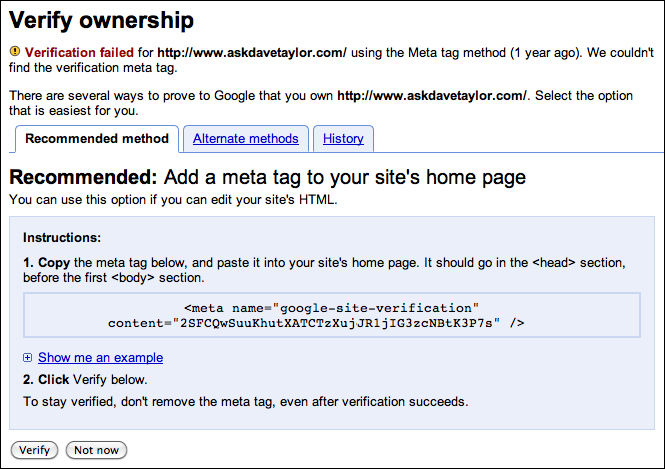
The recommended method is a good one: just add the <meta> information to the top of your own Web page. Before we proceed, however, let’s see what alternatives are available:

Link to your Google Analytics account? That sounds easy, especially since I’m running Google Analytics on my site already. To try that, I just click on the radio button adjacent to “Link to your Google Analytics Account” and click on the “Verify” button.

Unfortunately — and oddly — it doesn’t work, however, so I switch back to the line-of-code solution instead by clicking back on the “Recommended Method” tab. I copy that line of code and paste it into the top of my latest blog entry, as shown in this screenshot of the backend of my blog:

Back to Google Webmaster Tools and a click on “Verify” just to find…

Oops, that’s right. It can’t be in some random location on the page (because otherwise you could leave a comment that included the meta information on someone’s site to verify “your” ownership and cause all sorts of trouble, I presume). Instead, I open up the template for the main page of the site (known as “index.html”) and paste in the meta information:

Save and republish, then back in the Google Webmaster Tools another click on “Verify” and…

That’s right, there’s no “success” or “verified” message. If it works, you just see the Webmaster Tools data, information that’s only available to site owners.
Now the hard part, reading what’s there and acting upon it. Good luck!
