I’ve become a big fan of using Siri for dictation on my iPhone, rarely typing in messages any more. I’d love the same capability on my MacBook Air, but it’s not running iOS and doesn’t have Siri. Can I use voice dictation anyway on a Mac OS X system?
Ah, Siri. The stuff dreams are made of.
Well, maybe not. 🙂
I’m also a big fan of the voice dictation on Siri and when I’m in a quiet enough environment, I’m always impressed at how well it interprets what I say. In fact, from what I’ve seen of the service, it seems to work better with lower tones so my deep voice is perfect. But Siri on the Mac? Actually, it’s part of MacOS X and you can enable it and request all the usual things, timers, weather, music, etc.
Even better, the system that sends your voicewaves up to Apple’s centralized processing system and returns text is indeed available on Mac systems as well as the millions of iOS devices out there. It just doesn’t have a personality (or should I say “personality” with quotes?) and won’t chat with you. It just listens and converts your words into text.
To use it on your MacBook Air, for example, jump into TextEdit — though it works with any app once it’s enabled — and create a new document. Then look for “Start Dictation” on the Edit menu:

Dictation not showing up or not available to choose? No worries, there’s a bit of setup involved, however, so you’ll need to authorize your Mac system to send not just the audio waveforms of what you’ve said but also some additional data for its remote analysis. First jump into System Settings (off the Apple menu on the top left), then choose Keyboard, then the “Dictation” tab:
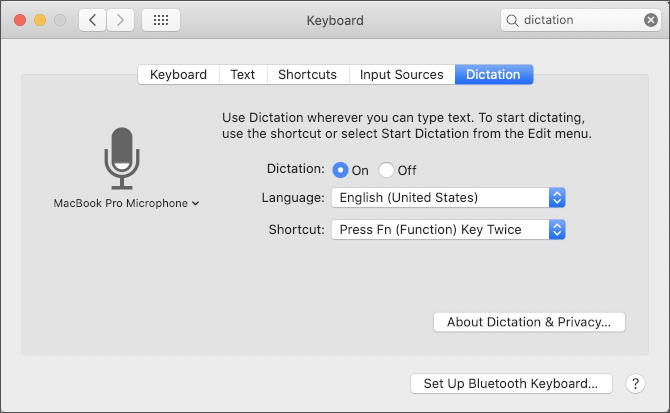
As you can see, mine is already enabled. If yours isn’t enabled, click “On” to enable it, then approve the service also sending personalized data to Apple’s central voice processing facility:

Good with it all? I am. Click “Enable Dictation” to proceed, and…
Nothing happens! Actually, what’s happened is that the system is now enabled and you can choose “Start Dictation” from the menu or, far more easily, just tap the “fn” key twice any time you’re in a text input area, whether a form on a Web page, a section in a program like Apple Mail, or even, yes, TextEdit (Pages, Microsoft Word, etc) and a little microphone window pops up:
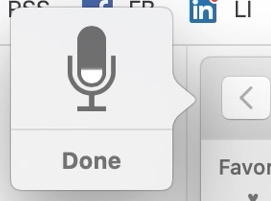
As you talk, the purple section goes up and down to indicate it “hears” you, and the words you’re saying show up as text on the computer with just a tiny lag…
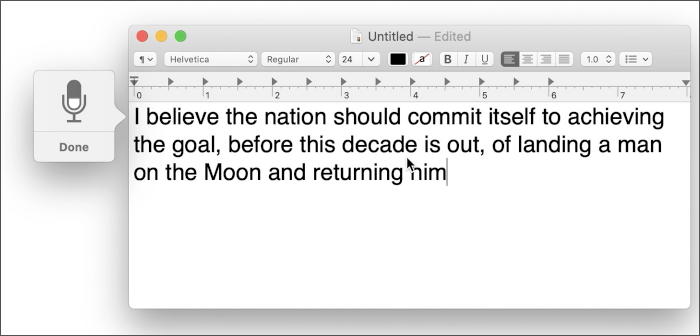
If you have any sort of decent Internet connection it’s just a matter of a second or two before the text — hopefully transcribed accurately — shows up where you’re working.
How accurate is it? Let’s test it. I’ll read out the first paragraph of the John F. Kennedy’s speech to Congress from May, 1961 launching the Apollo space mission, and let’s see how it does. Unedited:
“I believe this nation should commit itself to achieving the goal, before this decade is out, of landing a man on the moon and returning him safely to the earth. No single space project in this. Will be more impressive to mankind, or more important for the long-range exploration of space; and nine will be so difficult or expensive to accomplish.”
A couple of hiccups, but not too bad. 🙂
Pro Tip: I’ve been writing about MacOS X since way before it was an “X”. Please check out my extensive library of useful Mac help tutorials while you’re here!

Dave, I should’ve added that I use dictation on the 16 inch MacBook Pro literally all the time rather than typing. I find its error rate is significantly less than dedicated dictation programs. The only limitation is the approximately 30 seconds of text that it can handle at one time. This note was dictated completely, and it was 100% accurate.
I bought you a cup of coffee a week or so ago, Dave, to thank you for the ‘how to avoid Zoombombing’ article, which I forwarded to a number of friends who are negotiating working from home for the first time.
I have to say, with our present exchange rate (I live in Australia) it was an expensive cup! Feel free to delete the rest of this comment before posting, if you wish.
On another note, we have a YouTube channel with over 100 essential exercises for staying loose and mobile; they’re all free and our channel is not monetised, so no ads. We’ve also just finished giving away 10 programs over the last 10 days, and if you think that your audience might be interested in any of these things, please feel free to get in contact with us.
I really like your approach Dave in the way you work, and we are trying to give away critical material too. The ’10 programs in 10 days’ were all programs that we had been selling off our Vimeo on Demand platform. Working at home is completely different to commuting and working in an office, but we have been doing this for well over 15 years now, so know something about it
I am the author of Overcome neck and back pain as well as Stretching and flexibility, and they are both best sellers. If you’re interested in any of the material we would be delighted to forward it to you gratis.