Found my long-lost Amazon Fire HD and am excited to get it up and running again. It’s charging, but when I start it, how can I check to see if there’s an OS or firmware update for the Kindle Fire HD?
Your long-lost Amazon Fire HD, eh? You should have enabled “Find Your Tablet” and that wouldn’t have been an issue! Well, okay, maybe a bit of an issue since that’d just pinpoint that it was in somewhere in your house! 🙂
Like most modern devices, the Amazon Kindle Fire HD is pretty much self-maintaining when it comes to updates, system patches, OS and firmware changes, etc. But that assumes you’re using it with some regularity on wifi networks so it can “phone home” as needed. Sounds like it’s been a while since your Fire HD was online, so I’ll show you the quick and easy way to tap through and force a check for updates and an install of an update both!
Don’t have a Kindle Fire HD? You’re missing out: for under $90 it’s a terrific full color tablet with a bright 8″ screen, running a modified version of Android and, of course, the Kindle reader and Amazon online world. It’s great for kids too!
To start, you will need to fire it up — Ha! See what I did there? — and get to the home screen:
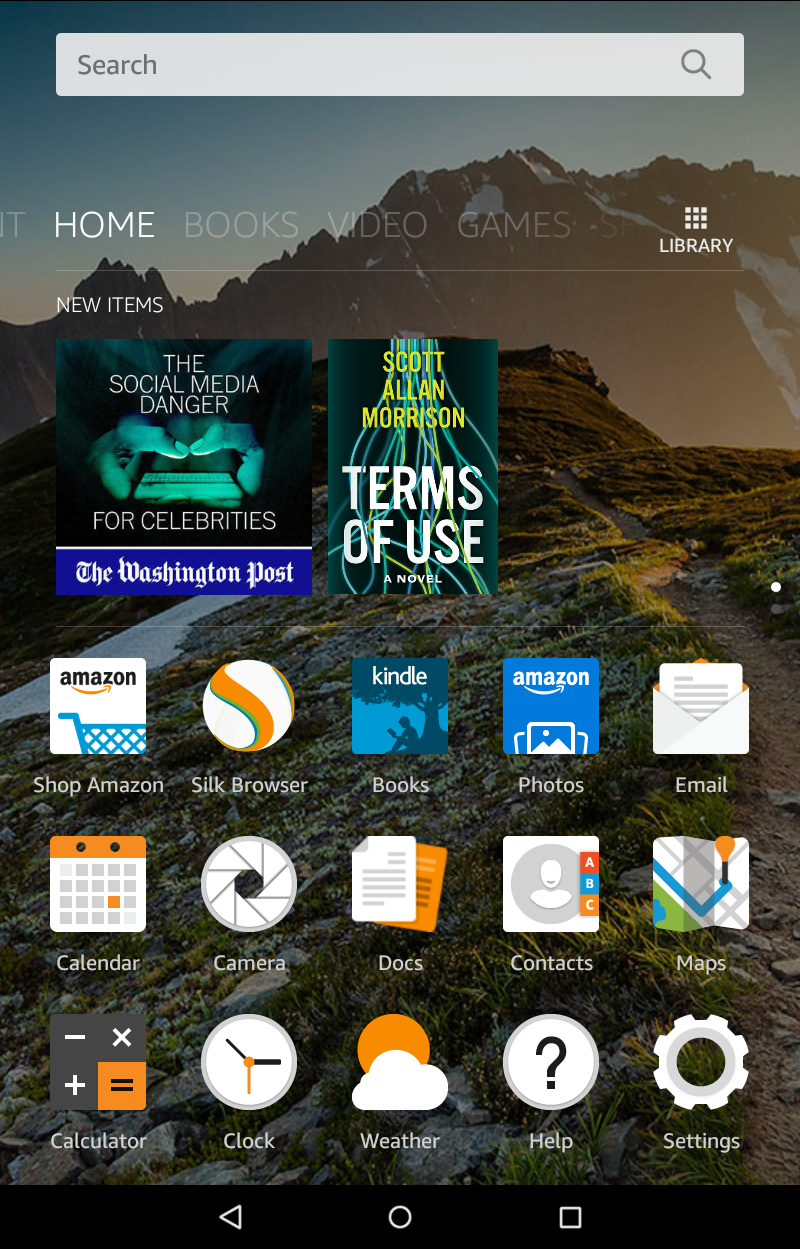
You’ll want to tap on the “Settings” gear icon (swipe down if you don’t see it immediately upon getting to your home screen, and if you just see books or games, notice along the top the category bar: swipe and tap on “Home” to get to your home page. Not their either? Tap on the tiny circle on the bottom bar first!).
This gets you to all the cool customizations and preferences for the Fire HD:
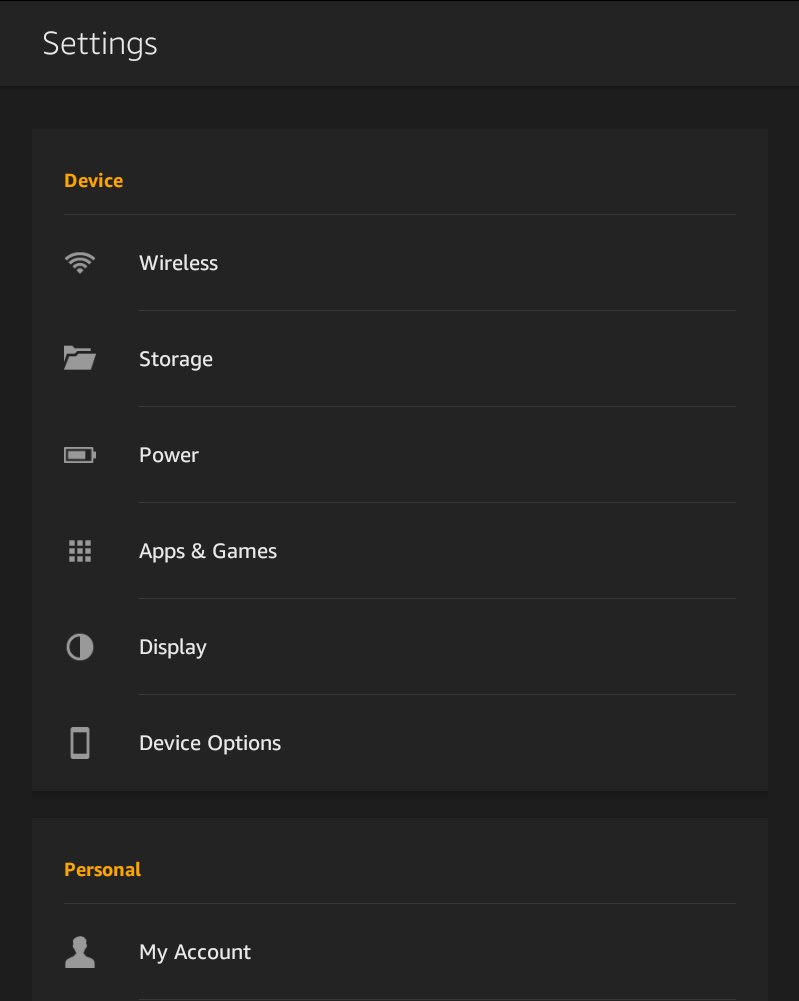
Totally non-obvious, but tap on “Device Options” to find not only how to get that system update but also how to *cough* turn on Find My Tablet too!
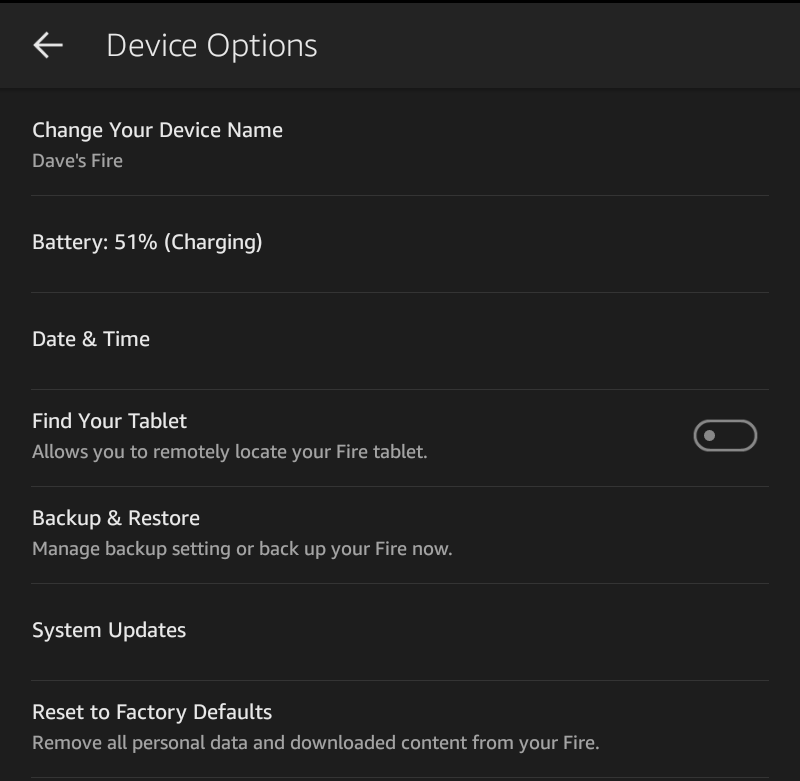
To stay focused, tap on “System Updates” at this point to get to the page where the Fire HD will both check for updates and offer to let you apply any that might be found and queued up.
I’m lucky: my pending system update is already downloaded and ready to go:
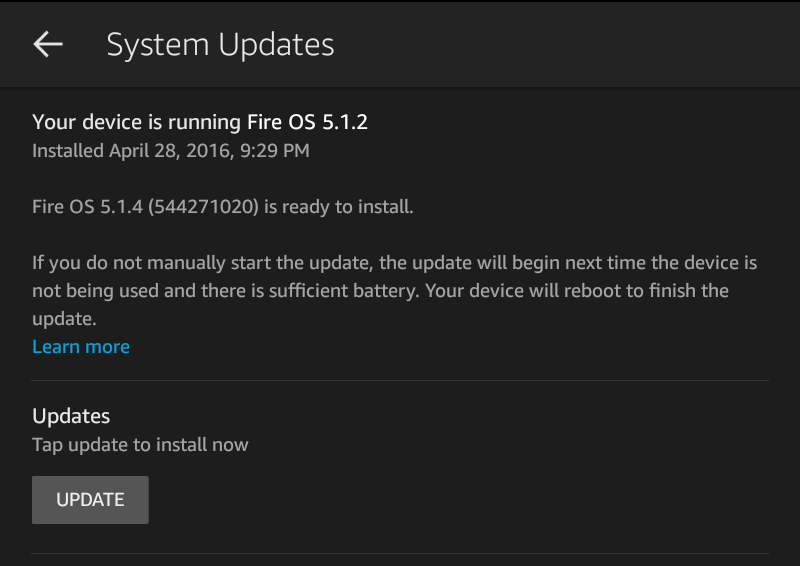
That’s all there is to it. If it hasn’t checked for a while – and you’re online — it’ll reach out to the Amazon server and compare the current version against the latest version. If they don’t match, it’ll download the update then, as you can see above, tell you what’s going on (in this case I’m running Fire OS 5.1.2 and the latest is Fire OS 5.1.4) and give you an opportunity to install the pending update with a tap of the “Update” button.
Tap “Update” and have some patience as it’ll take a few minutes, or even longer, to get the new firmware up and running. And when it’s done, your Amazon Kindle Fire HD unit will be up-to-date!
