Borrowed or rented an Infiniti vehicle, paired your smartphone via Bluetooth, and need to delete it before you return the car? Smart. Here’s how…
There are a lot of companies that manufacture cars. From old-school firms that have been in business since way before the advent of the seatbelt to small startups trying to reinvent the automobile with their bold designs and amazing technologies, it’s not surprising that there are more companies than most people can track. Then there are companies that launch new sub-brands that, if successful, often become their own standalone companies. One great example is Nissan Motor Corporation, originally launched as Datsun. Some years ago they launched a luxury sub-brand called Infiniti and now it’s a thriving firm with a great line of cars and SUVs.
But as these manufacturers seek to differentiate themselves, sometimes it’s at the cost of usability and simplicity. Sometimes the way a car worked twenty years ago is good enough for today’s driver too. Nothing iterates faster with updates and redesigns than the navigation and infotainment system. From their humble origins as a pushbutton AM/FM radio and standalone GPS device to stick on the dashboard, these screens are bigger, brighter, and often the central part of the entire dashboard. This can still leave you scratching your head about how to do things in the car…
YOUR DISCONNECTED PHONE IN THE INFINITI NAV SYSTEM
If your phone is currently connected to the car system, the easiest first step is to turn off your Bluetooth and WiFi (the latter only if you’re utilizing wireless Apple CarPlay or Android Auto) so it’s disconnected. Now your home screen should look like this:
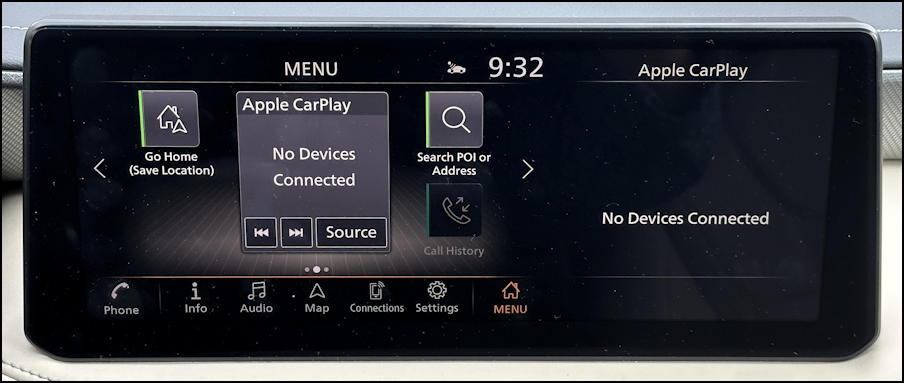
You can see that it really wants to connect to a CarPlay device and even has a display area on the right side just for Apple CarPlay. Since I turned off my iPhone, however, it’s a bit more austere, as shown.
No worries, tap on “Settings” to get to the full vehicle settings area. Tip: There are a lot of settings on an Infiniti so this is an area to explore while you’re still driving the car too.
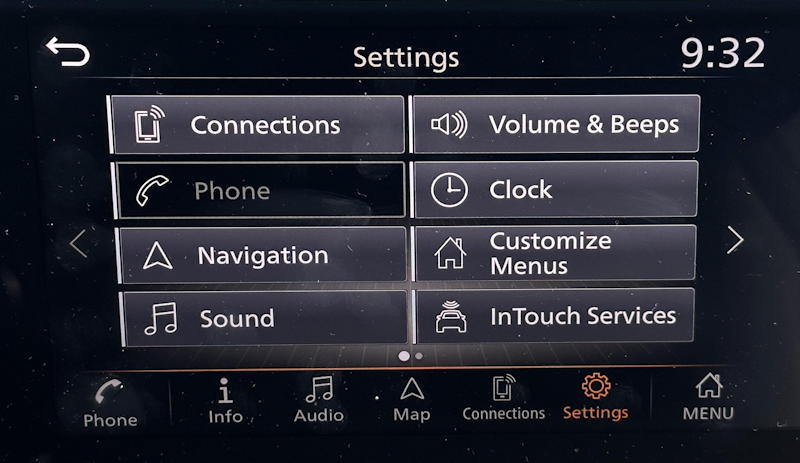
It’s a bit confusing that “Phone” is greyed out, but that’s because there’s no actively connected phone. Instead, tap on “Connections“. [you could have also tapped on Connections along the bottom, for that matter]

It’s a bit confusing here to figure out the options but left to right, they are “connect for CarPlay”, “connect for telephone only” and “connect for music only”. The last button, the “i”, is what you want to tap, however.
DELETING YOUR PHONE FROM AN INFINITI VEHICLE
Once you tap on the “i” you’ll see a couple of options for your phone’s connection with the car:

I’ll let you explore “Smartphone Projection” if you’re interested, but for our task, tap on “Delete“.
It’ll ask you to confirm the action:
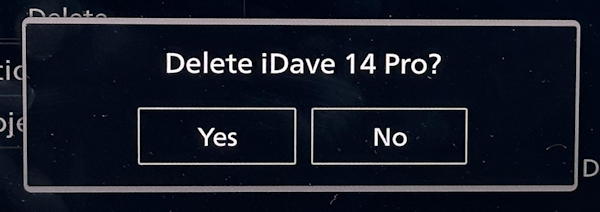
A tap on “Yes” and all your contacts and call history are erased from the Infiniti vehicle’s memory. This is important because you don’t want someone else accessing this information when they get into the vehicle.

That’s it. Now if you look at Connections it’ll be empty:

(yes, these screens accumulate fingerprints!)
Mission accomplished. Well done.
Pro Tip: I’ve been writing about basic computing, including automotive systems, for many years. Please check out both my auto tech help and computer basics tutorials to see what other helpful articles I’ve written!
