Dave, I saw your post yesterday about how to change the appearance of the Linux dock to make it more Mac-like [link]. Nice. Can I do something similar with my Windows PC?
While purists might disagree, I have found user interface elements that I like in all of the major operating systems. Is one better than another? In some ways, perhaps, but overall so much of what you seek in a user interface is directly related to what you learned on; PC users are pretty die-hard (often with older Windows UI elements), while Mac users generally insist that it’s a better and more polished user experience. Linux? ChromeOS? Android? So many choices for that user interface and user experience…
Windows has always had a bar along the bottom, though, even from the very first versions of Windows, and it’s variously had big rectangles, elegant little boxes, even just app icons floating thereon. We had a sidetrack with the full screen Start Menu but that was rather short lived after the swell of user complaints and people picketing Microsoft HQ in Redmond. Okay, okay, maybe no-one picketed, but plenty of users were very glad to have the Taskbar return!
Shortcuts: Download the App | Basic RoundedTB Settings | Run on Restart
But the Mac? The introduction of Mac OS X in March, 2001 introduced a Taskbar-like floating “Dock” along the bottom and it’s been subtly refined over the years, but still remains a very attractive and flexible interface element. With big icons it’s a dominant part of the screen, but with auto-hide or tiny icons, it can be quite subtle. The good news is that it turns out you can create the same thing on your Windows PC!
TURN THE PC TASKBAR INTO A MAC DOCK
The first step is to ensure you have the latest version of Windows and to turn off the Taskbar auto-hide. We’re going to be installing and utilizing an open source utility called “RoundedTB” and it works fine, except it’s not auto-hide compatible. Easiest is to go into Settings > Personalization > Taskbar > Taskbar behavior and disable “Automatically hide the taskbar”.
Now it’s time to download RoundedTB. The utility is available through the Microsoft Store, but the most recent version is always available from the developer through GitHub, an online software archive for open source and free programs. That’s what I recommend. Go to github.com/torchgm/RoundedTB and click on the “+7 releases” blue link on the right side…
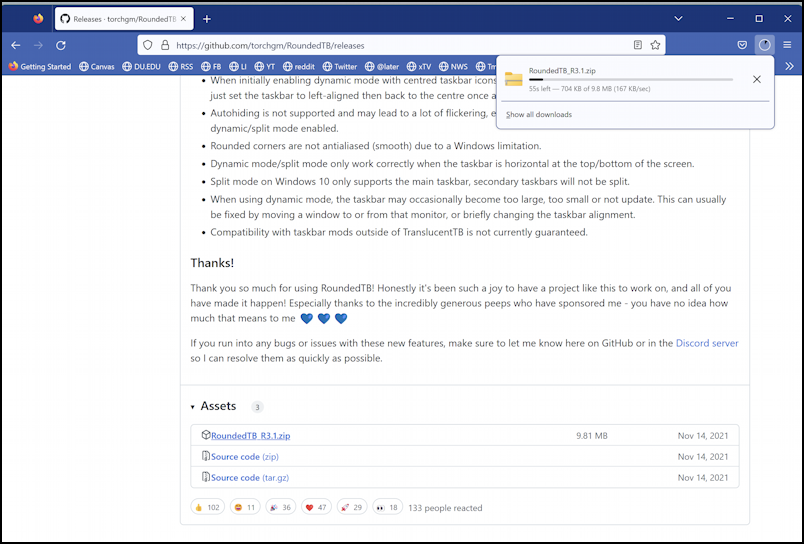
The resultant page – also accessible from here: github.com/torchgm/RoundedTB/Releases – is organized by release number, so you want to grab the most recent. When I checked in Dec, 2022, it was version R3.1. Click to download the .ZIP file (the first option on the Assets list) then double click that to expand the compressed archive file…

I suggest that you unpack it into your Downloads folder so you can test it out before you decide to officially install it in your Programs or home folder. A click on “Extract” does the trick.
RUNNING ROUNDEDTB TO IMPROVE WINDOWS TASKBAR
Once it’s unpacked, simply double-click to launch the file “RoundedTB.exe” and the program will launch with a helpful splash screen:
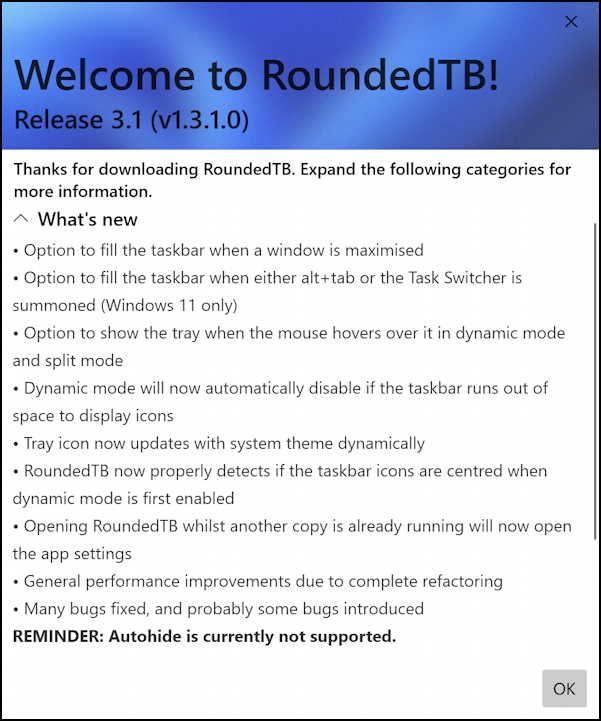
Notice that it highlights that autohide is not supported. Please do ensure you have disabled it in your Taskbar settings before proceeding. Ready? Click on “OK”.
The program’s fairly simple so don’t expect too many bells and whistles. It just lets you tweak and adjust Taskbar settings. When it starts up, click on “Advanced” to have all of the options shown, as below:
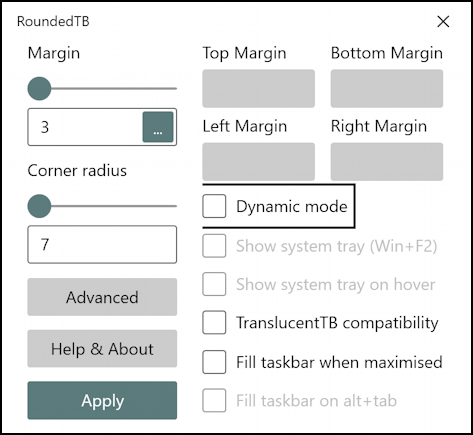
Now the fun begins! Start by changing the Margin to zero and the Corner radius to 24, then click on “Apply”. Notice that the edges of the Taskbar are now rounded:
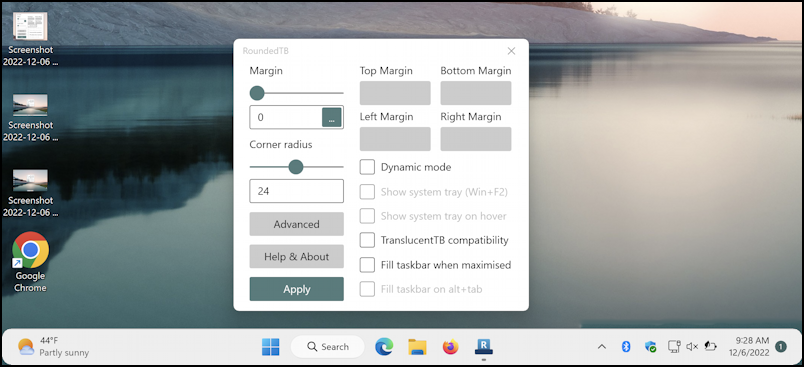
Already an improvement. But there’s much more. For one, you can get rid of the weather display on the left side by choosing “Dynamic mode“:
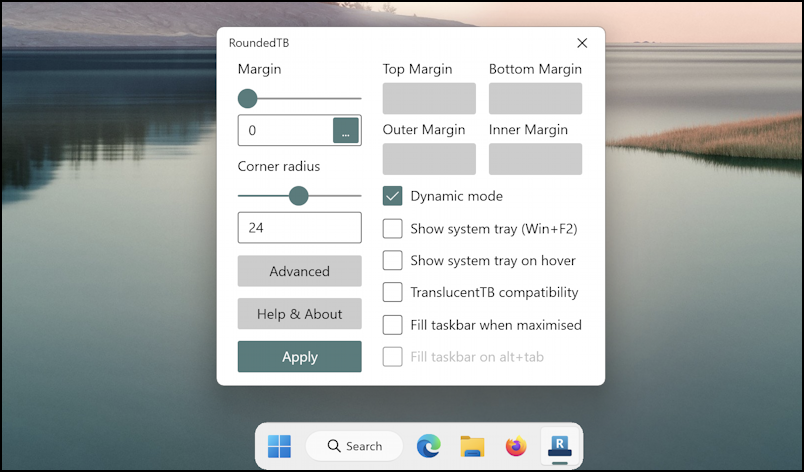
Quite a change! What’s also happened, however, is that all of those system tray icons – the clock, notifications, shortcuts – have moved into their own rounded “dock” on the right side and then been hidden by default. Not a fan? Choose “Show system tray on hover” and it’ll only be displayed when your cursor is in that lower right area, or you can have it permanently appear along the bottom with “Show system tray“.
ENABLE ROUNDEDTB IMPROVEMENTS ON RESTART
All of this is good and accomplishes your goal of a Mac-like Dock on Windows, but you’ll be right back at the default Taskbar on restart if you don’t take one important additional step:
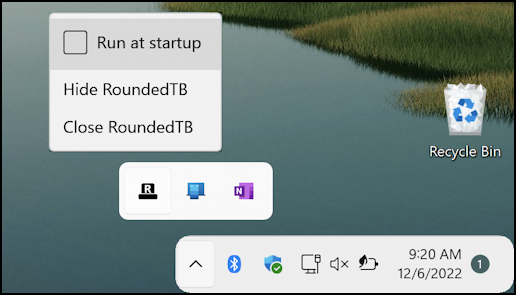
Show the System Tray area, then find RoundedTB (the black “R” icon) and right-click to get the context menu. Choose “Run at startup” and the changes will be applied automatically every time you restart your Windows PC.
If you are going to keep it as a permanent utility for your PC, however, you might want to quit the program, move it from Downloads into a more suitable location (like C:\PROGRAMS), then restart and mark that to “Run at startup”.
Power Tip: I’ve been writing help articles about Windows for years and have an extensive Windows 11 help library here on the site. Please check it out to find lots of additional tutorials and guides while you’re here. Thanks!
