Got a new Chromebook and while I can figure out most everything, I’m not sure how to take screen grabs (captures? screenshots? whatever it’s called!) without a separate app.
You ask a good question because working with a Chromebook is kinda sorta like having a Windows computer, but there are definitely some differences, including the fact that you don’t have other apps running (which is nice from an anti-virus perspective), but the keyboard’s different too and buttons like PrtScr (aka “print screen”) simply don’t exist with this particular device. So did Google mess up and leave us with no way to capture what’s on the screen?
Of course not!
Just like on a Mac, just like on a Windows PC, there’s a specific key sequence needed to capture a screen (or take a screenshot, however you want to phrase it) on a Google Chromebook, whether it’s from HP, Asus, Toshiba, Dell or any other manufacturer.
First, you’ll want to pay attention to the lower right of your screen. To start, it’ll likely look like this:
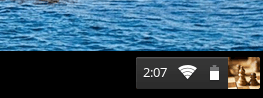
You’ll see the time, the wifi status indicator, the battery indicator and a pic that represents your individual account. For me, it’s chess pieces, though on closer examination it looks like I’m a pawn. Hmmm…. not so much, I hope!
Now on the keyboard find the Control key on the lower left and the “screens” key along the top function row. The latter looks like this:

Press both of the keys simultaneously, Control+screen.
It’ll take a screenshot and immediately pop up a status message on the lower right:
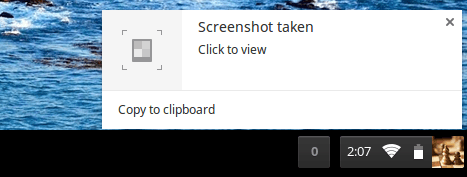
Notice that adjacent to the time there’s also an indicator of pending messages from the system (it’s zero because we’re viewing the message). Take a bunch of screen captures and it’ll increment to help you remember what’s going on.
Click on the link helpfully labeled “Click to view” and you’ll move to the Downloads folder:
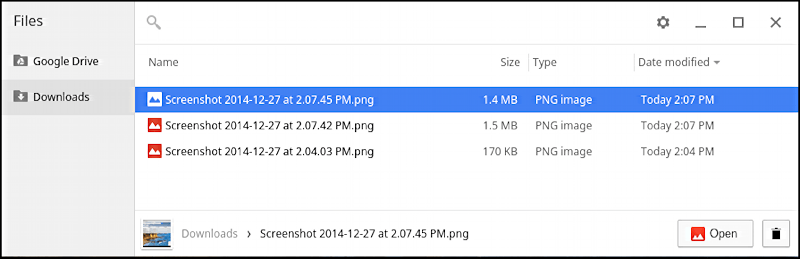
There are my three screenshots. But… not a great view.
Just like a Mac, just like a Windows PC, you can change the view to icons that contain image previews. Click on the gear icon on the top right…

The grid is what you want to choose. Do so and you can now get a much better sense of what’s what with your new screen captures:
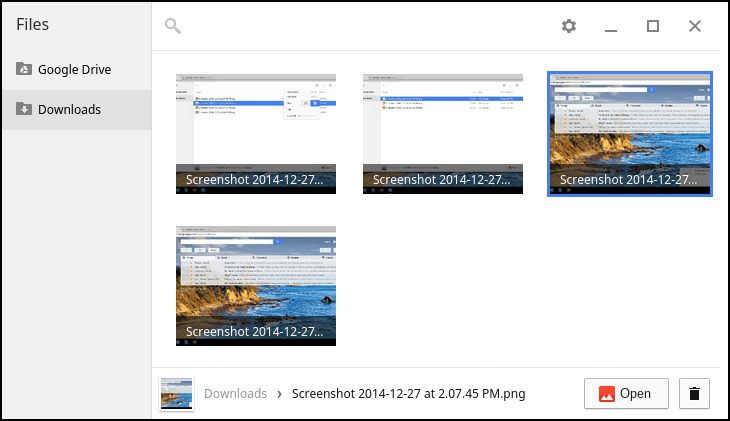
There we are. A lot more logical. And from this point you can double-click on an image to open it up, or share it in social media, mail, or whatever by simply navigating to your Downloads folder and selecting the image you desire.
