I just updated to Windows 10 and it’s going well, except that Skype now wants to start up every time I boot the system, which is really annoying. How do I stop Skype from launching on system start?
Whether you’re on a Windows system or a Macintosh, there’s little more frustrating than the parade of apps that seem to start up every time you boot your computer. Worse, many of them are hidden behind-the-scenes, little “helper apps” that enable certain functions, listen for incoming queries, etc. For some, it’s almost impossible to figure out what they do and some of those might well be malware of some sort of another. It stinks!
Even benign programs like Skype, a very helpful video chat application, can exhibit the same sort of behaviors, starting up even if you don’t have an account and sitting on the Taskbar on your new Windows 10 system even if you never want to use the program. Any one program likely doesn’t have that much impact on your performance, but when you get 4, 5 or more starting up automatically, that’s going to have an impact on how your computer works.
Let’s just focus on your specific complaint, however. Skype automatically starting up on Microsoft Windows 10.
Start up your system and here’s what’ll be staring at you:
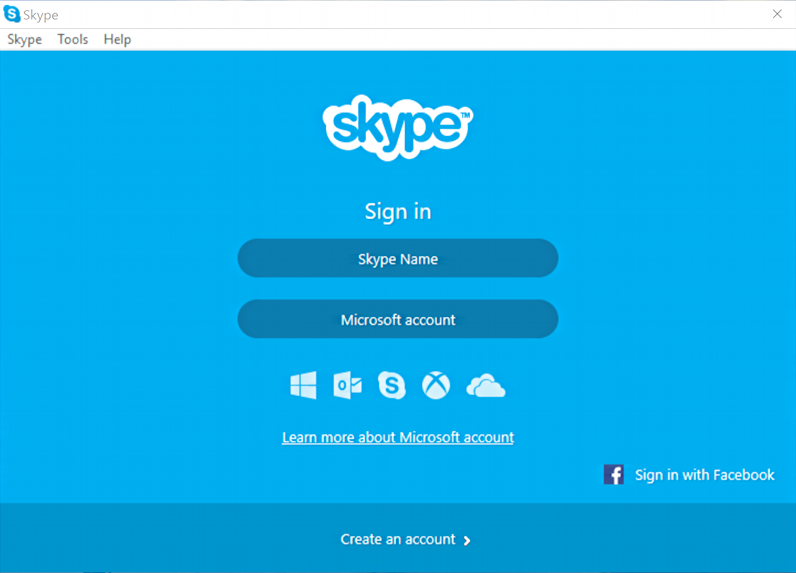
Logically, it seems like one of the menus should offer up a “don’t launch on next restart” or similar, but there’s nothing like that. The closest you get is this:
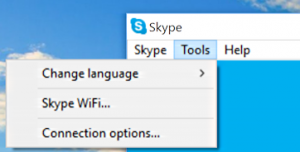
Choose “Connection options…” though, and you’ll find that it offers some obscure settings, but nothing to disable that pesky autostart:
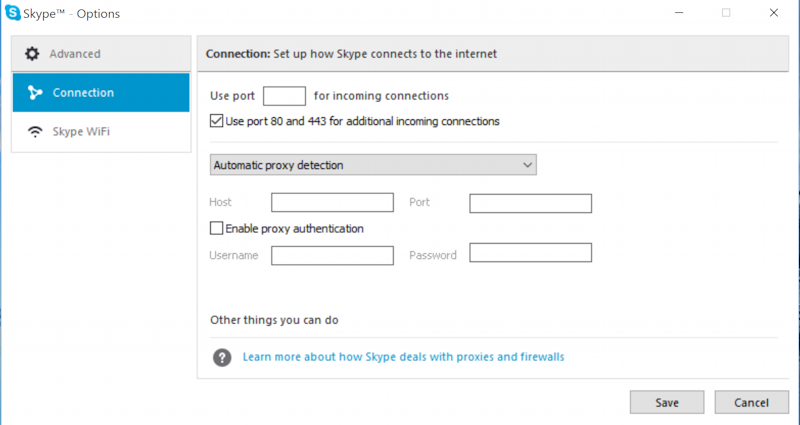
So that’s a dead end.
And now, the bad news: You can’t actually disable auto-start without having — and logging in — to your Skype account. I suppose you could create one, set Skype to not launch automatically, then delete the account, but it’s a strange and quite frankly annoying option!
If you have an account, log in. If you don’t, well, you’ll need to create one.
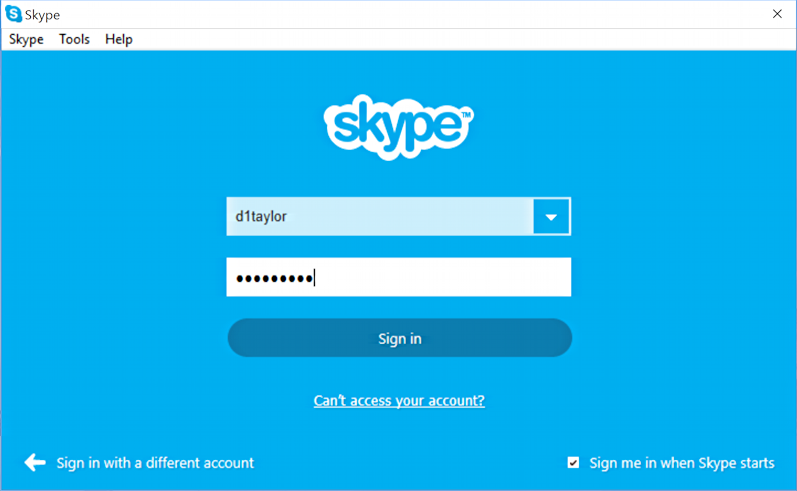
Now once you’re logged in, there are oodles of additional menu options and settings.
For this, you’ll want the “Tools” menu:

Finally! In “Options…” you’ll find what you seek:
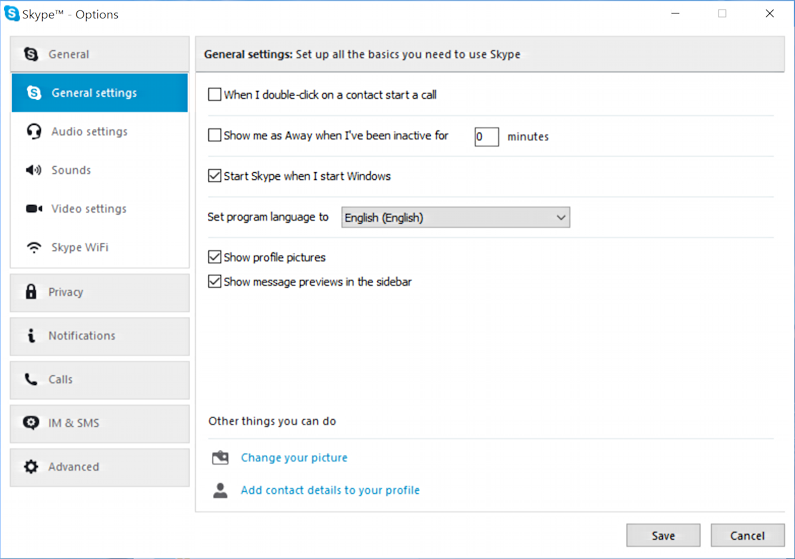
There it is, smack dab in the “General settings”: Start Skype when I start Windows.
Uncheck that box, click “Save” on the bottom, quit Skype and you shouldn’t have it bother you next time you start up your computer.

Found this on another site and it worked for me, hope it helps someone.
Press “Windows” + “I” to open settings.
Click on Privacy and select “Background Apps”.
Scroll down and turn the toggle off for Skype.
Try MSCONFIG in the search box. Then the Startup tab, that will take you to the Task Manager Find Skype in the startup section. Highlight, right click then disable. Works for all stuff I’ve used it for.
Any clues on how to stop Skype for Business auto-starting? It does not appear in the startup list in Task Manager, completely ignores unchecking the relevant boxes in the options menu. It’s integrated into MS Office, so you can’t uninstall it! Aaargh!
There is a way to stop Skype from starting. Uninstall the annoying WinCrap software.
Task manager can do it too.
That really cool as it really takes a lot of time on slower configuration desktop to load it up. thanks of good help
I think you can also disable it from the task manger as well.
I think easiest way to stop this is just uninstall Skype. That’s what I did
Task manager is also an alternative method for disabling it.
I think that you can also disable it from task manager 🙂
Thanks so much, it worked 😀
NOT FOR ME. I logged in, unticked the box, restarted computer, but SKYPE appeared again! I have tried several times to no avail. There has to be another solution! I am very pissed off about this and I also add that nothing microsoft has done since taking over Skype has enhanced it’s user – friendliness and reliability quite the opposite. They should have left it alone!
Peter
I PUT A PIECE OFTAPE OVER THE TOP EDGE OF MY COMPUTER SCREEN. Since I did that, SKYPE does not appear.
An interesting approach, Claire, but one that makes no sense. 🙂
open powershell in admin mode and paste
$app=”Microsoft.SkypeApp”
Get-AppXProvisionedPackage -Online |
where DisplayName -EQ $app |
Remove-AppxProvisionedPackage -Online
Thank you! I am running Skype for Business in Office 365, and the turn off is actually under “Personal” instead of “General” but your article gave me hope and I kept looking until I found it.
The question is NOT solved. This does not work as of 11/22/2016.
Skype keeps changing its software. Skype wants to make it (very) hard for novices to opt out.
(Windows 7 machine)
Here’s the issue — it’s not just the Windows application “Skype” but the Windows APP “Skype Preview”. This gets installed (and turned on) automagically when using Windows 10 (updated, at least).
Go to the Windows app screen and remove it. You don’t need it (Skype is virusware, IMHO).
With Skype deleted from Startup, it would still start up automatically every 5 or so times I started Windows 10. In the Task Manager (Ctl-Alt-Del), I clicked on the Services tab and found a Skype Updater that was set on Automatic. I left clicked, opened Services, found Skype Updater, left clicked, opened properties and selected Manual from the drop down list.
Only time will tell, but I have a feeling that was what was causing the problem.
Thanks, that’s really helped me! Now set to Manual from Automatic.
Isobel M. Dec 2016
I appreciate the info, but it didn’t work for me. I have an account and want to use Skype occasionally, but I hate having it cluttering up my taskbar when I’m not using it. When I logged in, the “launch on startup” button was not checked, so nothing to do there. Plus, it does not show up in the “startup” list in the Task Manager!
And, now that I’m logged in, it won’t let me close the application without using the Task Manager (it appears as a current process, but not as a startup app). Maybe I’ll find an alternative to Skype, and then uninstall it.
Thank you so much for this info. it worked perfectly! I didn’t know that Microsoft bought Skype.. It really annoys me when apps auto start or auto check my twitter, emails, etc. I HATE that I feel as if I am never signing out of my apps with Windows 10. I DO NOT want it to check my emails while I away, or twitter, or anything! I like to know I am signing in to the app. Otherwise, I do like Windows 10 and Edge. I know they are tracking anyways, so why make me fell even “more” uncomfortable?
I do have a Skype account, But I’m afraid your instructions don’t work. I can uncheck the box telling it to stop loading automatically at startup, but when I click on Save, it simply says, “Invalid port” and rechecks the port.
I meant “rechecks the box…
Yes, that’s what happens to me too. I can’t turn off “Start Skype when I start Windows”.
that’s what happens for me too
The same thing happens to me.
Press Windows+R (Run), and type
services.msc
Scroll down to “Skype Updater” in the list, and right-click on it and choose “Properties.”
Next to “Startup Type” click on the dropdown menu where it says “Automatic” and change it to “Manual” then click the “Apply” button.
nunya biznes
OMG! Thank you so much! Your suggestion worked like a dream!
All the other suggestions here including the “the option to the “launch on startup” button was not checked, so nothing to do there. Plus, it does not show up in the “startup” list in the Task Manager!'” was useless information as it did not work (stupid Skype program).
Thank very much!
“Skype Updater” is not in my Services list. I’ve unchecked the box Dave mentioned and disabled the Startup entry in Task Manager. NOTHING WORKS!
Thank you, Dave!!! Just the help I was looking for!
So you are telling me that if I don’t have a Skype account, I need to create one just so I can stop Skype from running. Seems counter-intuitive. Plus Microsoft Skype isn’t a process you can close(mine reappears as soon as a close it). So Skype will start whenever it likes and there is jack you can do about it cause it’s a Microsoft product.
Here you go bud… Skype support shows you how to fix the issue without creating an account or uninstalling skype for business. Super easy. It is useless to create an account just to delete it.
https://support.office.com/en-us/article/How-to-uninstall-Skype-for-Business-28c4a036-7f22-406c-b7f4-87894cbaf902?ui=en-US&rs=en-US&ad=US#bkmk_stopskype
Thank you – very much appreciated
You are AWESOME! Thank you very much! This was so annoying! God bless!
This worked for me.
Ctrl-Alt-Delete to bring up a few choices and select “Task Manager.” You’ll see seven tabs at the top of a pop-up window. Click on the tab that says Startup, then scroll down for Skype. Click on the Skype entry to highlight it. At the lower-left of your pop-up window is a button that toggles back and forth between Enable and Disable.
I logged out and back in and the Skype entry in Startup remained Disabled. No more unwanted Skype!
Thank You!!! Ridiculous recommendation above to create account then disable it. That supports Skype objective to get more people to open accounts with this involuntary opening at startup.
Thank you! Thank you! THANK YOU!!!!
This worked for me also as I have been in auto-launch hell of this application. Followed the steps also and it was successful.
>Click on the tab that says Startup
?
My startup tab message says ‘ no start up items to display’ !
I am using windows 10 and skype starts up automatically. I dont want that.
What the article says is accurate. For me I have to login to skype and disable it.
Thanks to Dave Taylor for the great article 🙂
Windows 10: Settings>System>Apps and features. Click on skype and uninstall.
Control Panel -> Uninstall
Thanks, Dave! I’ve been going through a Win10 transition kicking & screaming, so searching on various issues to get Win10 working the way I want. Yours was one of the most clear and to the point issue resolutions I’ve found. I was laughing when you walked through the “where you would expect to be disabled” since I had just tried those steps. Many thanks!
thanks Dave, The solution worked for me.
william
Dave, it does not work? Will not remove it
Typical Microsoft, you have to launch and login to an application you do not want to use or startup to tell it not to startup.
Imran
Disclaimer: I worked there for 3 years, and the company is better in some ways than the solo evil empire (now with Google and Apple keeping Microsoft company in doing evil things) but this kind of deliberately invasive UX is still in the DNA of many people there. And Apple is sadly becoming more like it every day.
Thanks for the clear and concise instructions. A problem I searched where someone actually could fix the issue easily! Kudos!
Now if I could just get my HP ProBook from notifying me every 1/2 our that my recovery drive is full!
Thanks again!
Brad
I would like Skype to start with Windows 10, however it always starts maximized. Anyway for it to start hidden in the taskbar?
I simply uninstalled Skype to resolve the issue
Wouldn’t it be much easier to start “Task Manager” (Alt+Ctrl+Del) go to the start up tab and disable Skype?
Ted, that’ll work once. But if Skype wants to restart itself, I worry it’d still come back. Like a bad poltergeist. 🙂
So, what it amounts to is that since Skype automatically starts on some systems, and cannot be reliably made to not do so without opening a Skype account, that MS has figured a way to make people who don’t necessarily want them set up accounts. . .
You’re exactly right. It’s ridiculous that you have to set up an account to be able to disable auto-start from within Skype!
Nahh you should also be able to disable it from the task manager.
How about the “Task Manager”? It looks like you can disable any app that starts. Alt+Ctrl+del Then Task Manager then startup then select Skype then disable.
If Skype wants to start up automatically, it might just show up again, Jo.