My Dad loves his Mac system, but he’s terrible at actually managing things. Every time I visit, his Trash is full, with multiple gigs of files, even as he complains that the system warns he’s running out of disk space. Is there a solution?
Operating systems from the dawn of time have gone back and forth about how to manage deleted files. Should they be immediately removed from the file system, but potentially recovered if you realize your mistake quickly? Should they stick around forever and it be the user’s responsibility to manage their disk, including “deleted” files? Or should they have an expiration of some sort to help manage things? Whatever expiration, of course, it’ll be that many days + 1 day that you realize you need to recover that deleted file!
Gmail, for example, has a 30 day auto-expiration for spam and trash, but once something is removed, it’s permanent so there’s no recovery. Windows allows you to specify the number of days for auto-deleting the trash in Task Manager, but that’s if you know to set it. And on MacOS? Well, there’s a 30-day auto-delete feature, with no way to change that to 7, 14, even 21 days.
TRASH SIZE AND SETTINGS IN MACOS
Right-click (oops, sorry, Control-click) on the Trash and you’ll see the usual two menu options:

Choose “Empty Trash” and you might have it happen automatically or might have MacOS prompt you to confirm you want to really empty the trash. In a bit, I’ll show you where that setting can be found.
What you can’t find easily is the size of files and folders in the Trash. In fact, that’s rather hard to ascertain. One spot you can find the appropriate setting is our next stop, so go to Apple > System Settings… then search for “Storage“:

“Storage Settings” is a good place to see how the disk is being utilized too, a graphic representation that was easier to find in earlier versions of MacOS. Notice that one of the Recommendations is “Empty Trash automatically”, but before we enable that feature, scroll down and you can, finally, identify how much storage space is being used by the Trash:

I have 1.19GB in the Trash. A decent amount, but not against a 1TB disk, right? Turns out you can click on the “i” in the circle adjacent to the size listing too, if you want to learn more about what’s in the Trash:

Surprisingly, though, this isn’t where Trash-related settings are found. Time to click “Done” and scroll back up…
HOW TO ENABLE AUTO-TRASH EMPTY FEATURE
Back up in Recommendations, it’s time to click on “Turn On…” adjacent to Empty Trash automatically. It’ll seek confirmation:

It should be a great help for your Dad if you enable it, so choose “Turn On“. Immediately the Storage Settings will change to indicate it’s updated:

Quit Settings and restart and it’ll have vanished from Recommendations entirely. This brings up the entirely logical question: How do you disable it if you can’t access the setting anymore??
HOW TO DISABLE EMPTY TRASH AUTOMATICALLY ON MAC
The setting actually has migrated to Finder’s Settings and Preferences! Not at all obvious, but if you go back to the Finder and choose Settings… you’ll find two entries of interest:
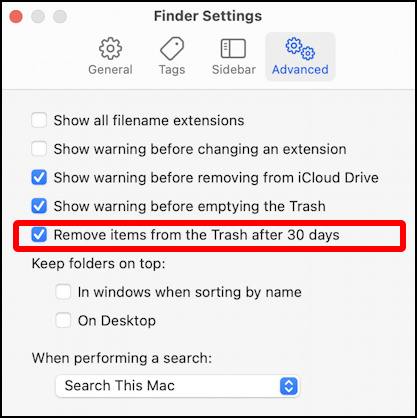
To disable automatic emptying of the trash simply uncheck “Remove items from the Trash after 30 days“, easy. Notice the checkbox immediately above it too: “Show warning before emptying the Trash”. Uncheck that and when you (or your Dad) next seek to delete the Trash, you won’t need to confirm that you really want to do just that.
Pro Tip: I’ve been writing about the Mac since the very first system was released. Please check out my extensive Mac Help Library while you’re visiting. Thanks!
