I have a bunch of voice memos saved in my Apple Music library, and am wondering if I can rename the recordings and apply custom album art to each track too? Thanks.
I use the Voice Memos app all the time on my iPhone. It’s very handy for recording and saving audio recordings. Export them, import them into Apple Music, and they’re easy to share, copy to other devices, and archive. Most likely, though, they have names like “1/17/2019” and are completely devoid of useful information like the topic of the actual recording. Once they’re in Apple Music, however, these are just tracks on a virtual CD, so you can definitely rename them, fix up their recording dates, and even add per-track artwork.
Before you start, I suggest you grab a couple of photos, graphics, or other types of artwork that are mnemonic for the specific tracks and memos you want to relabel. I just use Google Image Search for this task, though if you have photos on your computer already that works too. Ready? Let’s do this!
Renaming Voice Messages in Apple Music
I have all my important voice messages saved in “Voice Memo”, but, as you can see, it’s not very visually interesting:
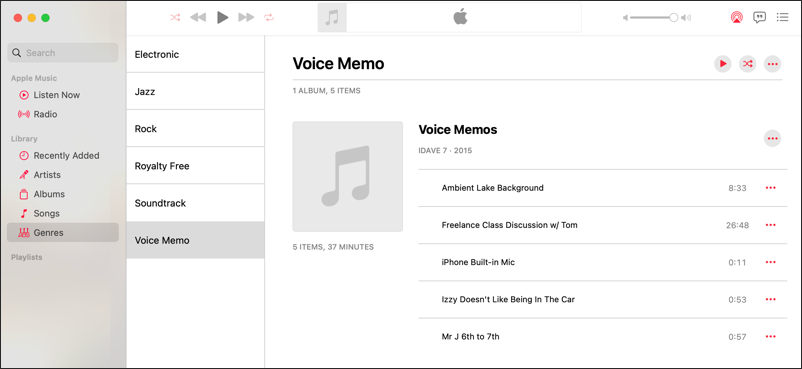
Wondering how I got those track names instead of just date and time information from when I exported the messages? Click to select one, then use File > Get Info to open up the track info. I’ll do just that with the “Ambient Lake Background” memo:
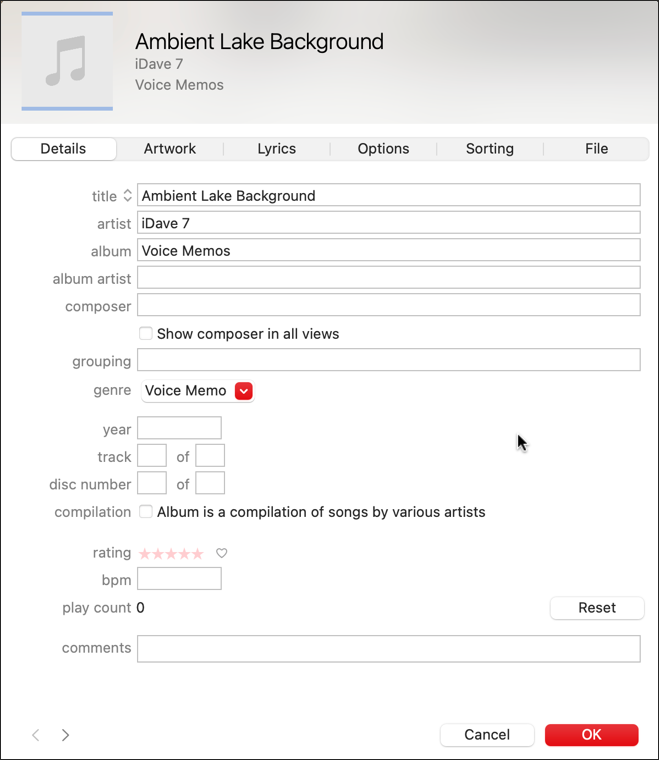
You can see that there are a lot of fields, most of which make more sense for music tracks than voice memos, but that’s okay, fill in what you want, skip the rest. The “title” is where you can easily rename the track to have a more mnemonic or memorable name. You can also specify the “year” as the year of the recording if you want.
Click on the “Options” tab along the top too.

As shown, it’s a good idea to choose “Skip when shuffling” so that your voice messages don’t randomly show up if you’re doing an all-library shuffle play. The real fun is with the “Artwork” tab, however. Click on it.
ADDING ARTWORK TO SAVED VOICE MESSAGES
A click on “Artwork” and you’ll see a big, empty box. Drag and drop the image you’ve chosen for this track and it’ll immediately be assigned to the track:

Looks great. A click on “OK” and our voicemail track now has artwork. Play it in Music and you’ll even get a tiny album cover image:

Nifty, eh?
If you want to assign artwork to the overall “cd” Voice Memos or similar, however, you have to do this in a different order. Click-and-drag to choose every voice message in this library, then again open up File > Get Info. This time the display is slightly different since there’s no track along the top:

Click “OK” to apply this image to all tracks. Looks great!
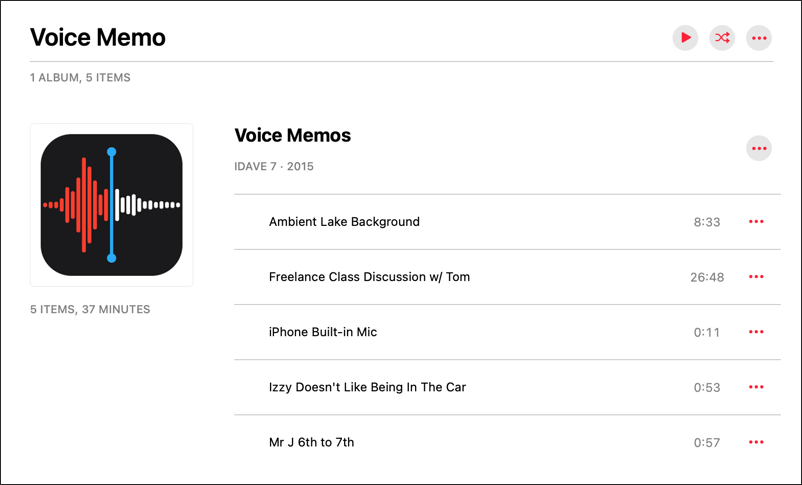
Now you can go track-by-track to override individual artwork with other images, as shown earlier. Again, remember that this applies to any tracks in Apple Music, not just voice messages or other unusual content.
With just a tiny bit of work, I have done just that, ensuring each voice memo has a thematic image. For example:

You might find that sometimes when you click on a track that Music offers you the chance to rename it directly…

I find that it’s a bit buggy, though, and much prefer the Get Info window as a way that works without surprises.
Oh, and here’s something fun! If you use Apple Music in its minimized mode, the art work shows up pretty darn big, a much more interesting visual presentation:
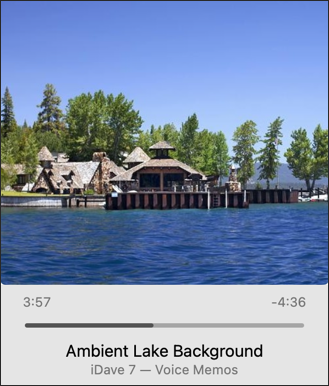
The fact that the Mini Player shows a larger track artwork image than the main player? That’s just one of the curious quirks of Apple Music. In any case, this will help you get your voice memo library in shape!
Pro Tip: I have hundreds of Mac tutorials and help pages on the site as I’ve been running MacOS since the introduction of the operating system. Please take the time to check ’em out!
