I’m turning in a rental car after two weeks – while mine was being repaired – and I want to remove my phone data from the car. It’s an older Toyota, so how do I delete the bluetooth pairing info?
Props to you for paying attention to the fact that when you pair a phone with a vehicle’s bluetooth system, it often also includes transferring your phone directory and all your contacts into the vehicle’s entertainment and communication system. Which means that if you don’t delete your phone from the system, then next driver will have access to all of your friends names and phone numbers. Not so good.
The car companies aren’t doing anything bad in this situation, though, they’re trying to make it easier for you to call up and chat with your friends. Indeed, if the systems have voice navigation, then you can actually just speak a friend or family member’s name and it’ll figure out which entry it is from your contacts. Pretty handy. As long as you remember to delete it when you’re done with the car.
With the Toyota I used for the test, getting started involved pushing on the “APPS” button on the left side of the screen. If your rental is just a few years old you should be able to do exactly the same sequence…
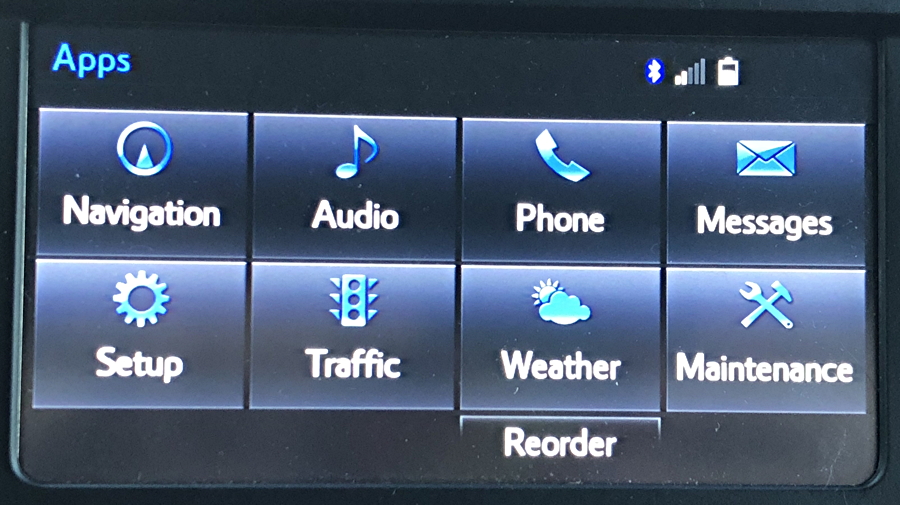
From this point, just tap on the “Setup” app (don’t get sidetracked with the Phone app!). You’ll see quite a few different choices because modern cars are just as complicated as all the other gadgets and devices in our lives!
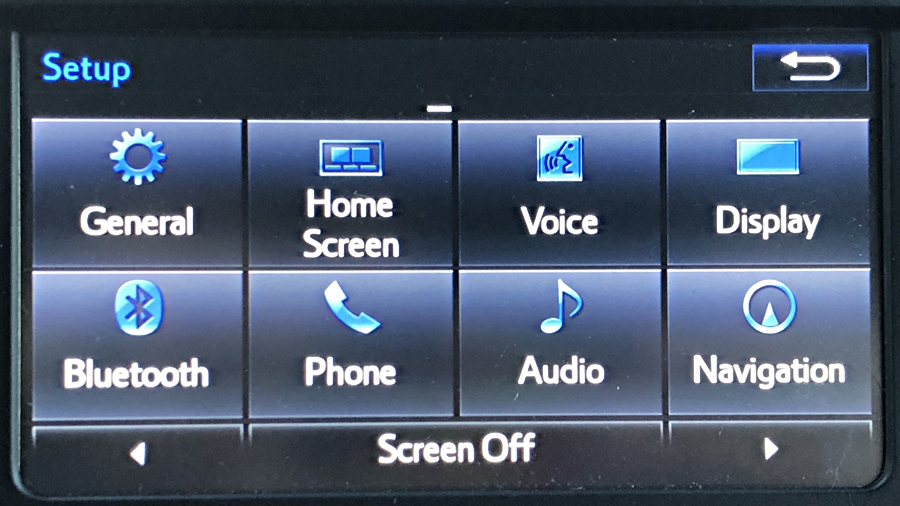
Again, you can go into Phone for various settings, but since we’re talking about bluetooth connectivity, it’s the Bluetooth button you want to tap…
Now it’ll show a list of phones that are currently paired with the vehicle:
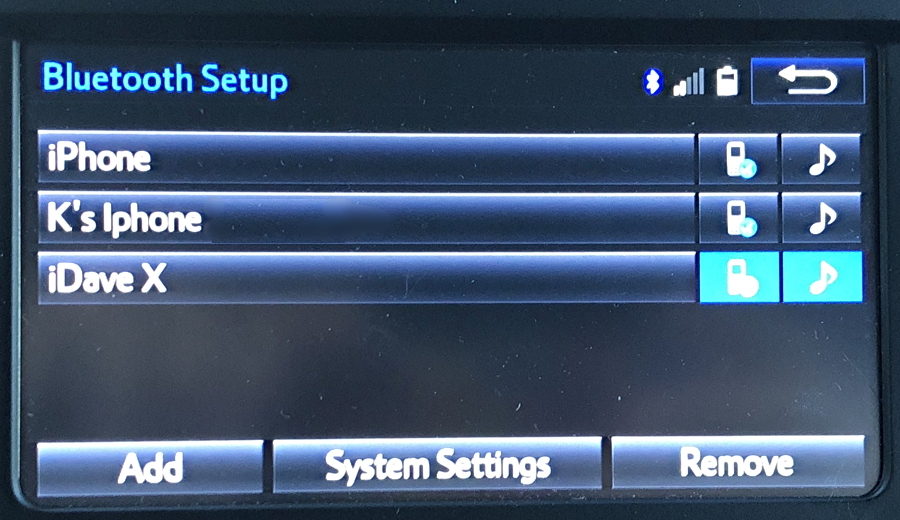
Notice that the “Remove” button will be greyed out and unusable if you’re in motion: removing a bluetooth pairing from the Toyota nav system requires that you’re parked safely on the side of the road or in a parking lot.
The brighter aqua buttons adjacent to “iDave X” shows that it’s the currently paired phone, if you’re curious. To remove that particular connection, don’t tap on the phone name, just tap “Remove” on the lower right.
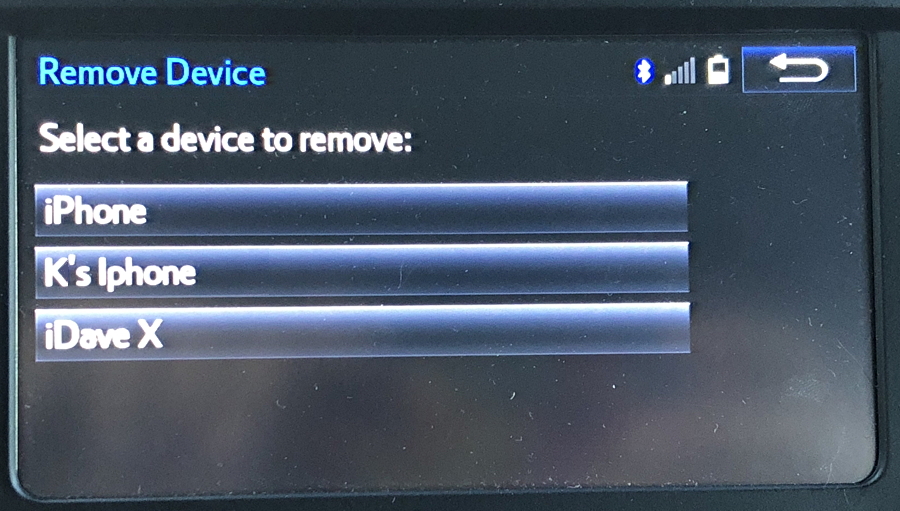
Now you can choose the phone you want to unpair from the vehicle. I’ll do “iDave X” by tapping on it…
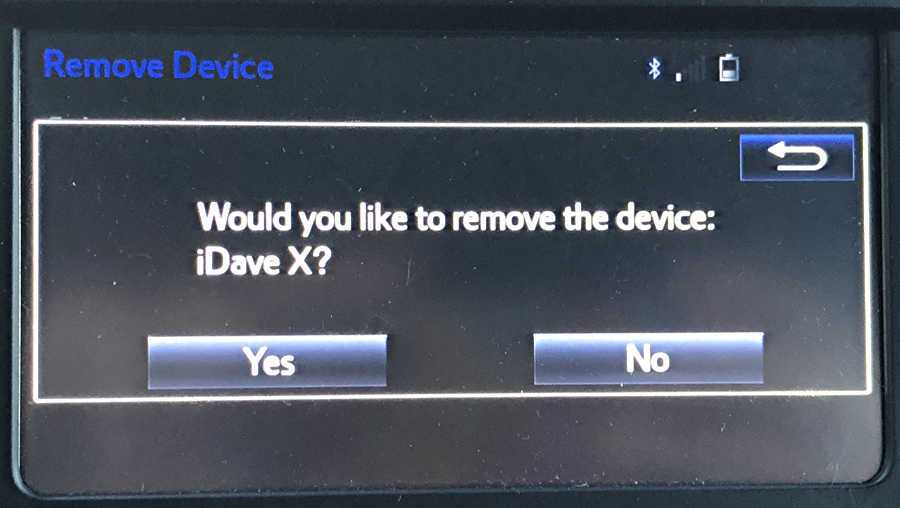
Yes, I do want to remove the device from the vehicle’s nav system, so a tap on “Yes” does the job. And that’s it. Actually, pretty easy once you learn that you need to go to setup > bluetooth > remove!
Pro Tip: I’ve been writing about basic computing, including automotive systems, for many years. Please check out my computer basics and tutorials to see what other helpful articles I’ve written!

Dave,
I wish it was as easy as you described. My 2020 Toyota automatically reconnects my phone even after I delete it. If I remove Toyota on my phone, it also automatically turns Bluetooth back on. It also automatically connects my wife’s phone if she tries to make a call as a passenger. Very annoying.
How can I disconnect the bluetooth function, so it never pairs or tries to pair.
If you delete it from your Toyota, then delete the entry from your phone, it should never automatically reconnect. If your wife’s phone is paired with your car, it will automatically connect, however; that’s how it’s designed to work. Delete (don’t “disconnect”, but “delete”) her phone too. No way to completely disable Bluetooth, however.
Hi mate I have a 2012 hilux in Australia and it has 5 (Max) phones already registered and I can’t delete them because they are not my phones please help
You shouldn’t need the phone to delete its entry from the system, Chris. Check your manual to see how to do it if my instructions aren’t working for you!
Yep need help with this issue too. Select “Add new” and it says Max 5 registrations. Delete a registration and try again. Problem- how do I delete registration from previous owner? It has option to connect or disconnect, no delete/remove option.
does anyone know how to remove/delete old mobile phones from the multi media unit on a 2020 toyota hiace AFTER i have sold the phone have no access to it anymore
You don’t need access to the phone or even the phone to be present to go into Settings > Phones and delete individual phones from your vehicle, Roy. Actually, on the Toyota I think it’s MENU > SETUP > BLUETOOTH, then choose the old phone, then choose DELETE. Good luck!
It does not let me select “remove” it clicks options above it when I try to select remove. Any suggestions?
Very strange, TJ. Could you pop into a local Toyota dealership and show them what’s going on? They might have an idea… Oh! And also try it when you are sure that your phone bluetooth is OFF so that your phone isn’t connected simultaneous to you trying to delete the record.
Did you figure this out? I’m having same problem with my 2020 Toyota Sienna. 2 old phones that I can’t delete. The delete button isn’t highlighted therefore they cannot be removed. It’s like you must have the old phones in order to disconnect them from the bluetooth.
Make sure you are in PARK while trying to delete or connect Bluetooth devices.
I am having exactly the same issue. So frustrating…
We’re driving right now, but will try this at the next rest stop. However, you say that this procedure works with “currently paired phones”. We want to remove the previous owner’s phone and an old phone of ours. Will this removal procedure work for any phone (currently paired or not)?
Yes, it will let you remove phones that are on the list but aren’t currently paired too. Hopefully your experience demonstrates that!
Hi. I have a 2016 Camry. Presently, I want to use my Bluetooth headset because I am in and out of the car. I have removed my phone from my car Bluetooth setup and my device is not shown. However, my car continues to play audio from my phone. Any suggestions? Thank you.
Thank you for your help but is there a way to disable the bluetooth network in a 2017 camry.some one has connected to my bluetooth and is using this access to me.
You can’t disable it as far as I know, Margaret, but go into the Settings (as shown in the above article) and delete or forget any and all devices you don’t recognize. Since they can’t re-pair with the car without having access to the vehicle while it’s running, you should be all set.
Hi Dave,
I loved your explanation! It got me one step closer to connecting my pixel 3xl with my sienna. My challenge is that under portable player settings I can only change the name of the device connecting but not the actual device. Very frustrating!! Ideally I want to be able to call contacts AND stream books on my phone through my car. Any suggestions?
If you connect to your car as an audio and phone device (should be the default) then it’ll automatically push all audio out to the bluetooth device and listen, as appropriate, for your voice through the bluetooth device too. On my car, for example, it just works: I listen to lots of audio books through audible or itunes and it’s on my car stereo. If a call comes in, then I hear it in my car and can talk through the car’s built-in mic. Maybe pop into a Toyota dealership and ask them to help you with this task? Should be easy! 🙁
Dave you are the greatest such easy directions step by step