I didn’t realize it, but apparently a number of Windows 8 programs are finding out and reporting my location. How can I see what programs are doing this and disable this feature?
I’m glad that you’re still seeing this as a feature, because it definitely is helpful in a lot of programs. For example, the slick Bing Maps app in Microsoft Windows 8 is far more useful if it starts out at your current location rather than you having to type in your current address, and weather? I’m usually far more interested in my local weather than I am the weather across the globe.
Then again, there’s also a privacy issue. The most obvious is with photos and video. Record those with embedded geolocation info and when you post it on social media sites to share with your friends and family, you might be surprised that they can then pinpoint your exact location on a map, sometimes quite easily. If you’re sitting at home at the time, having your home address available for everyone online might be more sharing than you’re ready for. I know I disable this!
In previous versions of Windows it was hard to find this setting, but in Win8 / Win8.1 it’s not bad.
Let’s start with bringing up the Charms bar on your laptop, desktop or tablet. You know the icon:
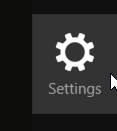
Tap on it and you’ll see a number of options, but what you want is near the bottom:
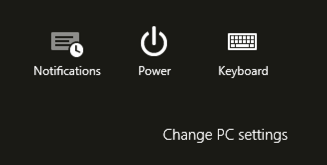
Click on “Change PC settings” and look for “Privacy”:
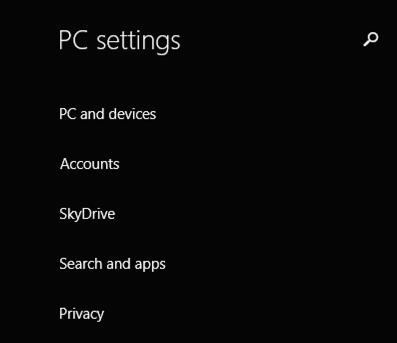
Tap on “Privacy” and you’ll see a number of different options:
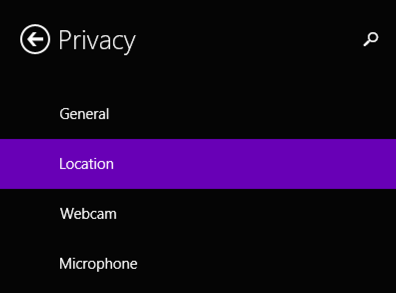
As the purple bar indicates, choose “Location” and you’ll see all sorts of interesting information from the Windows 8 configuration:
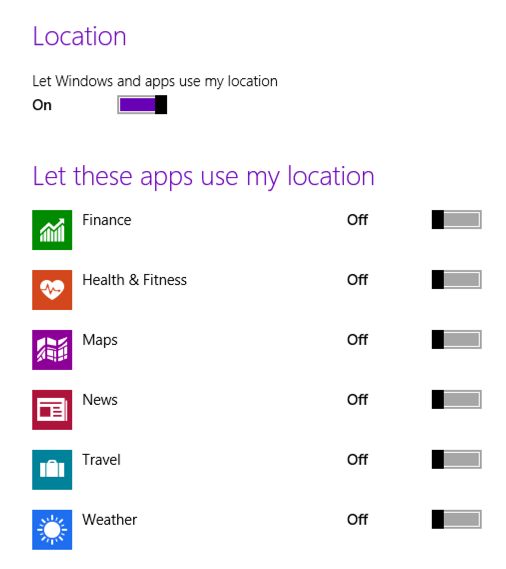
You can see that by default Finance, Health & Fitness, Maps, News, Travel and Weather all want to use your location information. You can turn them off individually, as I have done, or you can just choose “Off” and disable them all in one fell swoop.
You may be wondering where the photo privacy settings are — they should be here but aren’t — and the answer is that when you go to use your camera, you should see a prompt “Can Camera use your location?” which lets you say “yes” or “no”. (well, actually, “Allow” or “Block”). I wish it’d be in the Locations area as the other apps are, but so it goes…
