The images that I use in my blog posts don’t always work well as one picture adverts and so when I post a link on Pinterest, I rarely get any clicks or repins. Instead, I’d like to use different images that are more click-friendly but still have them point to my own Web page URL. How can I do that on Pinterest?
You’re not alone with this request, and while it’s super easy to click “Pin It” from your browser toolbar, there are lots of Web pages that have images that are very Pinterest unfriendly, especially those where the images tend to be wide and short: Pinterest’s design definitely lends itself to narrow, tall or square much more than a horizontal orientation. The result is that lots of these images can end up tiny, too tiny to even read. Certainly they don’t entice users to explore further!
Problem is, when you upload an image to the service, there’s nowhere you can add a URL that would take people to a specific blog entry or Web page profile. Or is there?
Turns out that you can link an image you upload to a specific Web URL, it’s just a click or two more…
To start out, I have an image and a URL. Image first:

Then, from the top address bar of my browser, the Web page here on AskDaveTaylor I’d like to have the image link to:

I’ll need to select it and “Edit” –> “Copy” at some point. You’ll see.
Now to Pinterest. I’m running with the new design, so image upload is located on the main menu:

Choose “Add Pin” and it’ll prompt you to select the desired image to pin, logically enough:

Once it’s uploaded pick the correct category and type in an interesting description that hopefully fires people’s imagination…

Ready to pin it? Click “Pin It”. (gosh, this all makes so much sense!)
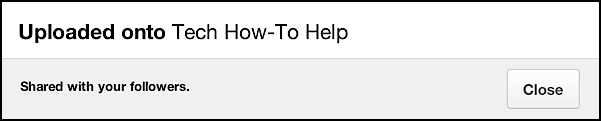
Done.
But where does the URL go? That’s the trick. Refresh your Pinterest home page so that you see your new pinned image, then move your cursor to the top left of the image so that the “Edit” button is revealed:
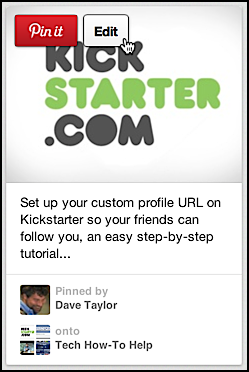
Click on “Edit” and there’s an empty field in the resultant window:

Just about done. Simply “Edit” –> “Paste” the Web page address URL from the browser address bar into the “Source” box and click “Save Changes”.
Done. That’s it. Try it. A click on the image from the main Pinterest board view brings it up larger. Click on that and you’re on your Web page.
And while you’re at it, why not follow me on Pinterest too? I’m d1taylor on Pinterest.

Great post, Dave! Thanks very much.
Clear and useful.
Hi
I followed your steps to adding a link to a picture in pinterest, the link should send me to the page that was listed when I edited my picture.
However it just loops around my pinterest page and doesn’t go anywhere.
Any ideas?
thanks
Alan
Can you share the link? And you’re pasting in the URL of the page you want the image to link to, right? Not the Pinterest link itself? 🙂