I use Pinterest all the time, but want to be able to schedule when my pins (posts) actually show up. Is that possible in Pinterest?
Automation ftw, no question. But the wrinkle with Pinterest is that the answer is yes, and no. Yes, you can definitely schedule pins and posts for whenever you want, whether it be ten minutes or ten days in the future. The problem? You can only do that if you have a business Pinterest account. Then again, you can switch from a regular user to a business user with just a click or two, and it also gives you access to their advertising engine if you want to pay to gain additional visibility. Pinterest, of course, has a help page on the topic. 🙂
If you don’t want to switch accounts there are third party tools that mostly work and offer a low cost subscription option that allows you to gain access to a scheduler. But since I do have a Pinterest business account – I’m d1taylor on Pinterest! – let me show you the steps involved in creating and scheduling a commercial post on Pinterest. A CommPin. No? Well, we’ll eventually make that a popular nickname!
Turns out I’m working with 20th Century Fox Animation on promoting the amusing kids animated film Spies in Disguise so that’s a great demo opportunity for a scheduled Pinterest post, right? To start, I click on the “+” to create a new post. That reveals the following in my Web browser:
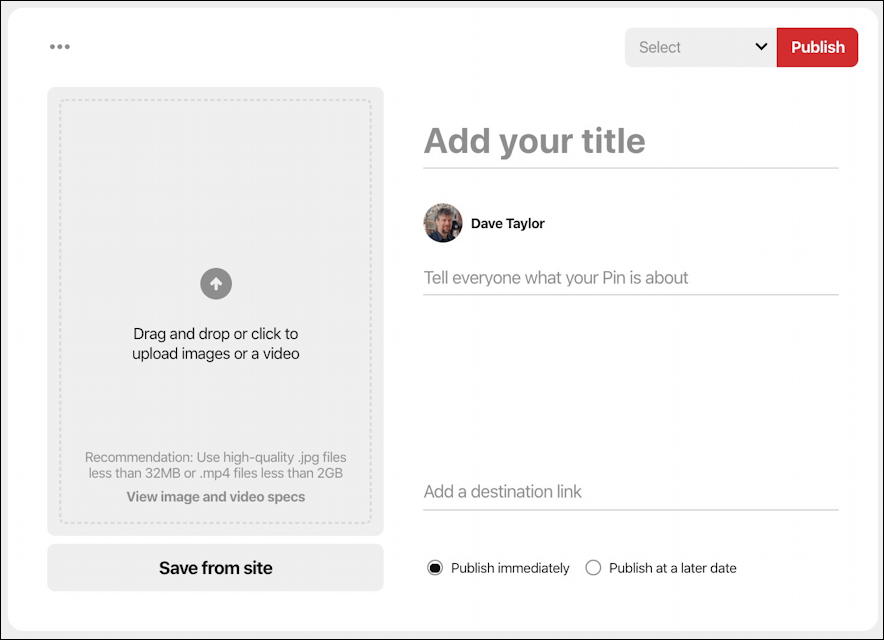
Basically looks the same as what you undoubtedly see when you go to post on the site. With one exception: See those two choices on the lower right? “Publish immediately” and “Publish at a later date“. That latter is what we want, but… we gotta get there.
To start, I’ll just drag a studio-provided image into the image drop target and add a title:
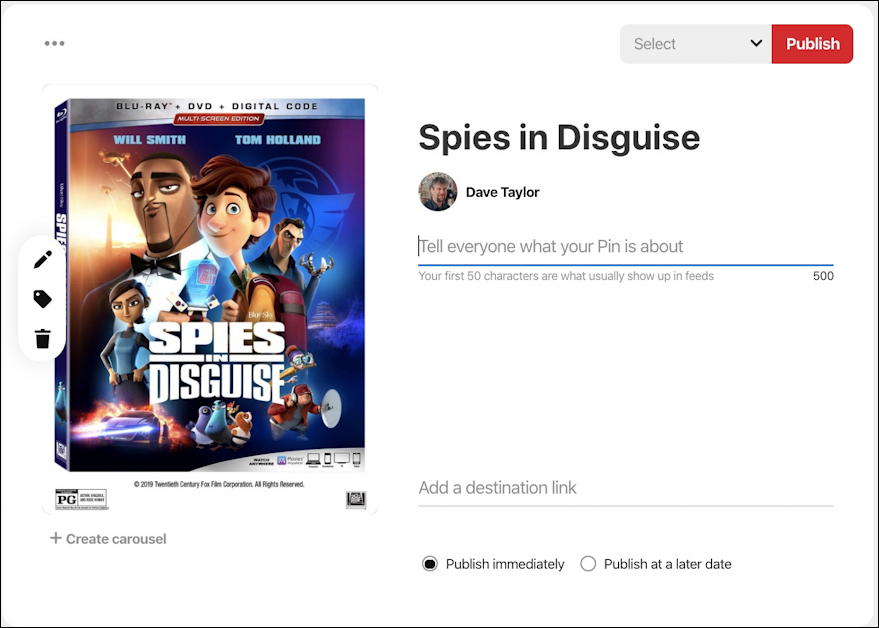
Done! No, just kidding. Got a bit more to fill out, like the description (including the important FTC sponsored post disclosure):
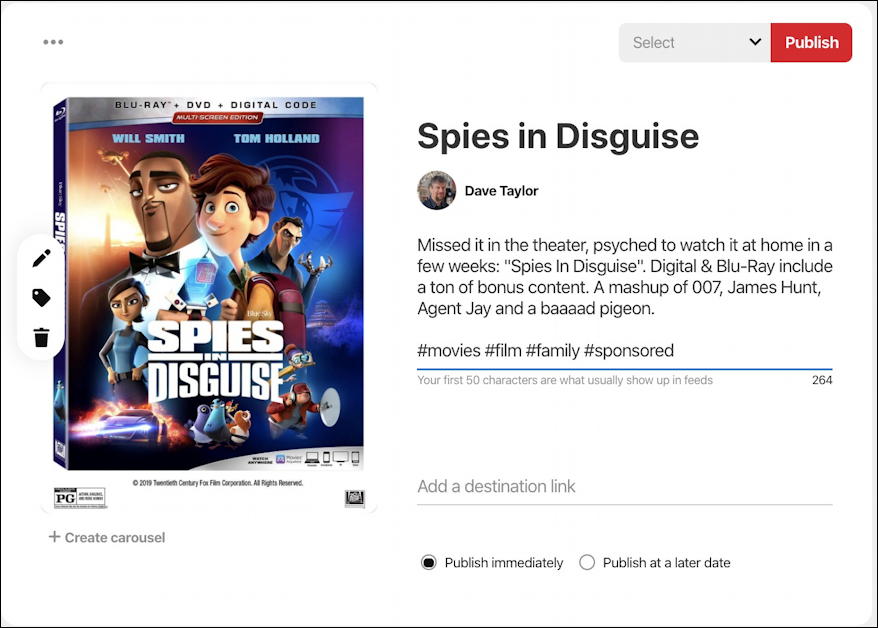
Worth noting is that if you have more than one image, you can choose “+ Create carousel” on the lower left to upload a gallery. Can be a nice effect and it’s a smart way to group similar images too.
But what I want to do is add a destination link. In this case, I’m going to link to the Spies in Disguise DVD release trailer on YouTube. I’m also then going to click on the “Publish at a later date” radio button, which reveals date and time boxes:
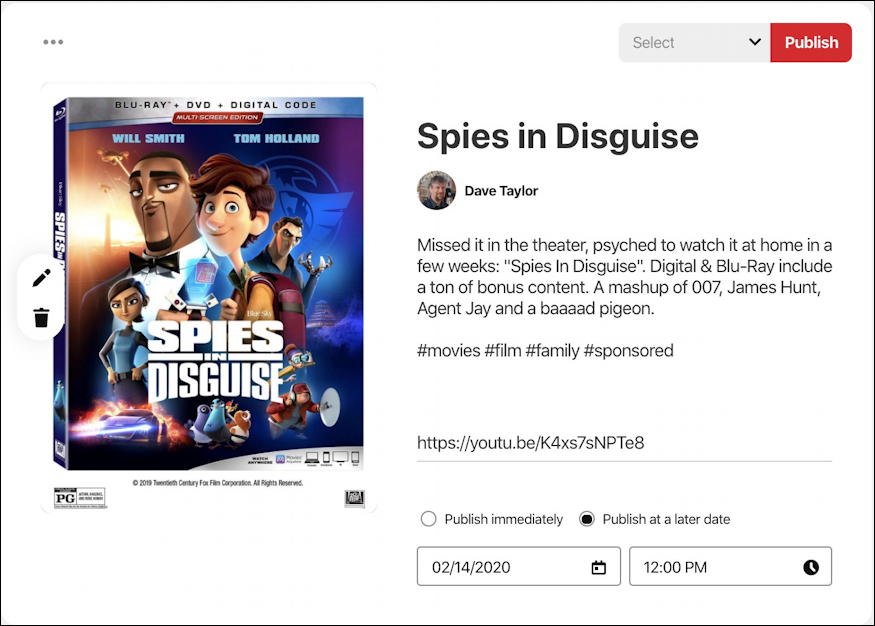
Now we’re getting there. Got a title, an image, a description with hashtags, and a destination URL. Next up is to specify a date and time. First, the date. A simple click on the date shown will reveal a pretty familiar looking online calendar:
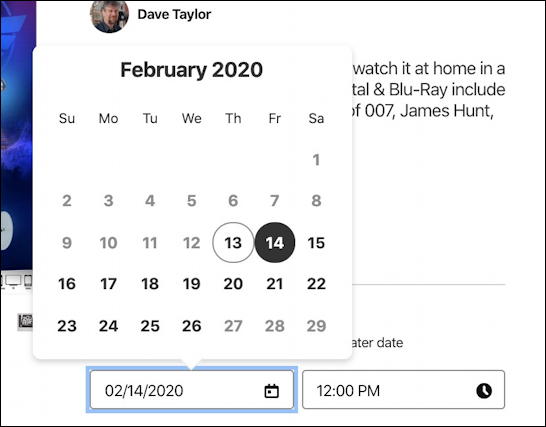
It’s suggesting tomorrow – 2/14 – but I’m going to post it today instead, the 13th. Noon works fine as a time, so all I need to do is choose a pinboard or category for this post. A click on “Publish” in the top right and the list of my boards shows up:
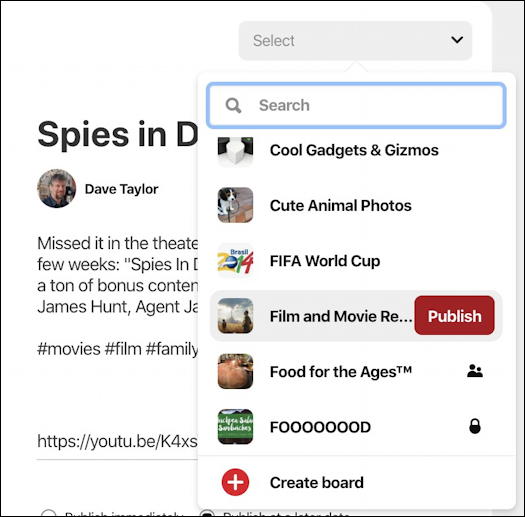
I think that “Film and Movie Reviews” is a great fit, so I’ll chose that by clicking on the floating “Publish” button and…
After just a moment or two…
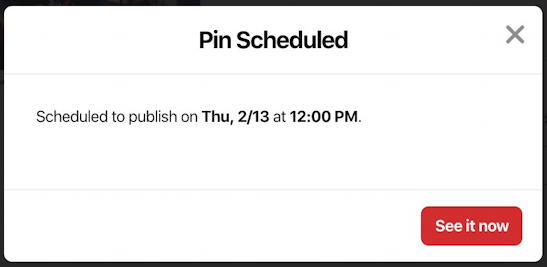
Super easy, really, and just a tiny bit more work than the regular process of composing a new pin on Pinterest.
When the time rolls around, the pin shows up as if you’d just pushed that “Publish” button:
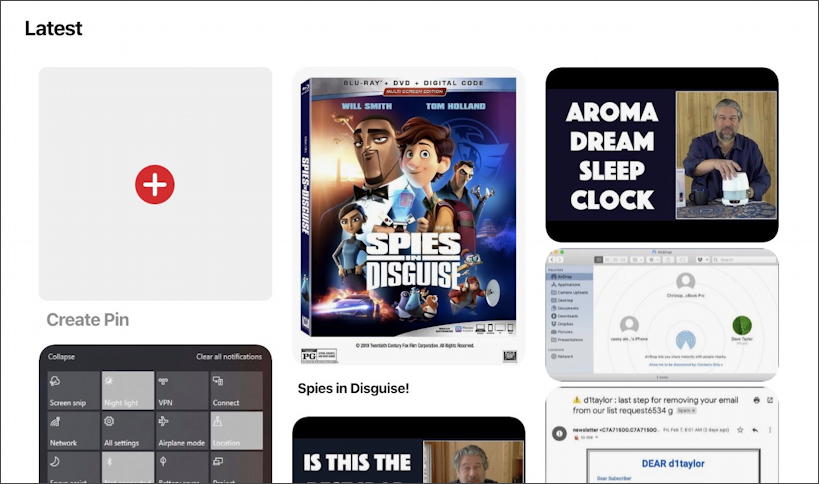
Pretty cool, actually! Someday it might be a feature for every Pinterest user, but for now, the best and easiest way to get this feature for free is to just switch to a business account.
Pro Tip: I’ve been writing about Pinterest for many years. Please check out my extensive Pinterest help area and don’t forget to follow me on Pinterest too! I’m d1taylor on the service!
