I spend a lot of time planning and meeting clients in Zoom. Generally these are all scheduled via email, so I spend a lot of time with Gmail and Zoom open, going back and forth. It’s a pain. Is there some way to hook the two together and make my meeting schedule process easier?
You’re not alone in finding that you spend a lot of time scheduling meetings in Zoom and then sharing them and explaining how the meetings or consultations are going to work within Gmail. Both are super popular and it’s a pretty smart combination if you don’t want to just use Google Meet for your live chats. The good news is that there is an extension that lets you connect Zoom and Gmail and it does make scheduling meetings and jumping into immediate video consultations directly from Gmail much easier.
It’s not quite perfect, however, so you’ll have to get used to a few quirks of how it’s designed so I recommend if you have a second email address, testing things out to see what happens when you go through the process. The biggest frustration is that you can’t schedule a Zoom meeting while in Gmail with someone who hasn’t yet sent you an email. In other words, when you’re in the compose window (rather than responding to a message) the extension simply doesn’t activate. I can’t explain why. But let’s have a closer look!
ENABLE ZOOM EXTENSION FOR GMAIL
Zoom actually has a huge library of extensions and plug-ins, all of which you can find at the Zoom App Marketplace. They’re organized into about twenty categories and if you work for a big company, odds are your CRM or other SaaS system has some integration add-on you can install to make working with Zoom easier. It also lists Zoom for Gmail:

To install it, you’ll need to log in to your Zoom account at the App Marketplace, then you can click on “Install“. This is a bit of a convoluted process, as you’ll see. Start by granting the Gmail by Zoom app permission to access your Gmail account:
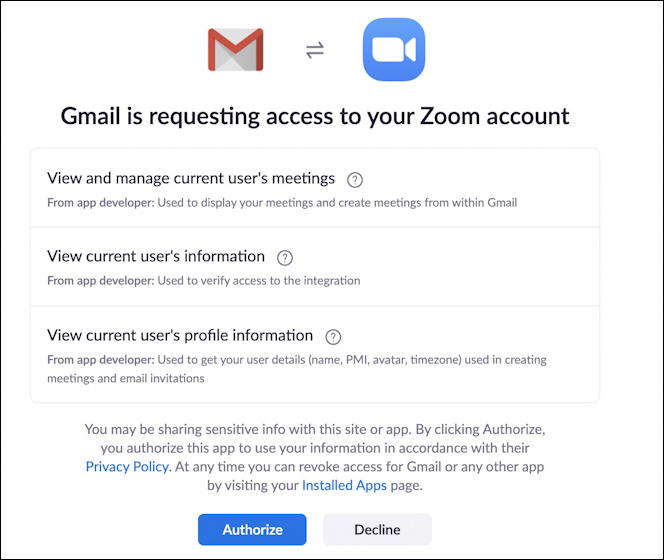
A click on “Authorize” and you’ll have accomplished that, but you’re not done. Next up is to actually add the Zoom extension to Gmail. No worries, though, the process will take you straight to this screen:
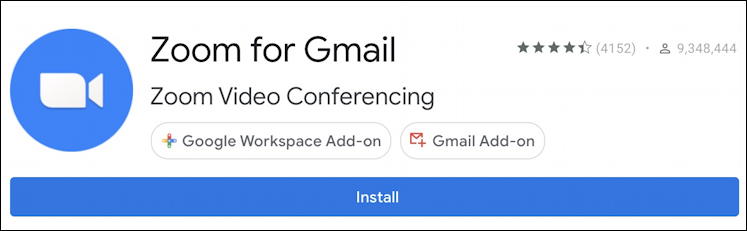
Fortunately you can see that this is a popular add-on with 4152 ratings and 4 1/3 stars aggregate score. It works!
To proceed, click on the big blue “Install” button and you’ll get to choose which of your Google accounts you want to use:
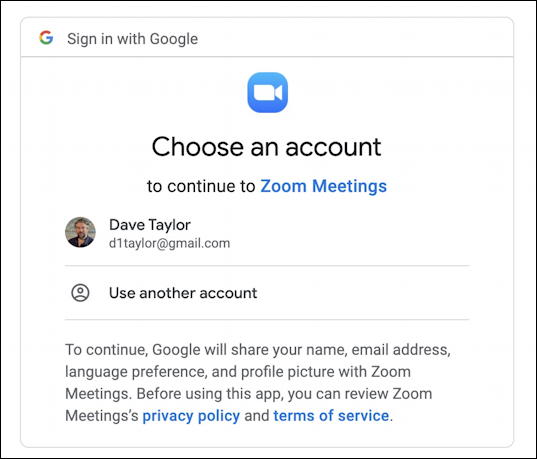
I’ll use it with my standard d1taylor@gmail.com email account that I’ve had for many years by clicking on that account. If you have both a business and personal account, think about which one you want the Zoom meeting invitations to be sent from and that’s the one to choose.
And, finally, after a lot of steps:

At this point it’s smart to close your Gmail window or quit the Gmail app you’re using, then start up again. The Zoom for Gmail icon shows up on the right side of your main window. Don’t have any icons on the right side? Click on the “>” on the lower right to display what Google calls the “side panel”. Once it shows up, it’ll tell you:
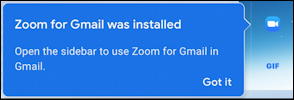
Now let’s use it…
SCHEDULING A ZOOM MEETING WITHIN GMAIL
As I said earlier, one quirk of this extension is that it won’t let you schedule or create an instant meeting with a brand new message compose window. My guess is that it can’t “see” the destination email address or addresses. Click on the tiny Zoom icon and you’ll just see this window pop up on the right:
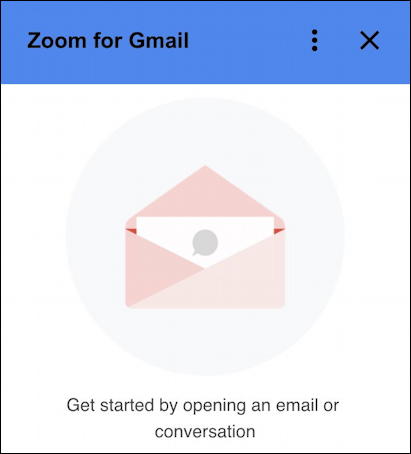
As it says on the bottom, Get started by opening an email or conversation. So let’s do that. I’ll open up an email from another of my email addresses as a way to demonstrate what the recipient sees too. With that email message displayed, a click on the Zoom extension icon does something quite different:
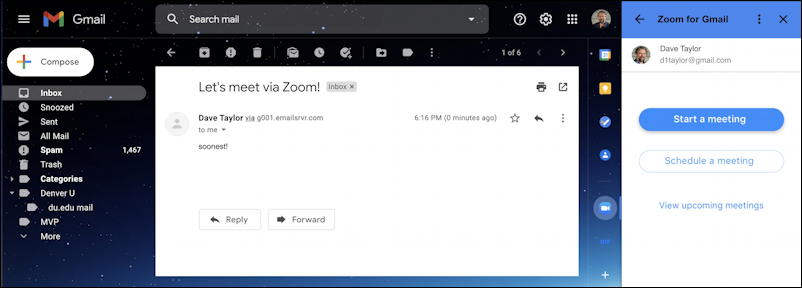
You can see on the right that there are two buttons that have shown up: Start a meeting and Schedule a meeting. The “start” button is to have an immediate session occur with the person who sent this particular email message, and schedule is to, well, you can figure it out.
I’ll Start a meeting since I really want to talk with this person now, not tomorrow or next week. A click on “Start a meeting” and a few fields pop up:

Notice the use of the plural, mail participants. If there are a group of people on this discussion thread, all of them will be invited to join this Zoom meeting. Give it a topic as desired – mine is “important conversation” – and click on “CREATE MEETING” at the bottom of this window.
It displays the key information for the Zoom meeting, but it’s also done one other thing behind the scenes that’s important…
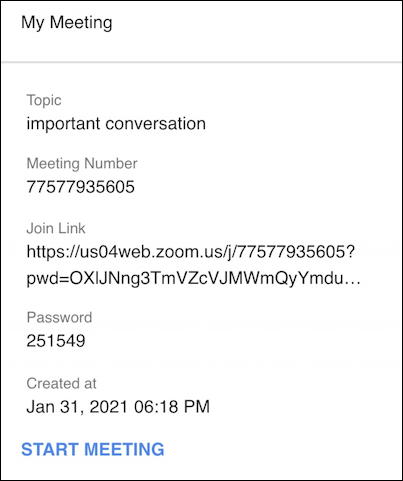
There’s no visual indication, no confirmation window, nothing, but what’s happened is that the Zoom for Gmail extension has also just emailed these meeting details to everyone who is invited to the meeting too. This is disconcerting but if you click on “START MEETING” you’ll find that the other participants will start showing up.
Here’s a typical email sent from the Zoom for Gmail extension too:
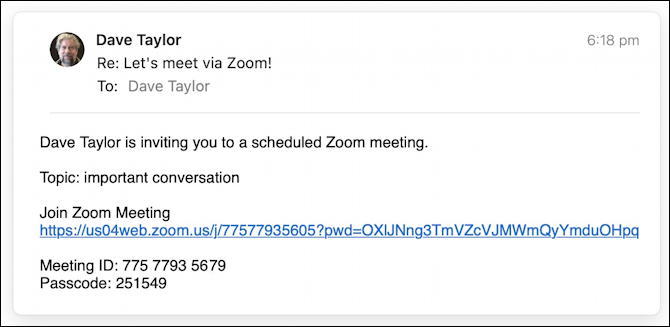
Easy enough with a click, and the passcode is already embedded in the URL. If you’ve started the meeting, they’ll show up directly, but if you haven’t started it yet, they’ll see “waiting for host to begin meeting”.
Either way, pretty darn easy. If you schedule a meeting instead, you’ll be able to specify the meeting time and date, then, again, the Zoom for Gmail extension will email out invitations with the date and time specified. Finally, notice that you can also get a summary of your upcoming scheduled Zoom meetings from within the extension too. All in all, pretty darn handy once you get the hang of it.
Pro Tip: I’ve been working with and writing about Zoom and Gmail for years now. Please do check out my Gmail help area and my Zoom help area both for lots of useful tutorials and how-to guides while you’re visiting. Thanks!

This Zoom for Gmail – Does this work in free version of Zoom or only in paid versions of zoom?
I don’t know, because I don’t have the free version. I suggest you install it, test it, and let us know! Thanks.
So, wouldn’t Google’s OWN “Google Meet” likely look after these combined functions…..since they not only OWN Gmail, but now offer their new meeting app?
Also, have you compared Microsoft’s “Teams”? (Although, maybe THEY would like you to use an Outlook account to “spread the word”?
There definitely ARE options out there. Competition is GOOD!