I am wondering if there’s a simple way to insert photos directly from my iPhone into email messages, text messages or even documents on my MacBook? Something easier than Airdrop, ideally…
If you’re deep into the Apple ecosystem and have a Mac and an iPhone or iPad all hooked up onto the same Apple ID then you’re going to love the Continuity feature in iCloud. In fact, you might already be using it if you open up a Web page in Safari on your iPhone and then notice it shows up on your MacBook Dock too. Or if you’re taking advantage of Universal Cut & Paste where you can select text on one device and paste it on another. Kinda like magic, really.
But the real winner, if you can get it set up and working, is Continuity Camera. It’s a bear to get everything just right – took me almost two hours with Apple tech support last time I had an issue – but here are the criteria you need to meet for this feature to work:
- Both devices on latest OS
- Both devices logged in to same Apple ID, and that Apple ID having two-factor authentication enabled.
- Both devices on same Wi-Fi and Bluetooth network
- Both devices have “Handoff” enabled (on the Mac it’s in System Preferences > General and on iOS it’s in General > AirPlay & Handoff)
With all that properly configured here’s what you can do…
HOW TO USE APPLE CONTINUITY CAMERA
Imagine, there you are texting back and forth in Messages on your Mac with a friend or colleague and suddenly want to share a photo of what’s going on around you. Easiest solution by far is to simply Control-Click in the text input box. This pops up:
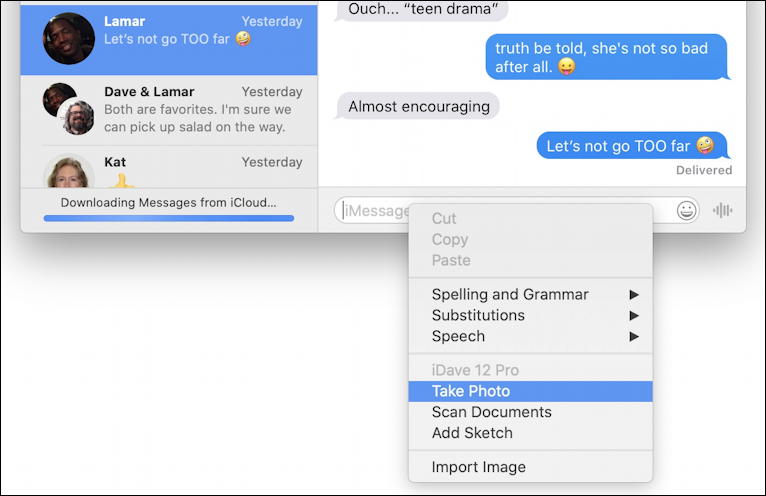
Sure there are the usual service menu options like Spelling and Grammar, Copy, Paste, etc, but for each eligible device, it should also show three image sharing options: Take Photo, Scan Documents and Add Sketch.
In this case I’ll choose “Take Photo” and immediately on my unlocked iPhone the screen changes to a special photo sharing camera app. It starts up blank:
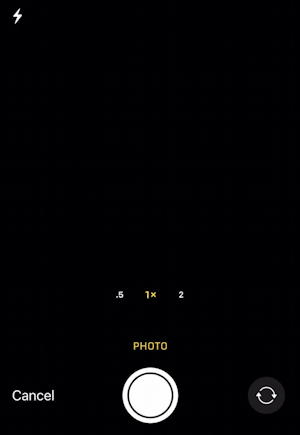
But after a moment or two shows what the camera lens sees, allowing you to compose and zoom as desired to frame the shot you want to share:
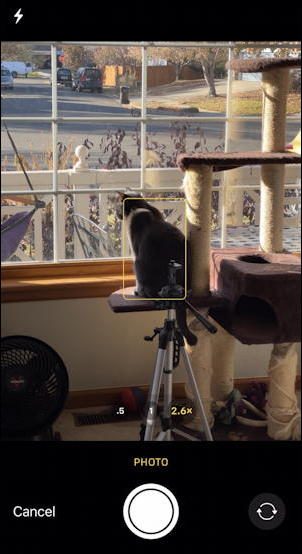
Looks good, but I’m going to make a noise to get my cat to look at me. Lighting, not so good, but overall composition? Not too bad. A tap on the white “take photo” button and the app will show you what’s about to be shared:
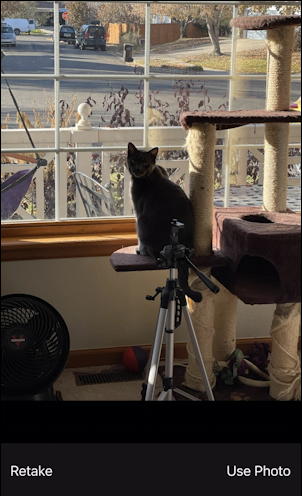
Looks good! A tap on “Retake” if you don’t think your shot is ready for sharing, but if it is, tap on “Use Photo” to proceed.
And instantly it’ll show up in the text box in Messages on your Mac:
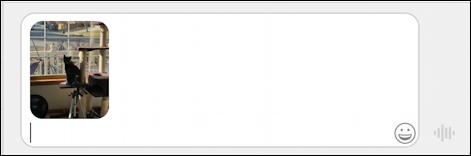
A few words to add a caption and it’s sent with a tap:
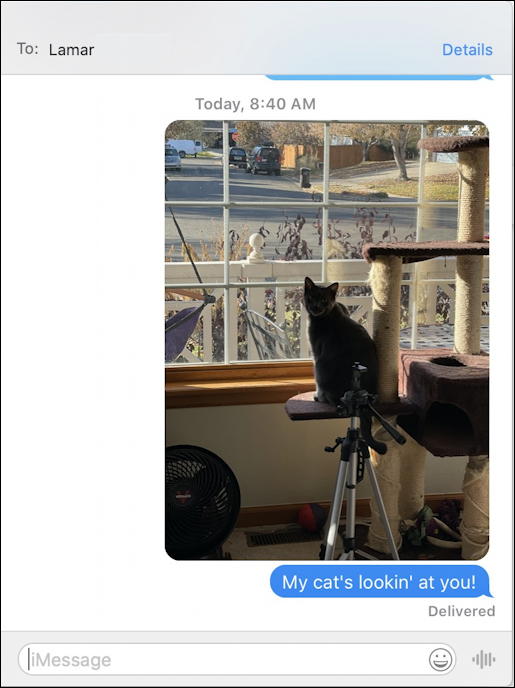
Once you get it all to work, this really is a super slick feature because it essentially turns your phone into a wireless camera for your Mac. Not every program knows how to work with this feature, however, other than Apple apps like Notes, Mail and Messages, but there’s a cool workaround for that too: Finder.
CONTINUITY SKETCHES WITH THE MAC FINDER
To demonstrate how the Finder works differently with this same feature, I’m going to show off my great art skills with a shared sketch. But instead of being within an app when I Control-click to bring up that pop-up menu, I’m going to be in the Finder itself. The results are a bit different:
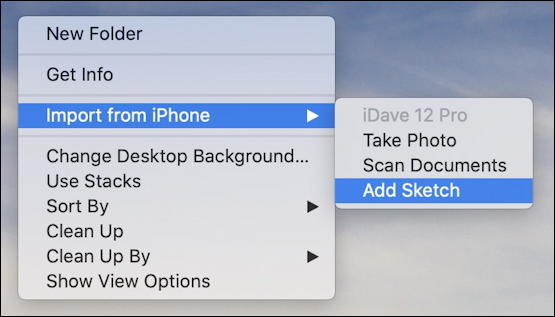
I can certainly “Take Photo” again, but this time I choose Add Sketch and immediately on my iPhone 12 Pro the screen is replaced by the markup window, on which I can sketch:
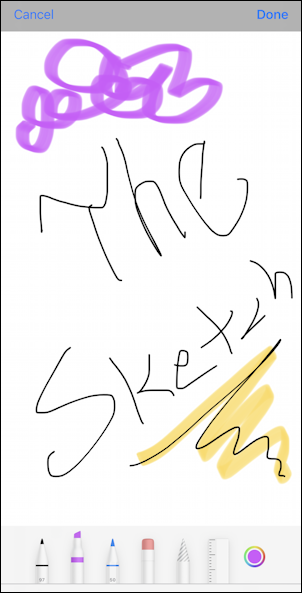
Don’t worry, I don’t think I’ll be having an exhibit any time soon at the Met. 🙂
However, once I’m done with my doodle or sketch, a tap on “Done” on the top right transfers the sketch as a graphics document to the Mac and instantly creates it on my Desktop:
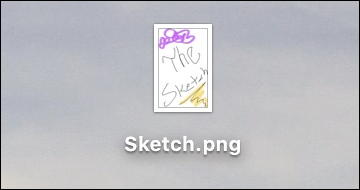
Pretty darn cool, if you ask me. Oh, and document scanning? I’ll let you experiment with that feature and learn how it can definitely help you in your business life.
The only wrinkle, as I said earlier, is that this can be a bear to set up. Have patience, go through the steps, consider disabling things, restarting, and re-enabling if you can’t get everything to play nice, and you’ll be well on your way to using this really cool feature!
Pro Tip: I’ve been part of the Apple universe since the beginning. An Apple ][. I’ve owned just about every model of Mac there is too, at one point or another. This means I have a lot of Mac help here as well as quite a bit of iPhone and iOS help too. Please do check ’em out!
