My brother sent me some really cool wireless bluetooth speakers for my computer and I can’t figure out how to make them work. Is there some secret to getting a MacBook to use a bluetooth speaker system?
Actually, there is a nuance involved with bluetooth speakers based on my experience because pairing them to your Mac doesn’t automatically mean that they’re selected as audio output devices. It’s a two step process and the Bluetooth Setup Assistant doesn’t make that clear at all.
A few weeks ago YUBZ sent me a pretty cool bluetooth speaker called a MAGNUM and I went through the same confusion it sounds like you’re having.
The first step with bluetooth devices of any sort is to put them into “pairing” or “discoverable” mode, which in this case involves pushing and holding the power button for about ten seconds.
Then, on your Mac, go to “System Preferences…” –> “Bluetooth”:
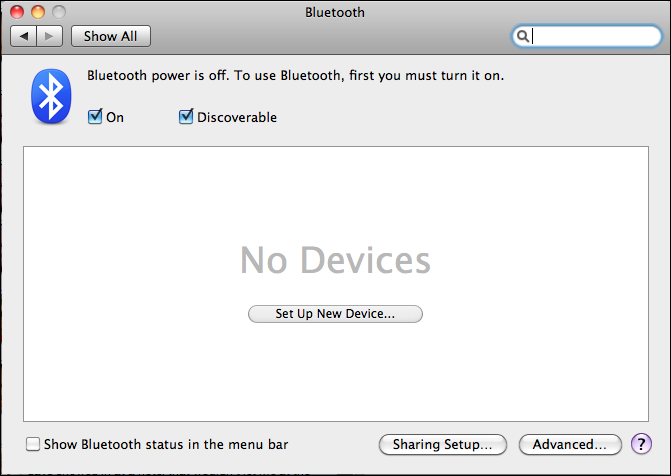
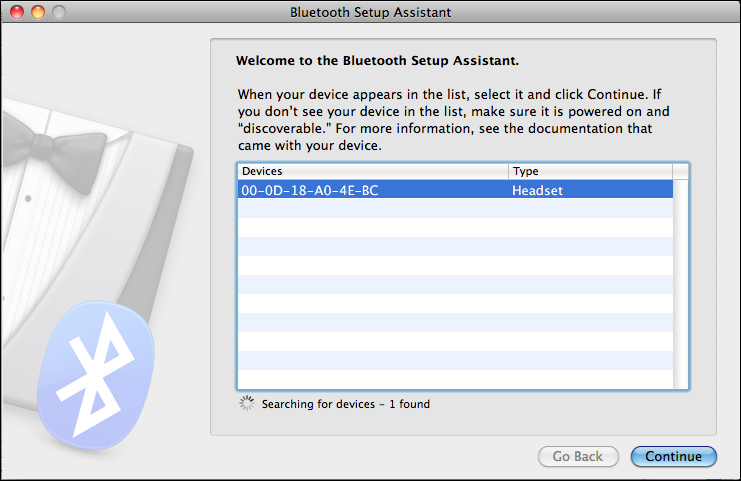
Choose it and click “Continue”…
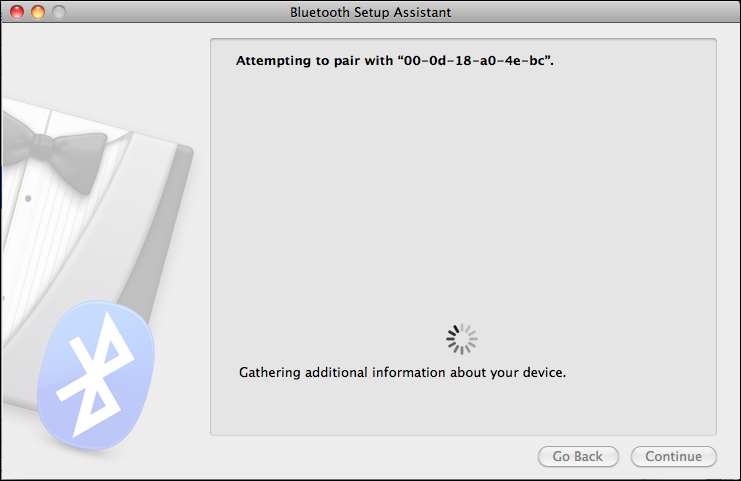
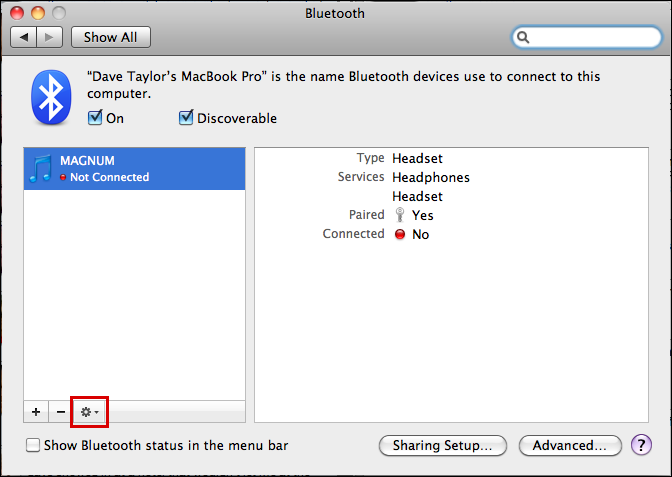
As you can see, it’s now paired, but it’s not connected. Confusing. In fact, it sounds like this is where you got without being able to proceed further. No surprise, this is where you seem to need insider info.
See the little gear button on the bottom? You need to click it:
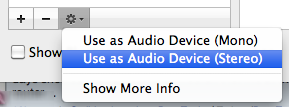
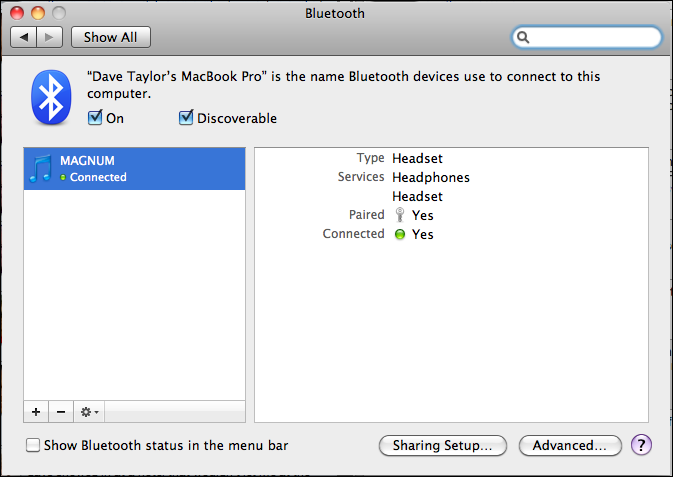
That’ll get you working, so have fun!

Nicely explained with good illustration good work done thanks
I’ve got almost the same problem but with Windows and headphones instead of speakers. They pair just fine but won’t connect. They work on Linux with the exact same machine, just not on Windows. I already reinstalled the Bluetooth drivers but nothing. Any help would be appreciated.
SO HELPFUL THXXXXX
i don’t have the “set up new device” option…
it just lists my mouse and keyboard…
i cannot get my computer look for any new devices, my mac is only about 18 months old…
This was incredibly helpful. Thank you!!!
[…] How can I pair / connect bluetooth speakers to my Mac … – Actually, there is a nuance involved with bluetooth speakers based on my experience because pairing them to your Mac doesn’t automatically mean that they’re … […]
It took me a week or so of persistence. All the advice I got from “experts,” including Samsung support, was either inadequate, or partially correct.
So I have 3 Samsung Smart TV’s. For a while my headphones worked well on my 55” TV, then it quit, gradually! I could not connect to either of the other TV’s, but now can. Here are the steps I used to solve the problem:
1.Using the remote, got to MENU->Sound->RESET SOUND.
2. Got to Tools ->Speaker List ->AUDIO->Bluetooth Audio. If it says not paired, click on it and it should pair. If it says paired, click on that tab and hit connect.
I seem to remember a setting that says: Show when a Bluetooth device is detected. If it is checked no, you might not be able to connect. I cannot find it now, and do not need it as apparently when the sound is reset it sets to show detected Bluetooth devices.
Hope that helps.
No problem pairing my Bose mini, but the sound is delayed compared to my other speakers which are connected by airport wifi. Any thoughts?
I got there in the end and it now connects to my Bose bluetooth with superior sound. How do I revert to the laptop speaker though?
You can either turn off Bluetooth, disconnect from your speaker within the Bluetooth app, or simply go to Apple > System Preferences… > Sound and switch your output to the internal speakers. 🙂
I followed these steps but don’t seem to have some of those options.
I would leave a screen shot if I could…
When I select “use as audio device” my music plays but no sound comes out of the speaker. Then I get an error message that says “A bluetooth audio error occurred”
Amazing, thank you – just where I was stuck and totally worked.
Why don’t they tell you that in the Bluetooth setup?
So grateful
Darn I tried what you said to do but it didn’t work. My Macbook pro is about 5years old so maybe thats why it didn’t work.. I did sign up for your email. I liked the way you presented the info
Thank you
Lori
How i can contact my new speakers Sony GTK-N1BT with my Mac book pro thank you very much i really need this help
Thank you, just paired our new sound base (Roth) with my iMac, your advice is much appreciated! I love my Mac but it still defeats me quite regularly!
Regards, Michèle
Dave, I want to Blue tooth (2) Soma BT’s to my Macbook pro- can you find the solution?
A lot of devices are designed so that they can’t dual pair to a system. I’d contact their tech support team and ask, but it’s possible you’re out of luck, Rick.
Thank you!!!! I also have a 5 year old macbook pro and this totally worked. Keep trying Lori!
I need the same solution using OS 10.4.11 PowerBook G4 Titanium. I use the PB to play iTune through my stereo. Bought Iogear Bluetooth 2.0 USB Adapter, Class 1 because no Bluetooth in PB. Requires OS 10.3 or later. The PB recognizes the Eton Rugged Ruckus BT speaker but does not pair. When I chose Headset instead of Any Devise, PB says BT hardware does not recognize headsets, but Iogear box and instructions state that it does.
Great instructions, have just been able to pair a remote LBL speaker via bluetooth to my iMac.
Until found this post have been trying for a couple of weeks without success.
Like many before me, I looked for help in my MacBook help to no avail. One look at “ask Dave Taylor” and I am a happy person for at least this night. Thank you Dave Taylor!
Thanks! It worked. (if you’re following this DON’T get excited and skip any steps)
Thank you! My frustration is now gone
Thank you so much! This worked! 🙂
Thank you very much! I struggled with this for weeks!! I managed to pair my macbook pro with a Pioneer receptor.
Thank you. Worked perfectly. High five.
Thanks for the information, I was ready to return the JBL speaker
Works great! I just paired the JBL Charge. And do not forget to push the button “use as audio device”
Also a fine tool for presentations with audio 🙂
Thank you so much! You’re the first post in many to clear up this issue.
adam, are you sure that you’ve selected the JBL’s as your audio output device? I’ve seen the smarter and more capable the device, the harder time the computer or gadget has figuring out what exactly it should be sending to the device.
I don’t have the gear icon on my Bluetooth setup page in settings on my Macbook Pro. What kind of computer are you using? Just downloaded Yosemite
On Yosemite click on the “Advanced” button on the lower right of the Bluetooth control panel, Susan!
Doesn’t work on my copy of Yosemite.
The “Advanced” button just opens a silly dialog with three checkboxes for wakeup etc.
Yeah, you’re right that in Yosemite there’s no pairing “wizard” any more, Simon. Now you just have to ensure that the device is in pairing mode then look at the list in the Bluetooth System Preferences and wait for it to show up so you can pair. Not sure why they made this harder, but…
I did everything. I’m trying to get my laptop to play on my JBL OnBeat Awake http://eu.jbl.com/jbl_product_detail_eu/jbl-onbeat-awake-black.html but no sound will come out even though fully synced.
Thanks Dave< I’ve been frustrated for days as I couldn’t connect to my Samsung Soundbar. You have certainly made my weekend.
thanks man
thankyou, i had no clue!
Thank you so very much….couldn’t figure out how to do this anywhere else! Happy again!
Yet another step for me, I had to go back into Settings – Sound, Output tab and select the device for sound output.
THANK YOU. Very helpful.
Hi Dave, in fact I did all the above but still no connection although my Macbookpro is paired to my Paranello speaker. Is there any reason you can think of that may cause no connection ?
thank you so much
Having spent 2 1/2 hours scouring the web for a solution, finally come across this which DOES allow playback through Bose Soundlink… Genius!
thank you so much- so simple- you would think they would have a forced action for you to take to activate. my headphones work great now!!!
Dave,
Thanks for your post, it worked right away. The only difference on my computer was that when I paired the device and went to the gear at the bottom of the screen, I had to select ‘Show more info’ and the ‘Update User Device’. Great walk through on this, you put me on the right track.
Cheers
I am trying to set up bluetooth speakers on my macbook pro os 10.4.11. It pairs, but it cannot connect, and there is no connect button or icon in the bluetooth setup. I also cannot find the bluetooth speakers in the audio out options. Does only OS 10.5+ support bluetooth speakers? If only OS 10.5+ supports bluetooth speakers, then why are bluetooth headphones an option in the bluetooth setup menu?
try going into the settings for the speaker and seeing if there is anything unusual. i was really struggling with my auvio speaker until i discovered that my computer was defaulted to using a password with it — but there was no password. i removed the password option and it connected. finally!
Thank you so much for helping me to properly pair my Bose SoundLink to my MacBook.
Helpful with light humor involved is always appropriate.
Happy New Year!
Thank you! I could not get my iMac to link to my new Bose wireless portable speaker and could not find help anywhere but your extra steps lead me to a solution…
hi,
I have connected my digital camera to my pc through usb cable but there was no pop up menu/window has been shown on my pc. So i want to ask what to do in this situation.