I’m collaborating with a couple of other students on an assignment and we’re using Google Docs. All good, except someone keeps changing my portion and breaking the grammar. Annoying. Is there a way to track changes in Google Docs so I can figure out the culprit?
Google doesn’t really advertise the fact, but every document and file you have in Google Docs has revision tracking enabled by default. That means even if it’s just you rewriting and editing, you can always see what you’ve changed over time and back up to previous versions if your deletion bonanza proved a misbegotten inspiration! There’s even a clue whenever you look at a document, though I’m not sure how many people realize you can click on it…
Before we get there, though, I will just say as a writer and collaborator that shared document editing is great. Instead of sending a doc from person to person without any way to know who fixed a spelling gaffe or added that awful paragraph near the end, revision tracking lets you keep and peruse all versions of a document. This does take disk or storage space, of course, but nowadays even a novel is going to be a tiny fraction of the space of a modern hard drive or SSD. This is good because it also means that Docs is automatically making backup copies as part of the process, so if you ever accidentally delete everything, you can jump back to the previous version and restore it. Presto!
VIEWING VERSION HISTORY IN GOOGLE DOCS
I’ve been working on developing a new course for the University of Denver, collaborating with a colleague. We use Google Docs for all the reasons listed herein. When I look at a document we’ve been working on for a few weeks, here’s how it looks:
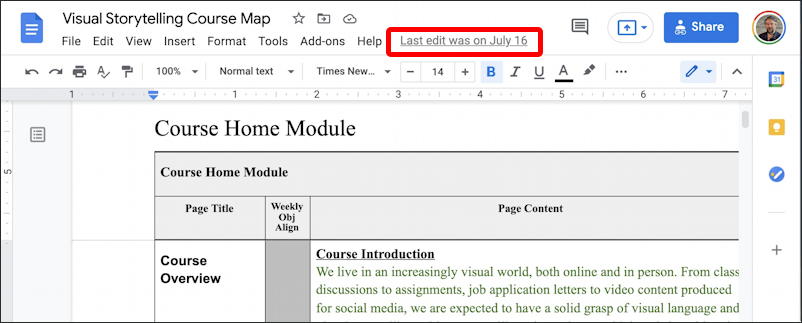
Notice what I’ve highlighted in that image: “Last edit was on July 16”. Look closely and you’ll realize it’s underlined. It’s a link!
Move your cursor over it and it’ll be a bit more apparent:

Ahhh. “Version History“. That’s what Google calls it. There’s another button related to revision tracking in the first image too, but we’ll come back to it in a few minutes…
For this, I’ve scrolled down to a recently edited portion. Much more importantly, notice the right side of the window:
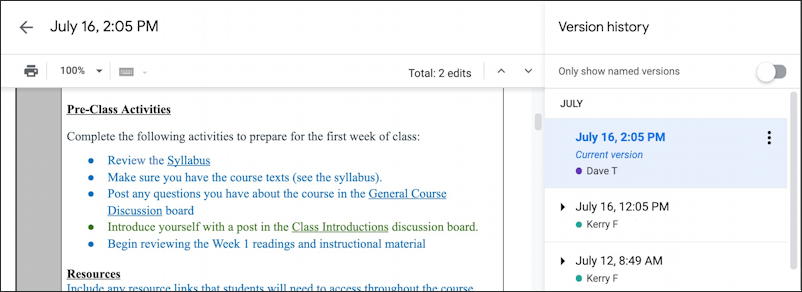
The top has changed to show the date of this revision (denoted on the right as “Current version”). On the top portion, it says “Total: 2 edits” and has up and down arrows. On the right is the Version history pane and it shows edits by date and by editor. In this case, Kerry and I have gone back and forth developing this 58-page document.
WHAT A REVISION LOOKS LIKE IN GOOGLE DOCS
Click on any of the earlier versions on the right window and it’ll show you the document as of that date. It’ll also pop up this window at the top:

Click to choose “Highlights ready” and Docs will (somewhat) highlight the changes. The best tool at this point, however, is probably the current revisions review feature, those “^” and “V” links by the total edit count for this version. Click on one to see an edit and it’ll scroll to that point in the doc and show the author of the change too:

In this instance, you can see Kerry revised the one run-on sentence to be two shorter sentences. Good edit, Kerry!
GOOGLE DOC REVISIONS, EDITS, AND COMMENTS
When you’re editing a shared doc, you can also leave comments explaining your edit or asking for clarification or more information. Quite handy, the digital equivalent of a post-it note. You can access all of those – if there are any – by clicking on the tiny “talk balloon” on the top of the document edit toolbar, an icon immediately to the right of where it indicates the date of the latest version. You can see it in light blue, below.
A click and I learn Kerry had included comments with her edits too, she wasn’t just editing without explanation:
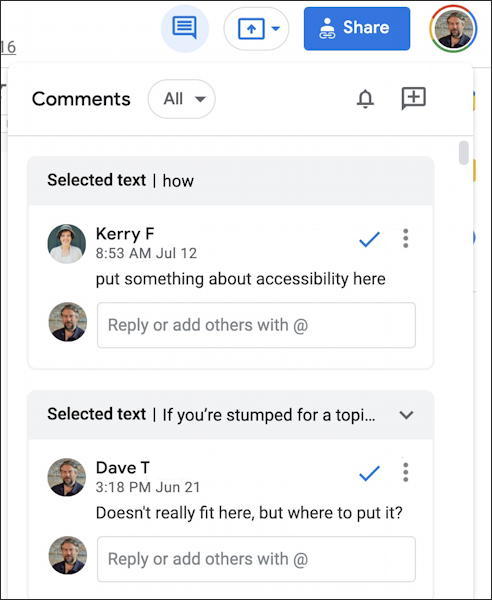
You can accept and remove the comment by clicking on the checkmark (indicating “done!”) or you can respond. Sometimes revision comments can be quite a dialog between writers, creators and developers!
That’s about it for revision tracking and version history in Google Docs. Only one more thing worth mentioning, the “Review suggested edits” option from the “Tools” menu: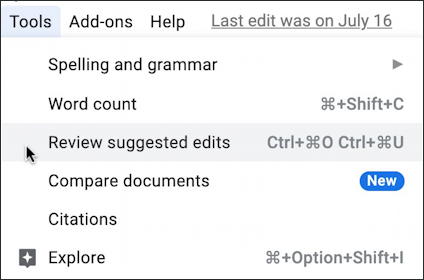
Yes, it’s a completely different way to explore the changes and updates from your classmates, team, or colleagues. Hope that all helps and also helps you identify who has been messing up your part of the assignment!
Pro Tip: I’ve been writing about Google’s office suite and tools since the very beginning. Please check out my extensive Google Help Library for lots of useful tutorials while you’re here. Thanks!
