I’ve been running Ubuntu Linux on an old PC and would like to get some screen captures. Is there a way to do that without the command line, and can I get delayed screenshots too?
There are a number of different programs you can install on your Ubuntu Linux system for screenshots, but it turns out that one is already included in the distribution, though you have to do a bit of hunting to find it. There’s also the command line, which is my favorite, but if you prefer to live in the 20th century with your computer interface, I will begrudgingly accept that.
Still, if you can wrap your head around the command line, there’s so much more you can do. For example, you could take a screen capture every 30 seconds to catch that person who’s using your computer during the lunch break, or you could delay as long as you want before you take a capture if it takes 30 seconds or longer to set up the image you want. Tell ya what: My compromise is that I’ll show both ways of capturing the screen in Linux. 🙂
The absolutely easiest way is to just press PrintScreen (or PrScr depending on your keyboard layout). It’ll capture your screen and save the image in your Pictures folder. Done.
But there are better ways. To start, bring up a list of all installed apps on your Ubuntu system, find the Utilities folder, then look in there for a program called Screenshot. You wouldn’t think so from the name, but it captures screenshots.
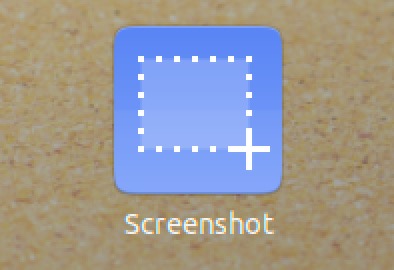
Once launched, it has a small window that lets you specify all the parameters surrounding your capture:
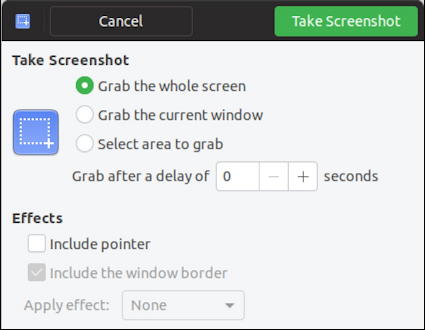
Notice you can grab the whole screen, the current window or, if you prefer, click and drag to define the region to capture. You can optionally also include the pointer (cursor) and if you’re grabbing a window, opt to include or exclude the window’s border. I’m pretty darn sure that this uses the underlying Linux ‘gnome-screenshot’ command line utility, actually. You’ll see what I mean in a second.
Meanwhile, click on the green “Take Screenshot” button on the top right and here’s what you’ll get as a result:
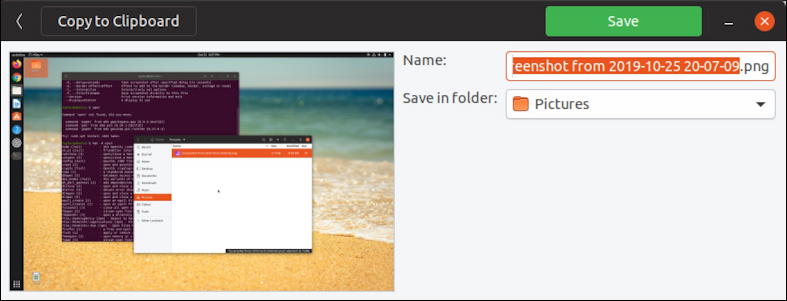
In this instance I’ve taken a capture of the entire screen, as previewed with the thumbnail. It’s automatically named the image “Screenshot from date time“, poised to save in my personal Pictures folder. Both of those can be easily changed. Also notice that Screenshot has hidden its own window before the capture was taken, so Screenshot’s window isn’t included.
You can also use the Ubuntu file browser to jump into Pictures and see your captures:
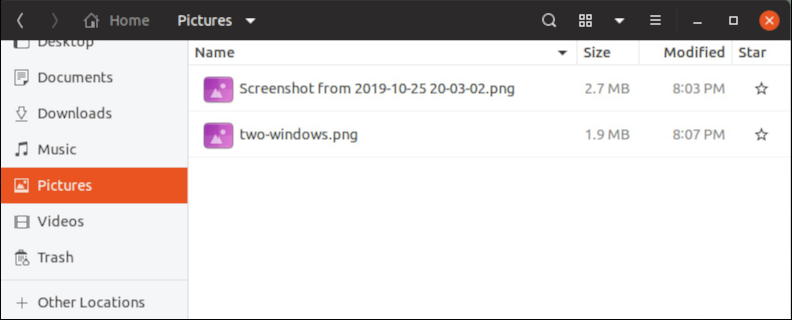
If you suspect I renamed one of them, you’re right. Super easy.
But… let’s say that you would prefer to learn about the command line program. That’s gnome-screenshot and your first step, as with any command line utility, should be to add the parameter –help (that’s two dashes). In this instance, here’s what it’ll reveal:
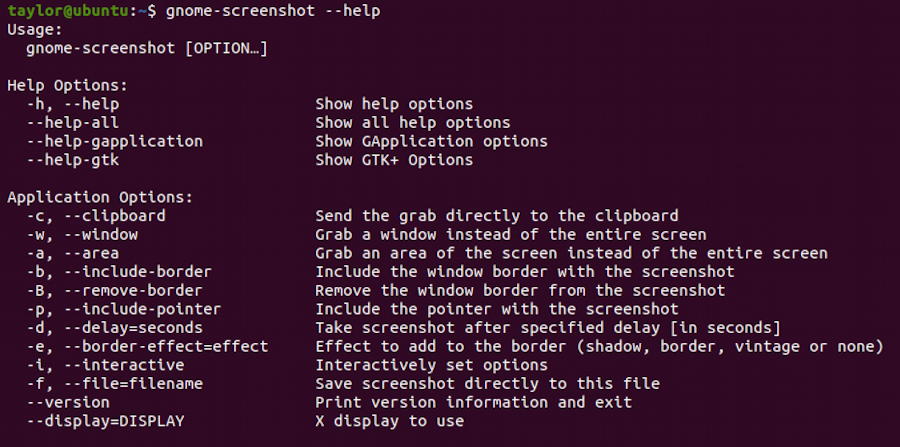
At its most basic, you can capture the screen with the command
gnome-screenshot -f filename
That’s it. Want to delay ten seconds and just capture the active window at that moment? Easily done:
gnome-screenshot -d 10 -w -f window-screenshot.png
Notice that there are border effects you can choose if you just capture an individual window too. Here’s what that looks like first with the ‘shadow’ option (e.g., -e shadow):
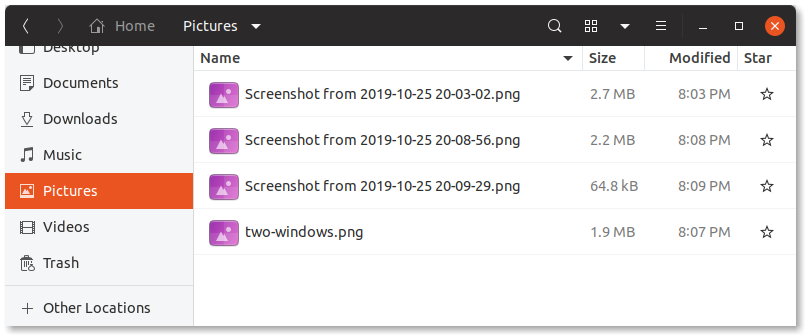
Subtle, but nice. Antique? Well, not sure when you’d use that but here’s the transformation:
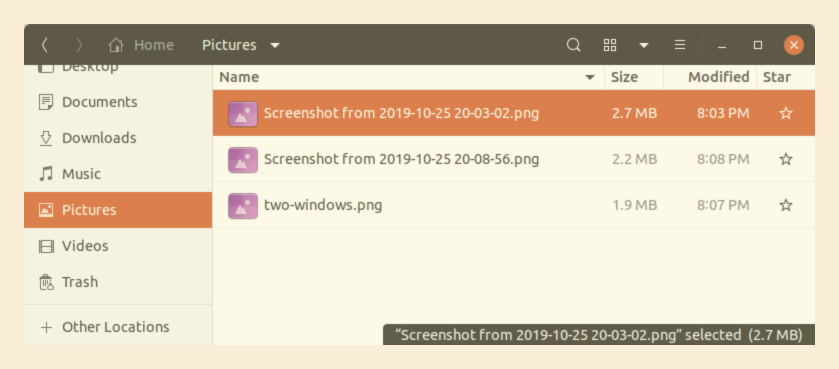
So that’s it. Three completely different ways to capture what’s on your screen on an Ubuntu Linux system. Being Linux, there are even more ways you can capture the info too, actually, but these can get you started. Then you can use Shotwell to edit and clean up your images as needed, teaching you more and more about the great default programs included with the Ubuntu distro.
Pro Tip: I’ve been writing about Linux since it first showed up. Please check out my extensive Linux Help Library for tons of useful tutorials!
