I just set up a new account on my Android tablet for my daughter, and now have no clue how to switch back to my own as needed. HELP!
One of the features in Android that astonishes long-time Apple iPhone or iPad users is the baked in support for multiple user accounts. It’s so darn nice, it’s a never-ending source of frustration for iOS users that there’s no equivalent on the Apple side. Apparently, Apple just figures you’ll buy more gear and everyone will have their own products. Expensive, to say the least. Android, on the other hand, has a robust account management system and it’s surprisingly easy to create new accounts on your Android device, whether it’s an Android phone or an Android tablet. You can even set up special child accounts and gain access to lots of great parental controls too.
But it’s still not a great implementation because it feels like some of the multi-account features were grafted in almost as an afterthought. Top among them is how to switch between user accounts. Then again, once I show you how to do it, you’ll be able to switch back and forth with just a tap or two, so that balances things out for the most part.
The secret is that there’s a tiny user silhouette icon that shows up on the pull-down quick access menu that leads you to the multi-user access page. But, hey, let’s not talk about it, let me show you.
Here’s your regular ole’ pull down quick access – this is Android Pie 9.0 on a Google Pixel 3 XL, if you’re curious:
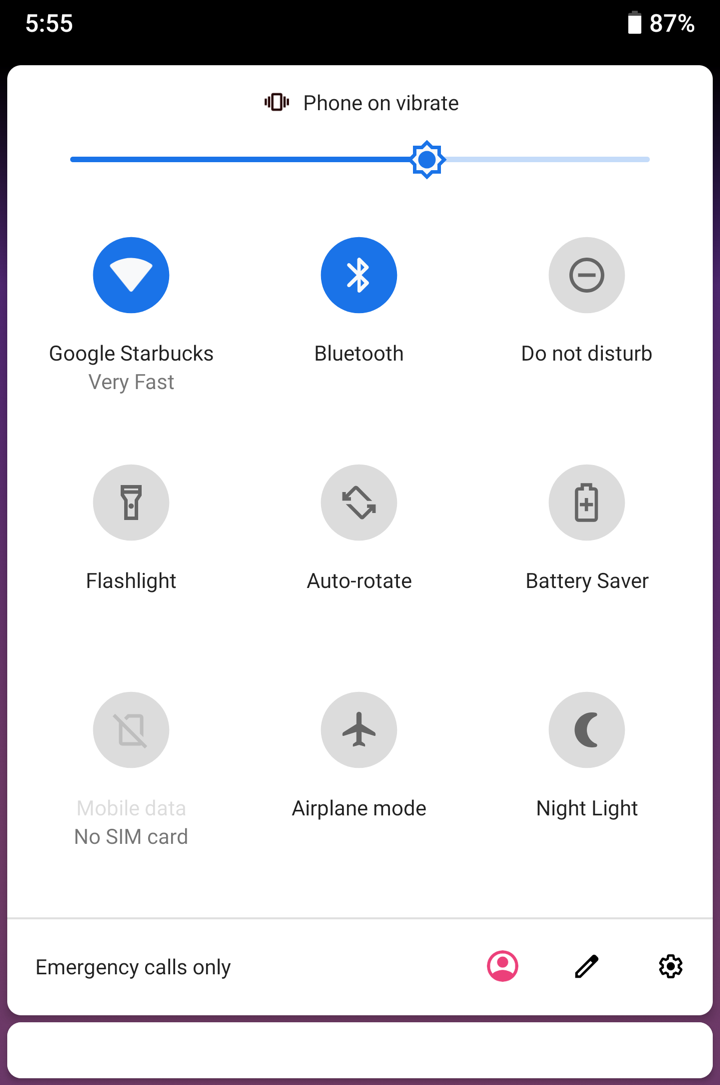
Did you spot the silhouette icon? It’s red and along the bottom row. Yeah, I said it was subtle, right?
Tap on it once you have multiple accounts set up and you’ll see something like this:
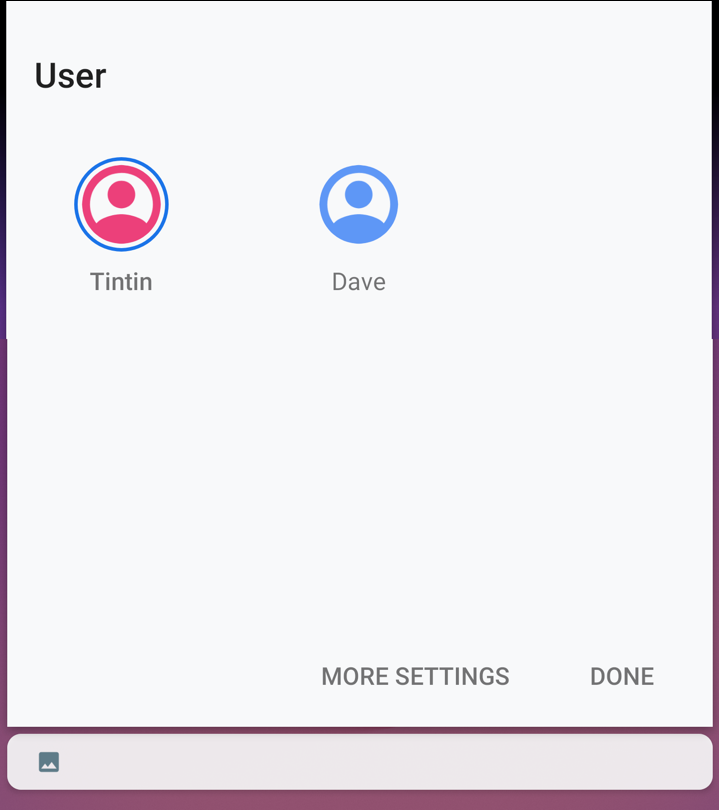
Clearly a very plain, egalitarian screen, but it’s sufficient for your needs. I’m in Tintin’s account so to switch back to Dave, I simply tap on the Dave icon and will instantly see:
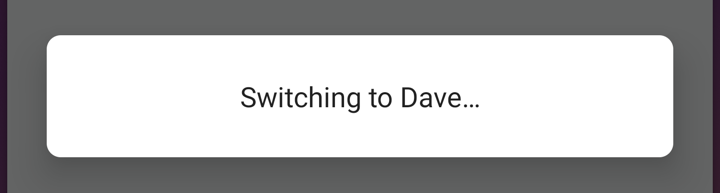
Then just a second or two later, the phone or tablet will be back at the login screen, but this time it’s logging in to the new account – in this case “Dave” – rather than the account last used.
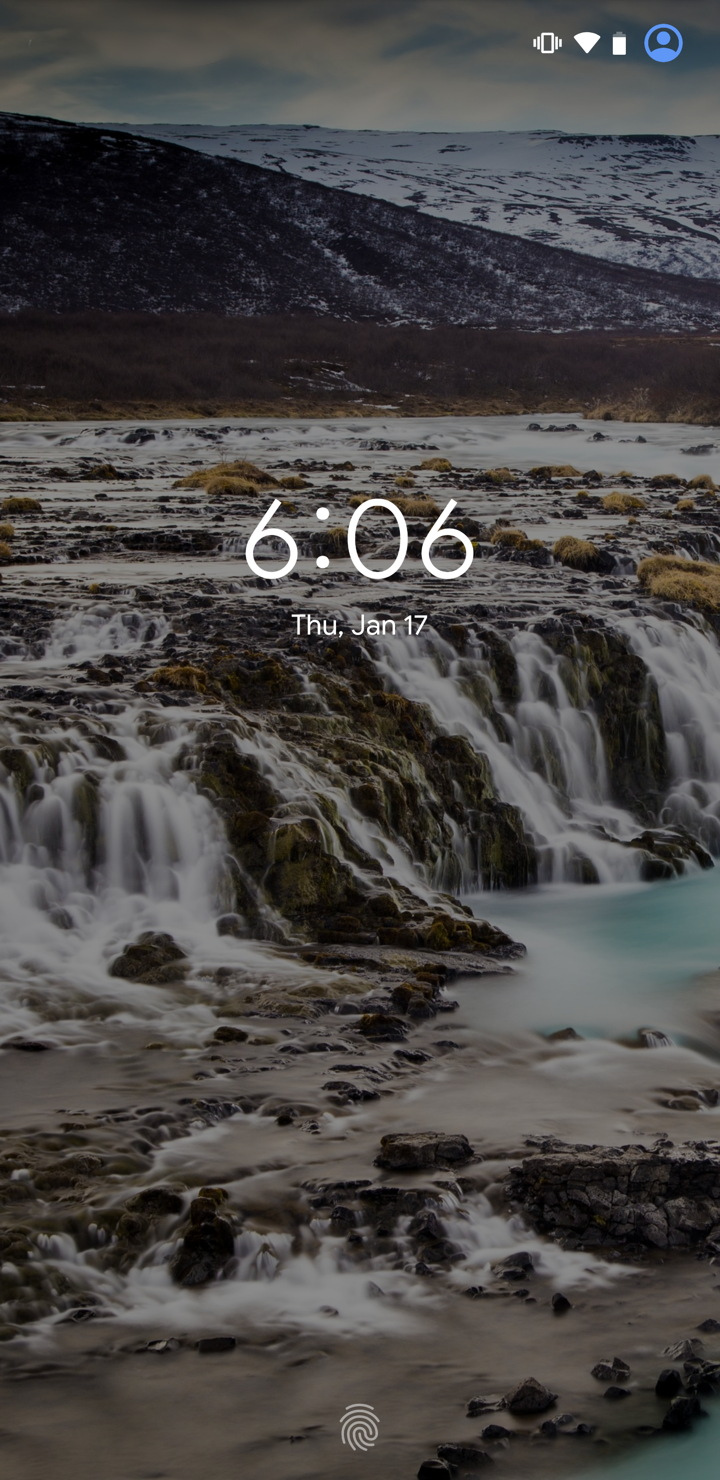
Note that you can do this from the login screen (as above) or once you’re logged in to an account on the Android device. This means that if your daughter is busy playing a game, you can pull down the quick access menu, tap on your own account icon, and it’s back to you. Quick and easy!
Pro Tip: I have a lot of Android help here on the site, please take the time to check it all out. Thanks!

having the same issue on a Moto X4, any fixes found?
I have the same issue as Wayne. My reason for creating the additional user was so I could manage parental control software on my daughter’s phone without her being able to circumvent it by creating guest accounts and then deleting them or something. Now whenever she powers off her phone and powers it back on, I have to type in the password for the owner account and then switch it to her account. She wants to be able to power it off at school, but if she does she won’t be able to use the phone unless I give her the password. Is there any way she can access her account without needing my password?
I have the exact same issue and Android 9.0 and Samsung wont help.
1st login after opening it after shutdown I have to login as the owner account – the other accounts are “blacked out”.
Did any of you guys find a solution for this issue?
I was hoping to find solution here. Have same problem on Oneplus 6. Enabling phonecalls and SMS in profile setup doesn’t help to. Any ideas?
Hello Dave,
My 2016 Pixel is running 9.0, the running man (actually red in color, and very still) you describe @ the bottom of the quick access screen does not appear anywhere on the phone I have… To sum it up in the parlance of deceased former Alaskan U.S. Senator, Ted Stevens, I am left to assume then, that the 2016 Google Pixel iteration does not have “a series of tubes” large, or powerful enough to deliver multi-user management to the 2016 phone, despite 9.0’s capability?
Not entirely sure why yours would not have that feature, Martin.
So, you’re saying that you don’t know how to find this functionality on older android phones, or are you saying old phones should operate the way you described in the article and that something is wrong with his phone? The “I’m not sure answer” allows for both the possibilities I just mentioned. As an expert,,, if you had to make an educated expert’s guess… does his old phone have that same method of changing users or not?
lol, okay, Mike, okay. I do not know every single feature of every release of Android, nor, I suspect, do most experts. 😁
What I’m saying is that older versions of Android probably don’t support multiple users, depending on version. It’s more complicated because most Android devices have a UI app that controls the interface experience too, particularly from Asian manufacturers. For example, Samsung has its own “skin” and user interface atop Android.
We good? 🤪
Hi
Hope you can answer this question re your android multi user article, I recently brought a Samsung tab s5e and have set up an additional profile, when I restart the device I must log into my account before it can be switched to another user, this only needs to be done one time but seems like it defeats the purpose if that other user is not able to directly log into the tablet, eg I am away on business but my wife cant log directly into her account as she has to log me on from the initial boot first if the tablet is off, thats silly as the tablet admin has no security if the account has to be given to the users setup so they can get to their account after a restart, no issue if the tablet is always on but from a hard or soft reboot they cant log on first
Thanks
Wayne
That does seem a bit daft, I agree. Is this useful to see if you’ve set things up incorrectly, however? http://www.informit.com/articles/article.aspx?p=2272156&seqNum=5
Why would you put in a article from 2014 Dave? ASUS Model P008 Android Version 7.0 Software version VZW_V5.4.5_20190124. I have no apparent multi user options I can Find. Thought based on so of what you wrote Multi user is half baked ad not like windows or Linux Where each user has a true profile of setting and only app data is “Shared” between them.