I got a new Windows PC and every time I start up there are notifications from “Feedback Hub” asking me if I’d recommend the PC to my friends or not. So weird. I don’t want them. How can I shut this feedback hub thing down forever?
Have you ever experienced something with your Windows PC that made you wish you could just send a quick note to Microsoft telling them what happened and ask them to fix it? Imagine if each time you installed an update the PC got just a bit better, a bit more like your perfect personal computer. Nice, right? That’s what Feedback Hub offers, and mostly it’s used to file bug reports when something goes wrong on your Windows system.
The idea that it waves a flag to get your attention seems weird in that regard, though perhaps if you filed a bug report or enhancement request and it wanted to update you on its status, maybe that would be useful. But otherwise? It’s like the “comments” box on the wall at your office flashing lights and having a loud klaxon. Why? Why would you want that?
This brings us to the weird world of Feedback Hub on modern PCs, because all ain’t what it seems…
FEEDBACK HUB FOR MARKET RESEARCH?
I have a new Acer Aspire laptop, a really cool Win11 “Vero” PC made out of mostly recycled materials, and it had the same notification pop up, confusing me too:
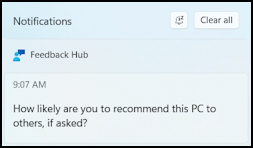
The text says “How likely are you to recommend this PC to others, if asked?” but what the heck is Feedback Hub doing prompting you to answer a market research question? Very odd.
You could ostensibly answer and be done with it but it sounds like that’s not the path for you (and it does beg the question of what it’ll ask next anyway). What are the options? There’s really only one, surprisingly…
Move the cursor over the “Feedback Hub” portion of the Notifications pop-up and a tiny “•••” link appears. Click on it and there are three options in the resultant menu:
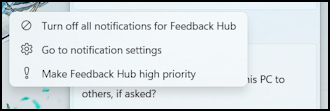
Turns out that these are the same for any program that reports through Notifications, so you can set a particularly important program to be “high priority” if you want, or “turn off all notifications”. Before we resort to that, let’s “Go to notification settings” to check it out…
NOTIFICATION SETTINGS
Turns out that while there are some great options in Notifications, it’s still fairly limited:
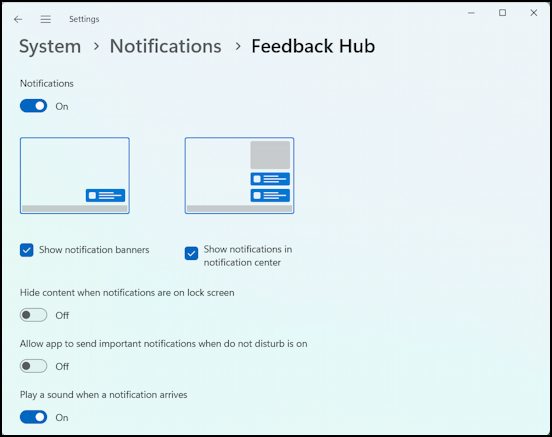
This is one place you can disable all notifications from Feedback Hub, either having them as standalone banners or in Notification Center. Most importantly is that if you dislike the Notification beep, you can disable it on a per-app basis here (the last option).
FEEDBACK HUB SETTINGS
Let’s shift to the Feedback Hub itself to see if it has some information about these marketing questions and why the app is proactively asking questions, not letting us decide we want to share feedback with Microsoft. Easily done through a quick search:
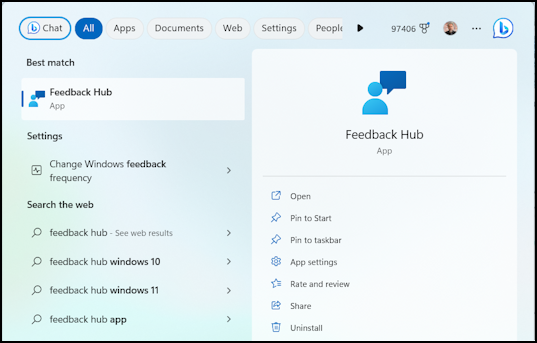
Launch Feedback Hub and, well, it’s pretty spare in its design and functionality:
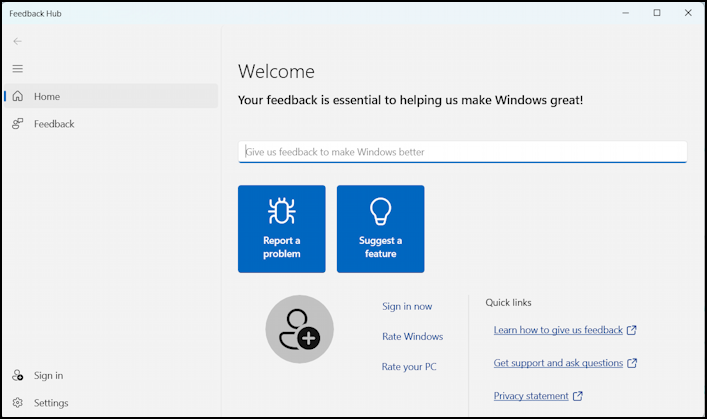
As you can see, there are two functions: Report a problem or Suggest a feature. That’s it. This leads to the puzzle of why it’s proffering up marketing questions since that’s not one of its features. Perhaps a Setting? Nope, clicking on “Settings” in the lower left corner offers nothing useful:

In fact, it’s almost as if the question of whether you’d recommend your PC isn’t really from Feedback Hub at all. It’s not malware, though, just a rather bogus use of a simple and useful utility. What’s clear, however, is that the only solution to stopping this particular prompt is to “Hide all notifications”, so close down Feedback Hub, close down Settings > Notifications, and just choose “Turn off all notifications for Feedback Hub” from the Notification Center window. Done.
Power User Tip: I’ve been writing about Windows for many years and have an extensive Windows 11 help library here. Please check it out while you’re visiting. Thanks!

My solution, when I first received this question from Feedback hub, was to provide a neutral response, then in the comment dialog in Feedback hub app, I asked why it was asking this question, then I mentioned that it was my understanding that it was a tool for me to report problems, request new features, or suggest how I think existing features should be modified, and that unless I was mistaken, none of those functions had anything to do with market research.
I never received a response, so when I received subsequent queries containing the same question, I simply delete them because I’ve already answered that question. I’ve not received any in the past few months, and if more are forthcoming, I’ll provide a negative response, mentioning that I’ve already answered this question. Do you think they’ll get the hint?
Ernie