I’ve been uploading videos late at night and scheduling them to go live on my channel the next morning. Except in the new YouTube uploader, that’s not an option! How can I still schedule videos at upload?
Over the last six months or so YouTube has definitely been trying to improve and streamline the video upload feature on the site. Lots of improvements, easier settings, and most importantly a lot of the key settings for your videos (like whether children are present in the videos) have become much more obvious and therefore likely to be more accurate. All good, right? Well, except that there are some basic features that were easier in the old interface, most notably among them was the ability to mark an upload as “to be scheduled for posting” rather than being immediately live, unlisted or private.
Turns out that the scheduler is still there in the user interface (I imagine lots of YouTube channels utilize video scheduling to have content match external events, have a regularly paced set of releases and generally free the creators from having to worry about when they’re uploading versus when they want the content to be publisher or premiered). The problem is, it’s further in the upload process. I suppose that if you have a super short upload or a crazy fast network connection, this might cause problems, but generally you just need to click a few spots to get to the point where you can specify date and time for the public release of your content.
I’ll show you how it all works by uploading a video for my own AskDaveTaylor YouTube channel. At this juncture late in November, 2019, the new creator studio is still in “beta” so there are still two options for uploading:
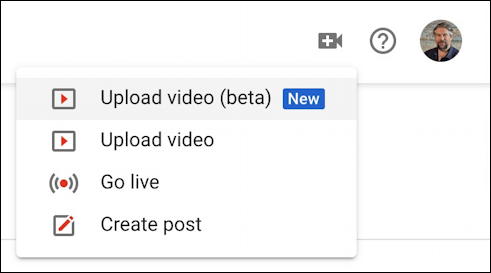
Might as well just jump in, right? Choose “Upload video (beta)” knowing that in the near future it’s just going to say “Upload video” and be the only choice.
Now you’ll see the new upload window that omits the ‘schedule’ option along with every other visibility option:
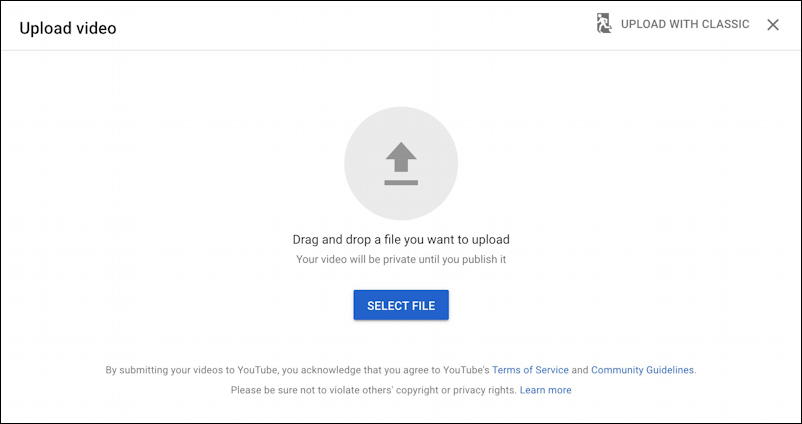
Select your video file or drag and drop the video file itself onto the window. Can you specify “keep it private once uploaded” here? No. Can you specify “I want to schedule this, so don’t immediately go live” here? No again.
Start the upload and you get to the quite complicated upload configuration and settings window while it uploads:
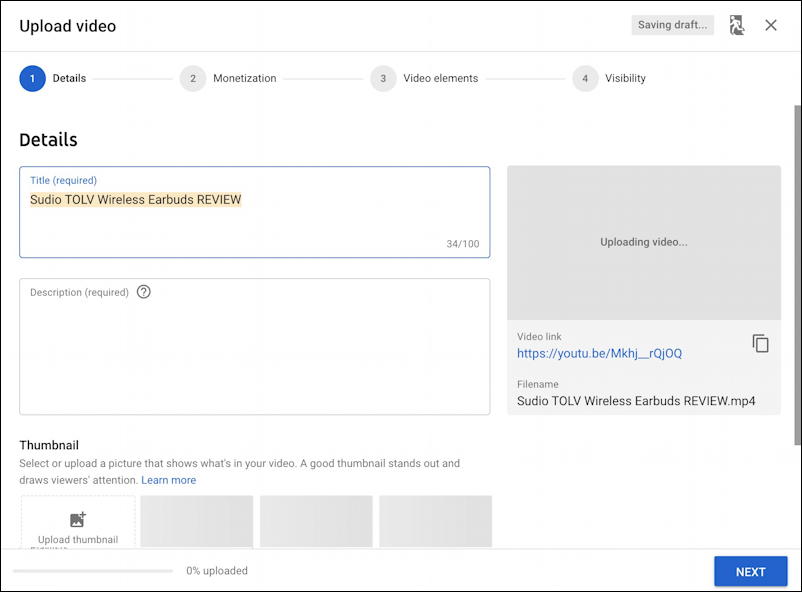
You can go back and fill all this in, so instead focus your attention on the four steps indicated at the top of the window: Details, Monetization, Video elements and Visibility. It’s Visibility you want, so click on that directly.
Now you’ll be in the Visibility portion of the upload window. There are two main sections here: Publish now and Schedule. A click on Schedule and all the scheduler calendar options you could want suddenly appear, ready to go:
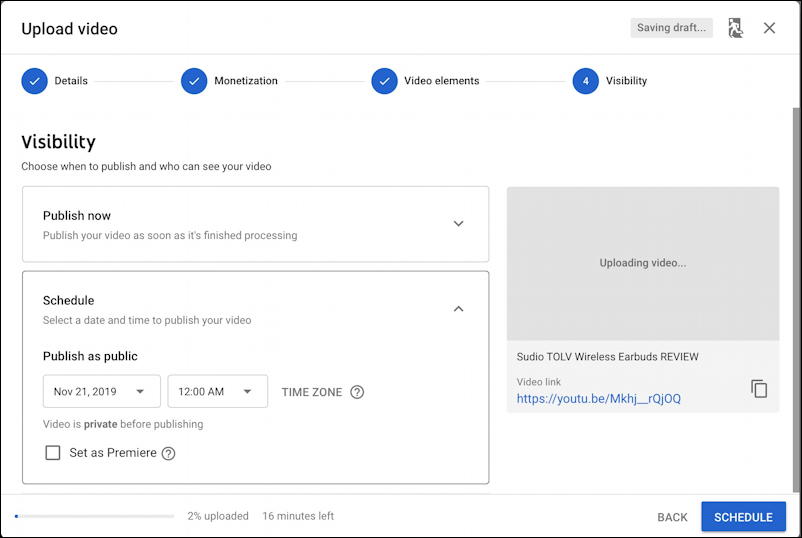
The default is to publish a video 24 hours from upload (more or less: I didn’t initiate this particular upload at midnight on the 20th!) but you can specify a date and time as desired. Want to make it a Premiere and have a live watch party with your fans and followers? Check the box and it’ll all be set up as desired.
Now, before you click on the blue “Schedule” button, go back to Details, Monetization and Video elements and go through all the options and settings, filling it all out as needed. Done.
Now you can sit and watch the paint dry, errr, your video upload:

Not only that, but you’ll also see the upload status if you check your channel overview too:
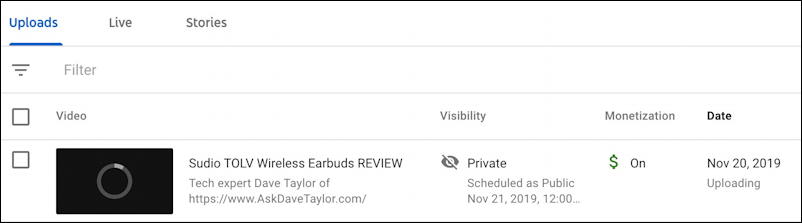
And that’s how it’s done. Now, before you split, I do invite you to subscribe to my own YouTube channel so you can see this video and thousands of others too! Thanks.
Pro Tip: I have a number of YouTube help tutorial articles here on the site. Please check them out while you’re visiting!
