I know that when I go to take a photo of a QR Code, my phone can scan the code, but how do I scan a photo that I’ve already taken and saved on my phone? I’ve got an iPhone 12 if that makes a difference.
It seems weird that as you’re taking the photograph there are more smarts analyzing the image than when you are later reviewing your saved photos, but that’s how the Camera app works. Since it has to analyze the image for color, white balance, exposure, focus, etc, it’s no surprise it’s also able to identify interesting elements like a QR code. But once you’ve saved that photo, how do you get your phone to analyze the image and pop up that potential URL link or other embedded QR information?
Turns out that the process is different on iPhones and Android phones and that, in this instance, Android has an edge with its Google Lens integration. But let’s start with the iPhone. I’m running the latest version of both operating systems on my test devices, an iPhone 13 Pro and a Pixel 6 Pro.
SCAN A SAVED PHOTO WITH A QR CODE?
Here’s a photo I took last night at a screening of the new movie Top Gun: Maverick that was on the enormous IMAX screen:
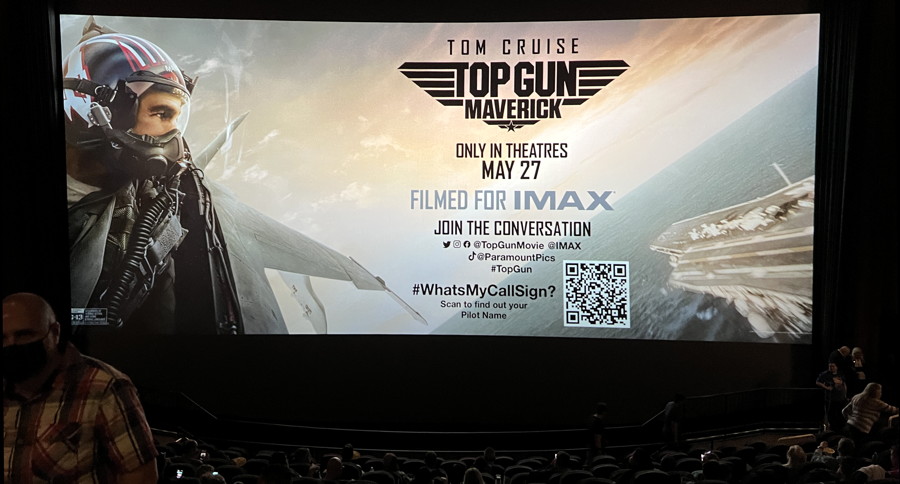
When I took the photo, the iPhone camera app identified the QR code and prompted me to visit the related site, but after the movie? How do I get that QR code scanned again so I can visit the Web site when I’m not in a dark theater?
SCAN SAVED PHOTO QR CODE ON AN IPHONE
On the iPhone, photos are viewed in the logically named Photos app. Here’s how the above image is shown when I check it the next day:

No outline, no link, no button. A tap and you can get all the usual share and edit options…

None of them, however, are useful. The secret? Tap and hold your finger immediately on top of the QR code in the image. After a second or two a menu of options pops up because you’ve forced the Photos app to analyze the image, during which time it recognizes the embedded QR code:

That’s it. Tap on “Open in Safari” and you’ll be ready to get your Top Gun call sign:
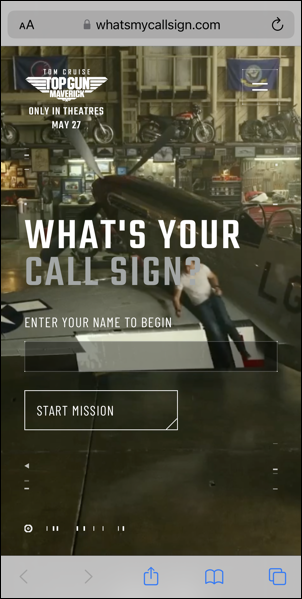
Now ya know. But what about if you are on an Android phone? Let’s check that too…
SCAN SAVED PHOTO QR CODE ON ANDROID
Have an Android phone? The process is easier – and easier to remember too – as I can demonstrate. First off, our image again, this time in the Android Photos app:

See that “Lens” link on the bottom? That gets you to the slick Google Lens program which will analyze the content of your photo and, yes, recognize and interpret the QR code. A tap on “Lens” and here’s what’s shown:

Notice on the bottom it offers the full URL, so we can see here that it’s related to paramnt.us which, since it’s a film released by Paramount Pictures, makes sense. You can tap on the URL shown in the center of the screen or tap on “Website” near the bottom. Either way, you end up here:

That’s it. Simple and straightforward for all types of smartphones once you know the secrets and the purpose of the various features – like Google Lens – in your photo app.
By the way, my call sign is Viper. Now ya know. 🙂
Pro Tip: I’ve been writing about both the iPhone and Android since the beginning. Please check out my extensive iPhone help and Android help areas while you’re visiting! Thanks.
