My 3yo son had a field day deleting photos from the Camera Roll on my iPhone. All of my photos! I’m now panicking; how can I recover the deleted photos and videos? Please don’t tell me that I’m out of luck!
One of the very best reasons to set up iCloud on your Apple devices is for just this situation, but Apple’s even one step ahead of you there too. Even if you’ve never logged into iCloud and set up photo backup, photo and video deletion in iOS has a 30-day grace period where the files are moved into a “scheduled for deletion” folder, but not actually deleted. Yes, this means if you have some inappropriate images, deleting them doesn’t actually remove them from your device for another month. Checking your teen’s iPhone for inappropriate images? Don’t forget to check here too.
For your situation, there’s no reason to put your son up for adoption quite yet: You can recover everything! There’s even a rather subtle bulk undelete option for large tasks, but you can also go image by image, recovering them while watching a favorite TV show or on your daily commute. For this tutorial, I’ll be using my iPhone 14 Pro running the latest version of iOS, 16.4.1. Let’s have a closer look.
FINDING DELETED PHOTOS ON AN IPHONE
While purists might say that there’s a bit of misdirection going on, turns out that when you click on the trashcan icon to delete a photo or video, you’re not actually deleting it. Instead, you’re moving it to the “scheduled for deletion” photo album. Which is… where? Let’s find it!
You’re familiar with this view, I’m sure, it’s just your “Recents” album. Mine is all about our new cat!

Notice the bottom line: “Synced with iCloud Just Now”. If you don’t see anything about iCloud in your Album view, you probably don’t have sync enabled. Might be worth setting up: How to Set Up iCloud Photo Syncing.
Tap on “Albums” on the top left from this point because while it shows you’re in Albums, you’re actually a bit further down, in the Recents album. You’ll move back to a higher level view:
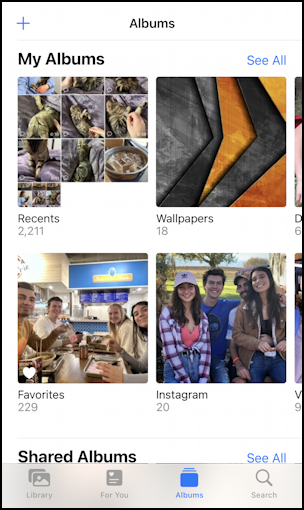
Here you can see that I have 2,211 Recents, 18 Wallpaper images, 229 Favorites, 20 Instagram images, etc. What might not be obvious is that if you scroll down (e.g., swipe upwards) you will reveal lots of interesting categories of media:

It’s a bit hard for me to believe I have 268 selfies, but it’s actually any photo taken with the front-facing camera, so it also includes lots of selfies my kids have taken with my iPhone over the years! You might have the same once everything’s restored…
What you want to explore further is in the “Utilities” area. Indeed, notice that both Hidden and Recently Deleted have tiny padlocks. They’re both locked and hidden from prying eyes even if someone knows how to unlock your phone. I’ve written more about Hiding Naughty iPhone Photos in “Hidden” if you’re curious.
Staying on topic, however, let’s get into that “Recently Deleted” folder on the iPhone.
ACCESS YOUR RECENTLY DELETED PHOTO ALBUM
Tap on “Recently Deleted” in this view and you’ll be prompted to use FaceID to validate access:
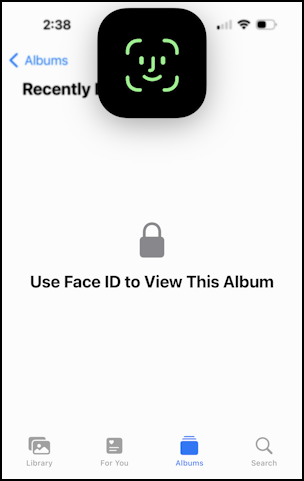
Once you’re logged in, it will show you an album view of images, all with rather confusing information superimposed:

The specs show I have 681 photos and 6 videos queued to be deleted within the next 30 days. I take a lot of photos! What’s shown is pretty small, but it’s “29 days”, “28 days”, and so on. It’s the number of days remaining before the file is automatically deleted. I find it very confusing, but the older images have smaller numbers and, of course, “1 day” means they’re poised to be axed tomorrow!
Apple’s small print explains: “Photos and videos show the days remaining before deletion. After that time, items will be permanently deleted. This may take up to 40 days.”
First off, notice the “Select” on the top right. Tap that, then tap and drag to select multiple images and you can mass undelete! I didn’t even know that was a thing. Very helpful for sure.
How about undeleting a single image?
HOW TO UNDELETE A PHOTO
You can bulk undelete as mentioned above, but if you just want to recover a single image, tap on it. I’ll tap on this photo I took of my friend and me playing the fun board game HORRIFIED:

Notice on the bottom “Delete” (this is the turbo really-delete-it-right-now option) and “Recover”. You can, as you suspect, Recover images with the latter button.
What most people don’t realize, though, is that you can tap and hold on the image and share it right from this Recently Deleted album. Tap and hold and this is revealed:

You can “Copy” it and paste it into a text message from this spot, but tap on the “>” and you can see what appears:

Lots of interesting alternatives for you to recover all those seemingly lost photos. Good luck!
Pro Tip: I’ve been writing tutorials for the Apple iPhone since it was first released. Please check out my extensive iPhone help area for lots and lots of useful content.
