My girlfriend has a convenient shortcut on her Android phone for Calculator but I don’t seem to have one of my own. Her shortcuts on the swipe-down menu are in a different order too. How can I set up my Android phone to match hers?
Let’s make sure we’re talking about the same things right at the beginning. When you swipe down from the very top edge of your Android phone you get a window that overlays your existing screen with notifications and a few shortcuts. Swipe down again and that overlay changes to be just shortcuts, lots of them. In fact, a couple of screens of them, depending on how you have it configured. That’s what you’re talking about, right?
Okay, good. Turns out that you can rearrange these shortcut buttons as desired, but you can also remove ones you aren’t going to use and add new ones that you’d like – Calculator, for example – that aren’t currently included. Not only that, but it’s all pretty easy to do if you tap on the tiny pencil icon.
FINDING THE ANDROID SHORTCUTS
Grab your phone and unlock it. Now swipe down from the top edge twice. On my Pixel 5a running Android 13, I see the following set of shortcuts:
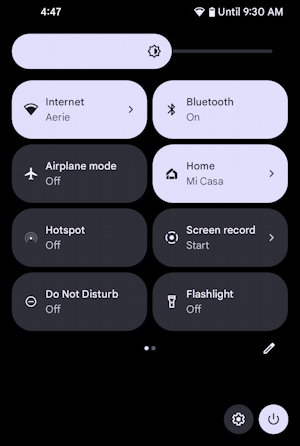
The slider along the top is brightness (one of the features I utilize the most, actually) and the two buttons along the bottom offer handy shortcuts to Settings and Power Off. As you can see, I have a full 8 buttons on this first screen, with three brighter to indicate they’re “on” or “enabled”. I could easily turn on the flashlight, for example, by tapping on the corresponding button.
But notice the two tiny dots below the shortcuts. They denote that there are two pages of shortcuts. Cool! Swipe from the right and the second screen of shortcuts appears:
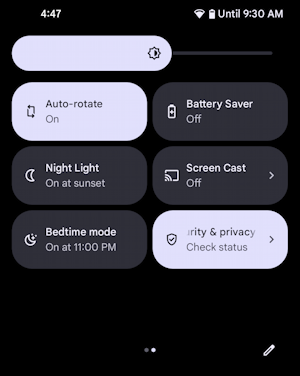
More options and features, but notice that there are only 6 displayed. There are two additional spots for shortcuts, and if I add even more, this will expand into three screens of shortcuts as required. Handy. Now, tap on the Pencil icon.
UPDATING AND REARRANGING YOUR SHORTCUTS
Once you tap on the Pencil icon, you’ll switch to shortcut edit mode:
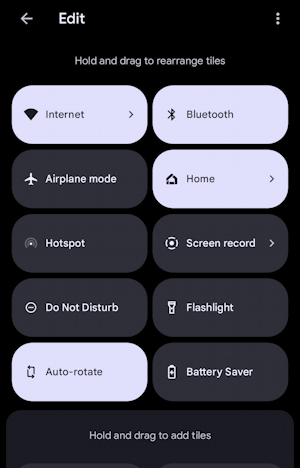
At this point you can tap and drag to rearrange the shortcuts, remembering that the first 8 show up on the first screen, and so on. There are a few that are always included, which is why they don’t show up on this list.
Want to remove one? Tap and drag it to below the “Hold and drag to add tiles” area. Want to add one that’s not included currently? Swipe from the bottom to scroll up and see the list of available shortcuts:

But wait! There are more! Swipe up one more time…
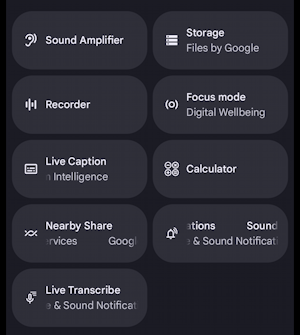
And there’s that pesky “Calculator” button. Finally. To move it onto your shortcut screen, simply tap and hold, then drag it upward, every upward, until you get to the active Shortcuts. They’ll rearrange to give you a drop spot:

Once you’re done, simply go back to the regular Shortcuts and you’ll find your changes applied, with obsolete and uninteresting shortcuts removed, others reordered, and new ones displayed too:
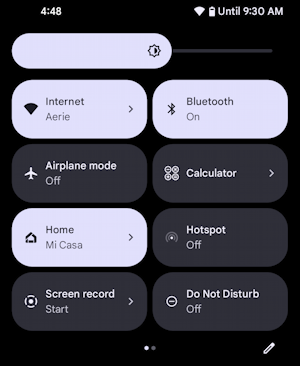
That’s it. Mission accomplished. Well done.
Power Tip: I’ve been writing about both Android and Twitter for many years. In fact, I have an extensive Android help library here for your edification! Please check it out while you’re visiting. Thanks.
