I got my Mom an Amazon Kindle and she’s already filled it up with sample chapters and books from Amazon. I don’t know how! Tech support’s up to me, though, so can you show me how to delete ebooks so I can clean things up? Thanks.
I’m going to guess that your Mom might also be downloading audiobooks because it’s hard to fill up a Kindle in less than a few years of reading. Fortunately, the process of deleting audiobooks (which are much bigger than text) is identical to the removal of an ebook or other file, so let’s start there. As with most Kindle users, when my Amazon Kindle Paperwhite wakes up, I’m actually in the middle of an ebook, not sitting at the home screen.
So the first puzzle for someone new to a Kindle is how to get to the home screen. It’s not obvious! In fact, I’ve written quite a bit about how to navigate the Kindle, which might be helpful, including how to add ebooks to a Kindle and, of course, how to connect to a wifi network with a Kindle too. Both are important and the latter is required for you to properly and permanently delete an ebook or audiobook from your Mom’s Kindle account completely. Let’s get started!
HOW TO MOVE TO THE HOME SCREEN ON A KINDLE
Open up your Mom’s Kindle – or your own, perhaps – and you’ll probably be sitting, ready to keep reading your current ebook. I’m just starting the book The Great Big Demon Hunting Agency by Peter Oxley, so you get a bit of a sneak preview in this first screenshot:
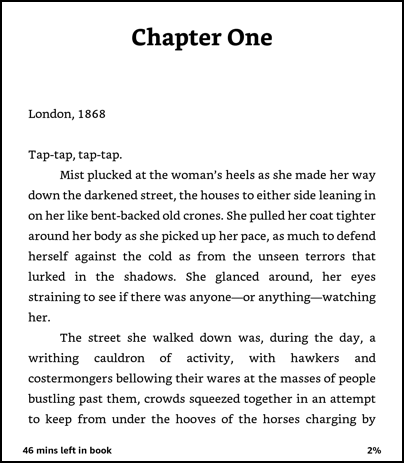
It’s definitely not obvious how to get anywhere from here and most of your taps and gestures will actually just move you to the previous or next page. Swipe down from the top and you can adjust font size, swipe up from the bottom and you can move quickly around the book, but how do you get to the home screen?
To accomplish that task, you’ll need to tap on the top portion of the screen, about 1″ from the top edge and in the center. It brings up the navigation overlay:
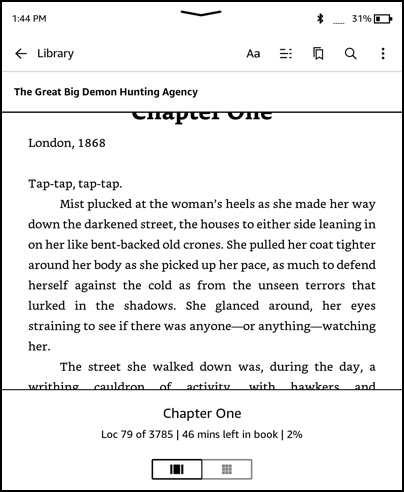
This shows a lot of useful information, notably including battery status, and allows you to change font, line spacing, etc, a huge Kindle benefit over a printed book. On the bottom portion it shows progress in “page units” (which are based on the margin size, font size, line spacing, etc). You can see that as I’m poised to start page one I’m already at location 79 of 3785 locations, about 2% of the overall book.
What is most important here, however, is the “<– Library” near the top. Tap on it and you’ll be at the Kindle home screen!
DELETING AN EBOOK FROM A KINDLE DEVICE
Once you’re on the home screen, you can see all the ebooks, PDF documents, and audiobooks currently loaded, and the status of each:
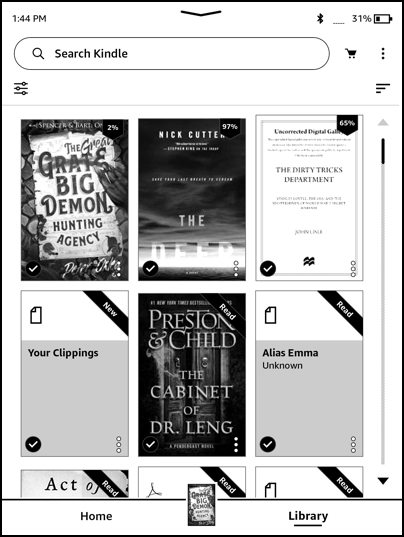
Notice that I’m at 97% of The Deep, at 65% of The Dirty Tricks Department and have “Read” The Cabinet of Dr. Leng and Alias Emma. Since I am a book reviewer, I often get pre-publication “galleys” of books, which is why some of these have text-only covers or no covers at all. Most Kindle owners see cover images for all of their content!
Since I’ve finished reading The Dirty Tricks Department by John Lisle, I’m going to delete it from my Kindle. That’s accomplished by tapping on the three “•••” icon on the lower right. It brings up a menu overlay with a number of important options:
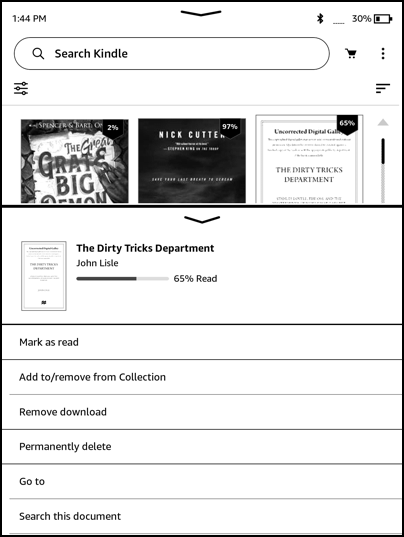
You can remove it from the Kindle but leave it in the Kindle library at Amazon.com by choosing “Remove download”, but if it’s done and never to be read again, the better choice is “Permanently delete“. Tap on that once you’re sure you want to get rid of it and Mom isn’t going to get upset (this is the equivalent of donating a print book to the library; once you do so, it’s no longer yours and you can’t get it back)…
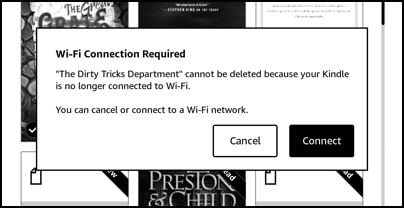
Uh oh! My Kindle isn’t connected to the Internet. I’m going to Connect to Starbucks with the Kindle, which solves this error message. I try “Permanently delete” again, and this time I see this instead:
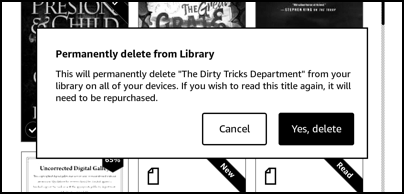
The prompt says “This will permanently delete [the ebook] from your library on all of your devices. If you wish to read this title again, it will need to be repurchased.” All good? Then tap on “Yes, delete” to proceed and it’ll vanish from the Kindle’s screen:
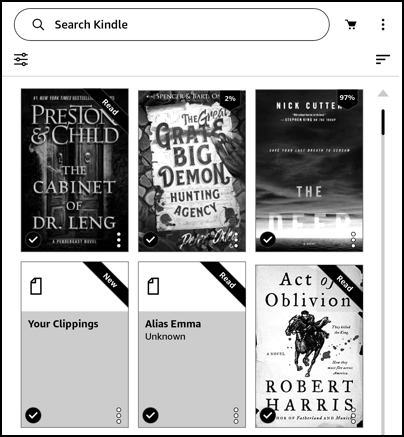
Yes, the other books shuffled and reordered themselves as part of the process. You can still see that “The Dirty Tricks Department” has been removed, however!
That’s it. There’s no easy way to delete a bunch simultaneously, so it’ll be a bit tedious, but that’s how it’s done.
HOW TO DELETE AUDIBLE AUDIOBOOKS FROM KINDLE
What about those potential audiobooks that are much, much bigger? From the home screen, the easiest way to check for them is to go back to the home screen and tap on the three horizontal lines with dots on the icon. In the above, it’s on the top left. Tap on that and you’ll be able to filter what ebooks, audiobooks, and other content is shown:
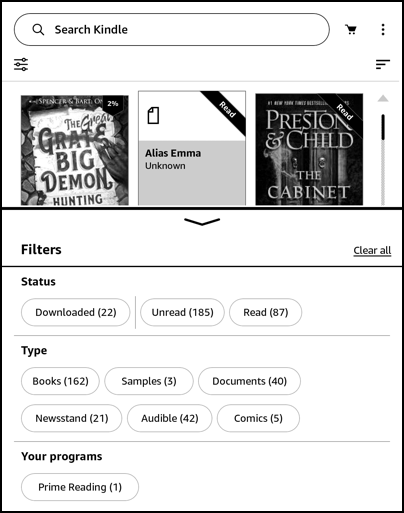
You can see that I have space for 42 audiobooks or audiobook samples from Audible (a division of Amazon!) on my Kindle Paperwhite. To view them, simply tap on the category and everything that doesn’t match will be hidden:
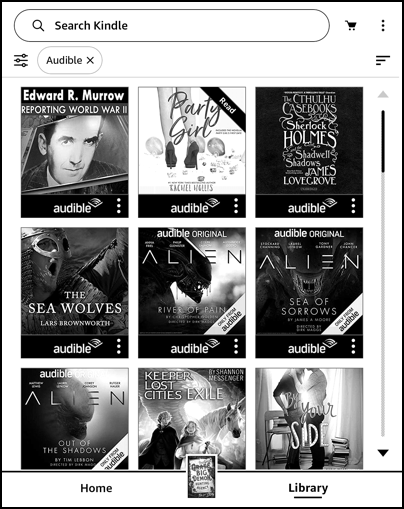
From this view, it’s the same drill: Tap on the “•••” icon on the lower right of the audible book and you’ll be able to either “Remove download” or “Permanently delete”. Since audiobooks are more expensive, this might be a better place to default to “Remove download” unless you’re 100% sure you and your Mom will never listen to the book again.
And that’s it. Between these instructions you should be able to get your Mom’s Kindle back into good shape in no time. Then perhaps show her how to delete books she’ll never read again to save you the fuss next time. 🙂
Pro Tip: I’ve had Kindle devices for many years and have written lots of Amazon Kindle Help tutorials here on my site. Please take a few minutes to check them out!
