Dear Dave, I incorrectly entered a password in the enter email location and now they’re glued together, and appear when I go to enter the password. How to delete the false item? I’ve tried Shift-Fn-Delete and variations, but no luck. Similarly, in the Captcha equivalent lots of previous entries appear. Thanks very much in advance for your help!
Computers, like elephants, never forget. Whatever you do, whatever you search, even whatever you type can be saved, stored, logged and then reappear the next time the context matches. This can be great when autocorrect remembers the proper spelling of your friend Jedediah or you find you can skip typing in your account name when you visit your online bank or pay a utility bill. But if you get bad data stuck in that digital memory, it can be rather complicated to clean things out.
There’s also some irony in Brave, a Web browser designed for individual privacy, saving passwords and account credentials to make your surfing easier and more efficient. Wouldn’t it be a better approach to privacy to never save this sort of information and thereby keep users safer from potential exploits? Trade-offs, for sure.
CLEARING AN ERRONEOUSLY SAVED PASSWORD IN BRAVE
Let’s go through the steps of saving an account and password pair into the Brave password archive, then the subsequent steps required to find and delete it. You’ll do the same, though it’s the account name that’s wrong in your case, not the password.
To start I’ll jump over to Twitter.com and enter a bad account and password pair:

Brave automatically prompts to save the login credentials once the information is submitted, a pop-up on the top right of the browser:
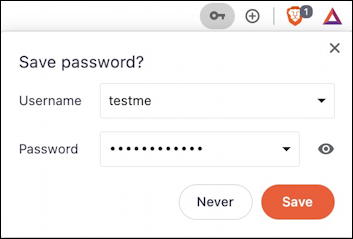
I’ll click on “Save” just before I realize that, ugh, I didn’t want to save this because it’s a bad username!
Now what?
To delete an incorrect account username and password or just clear ’em out, it’s time to move into Settings. You can get there by clicking on the “•••” link on the top right corner. A long menu pops up:
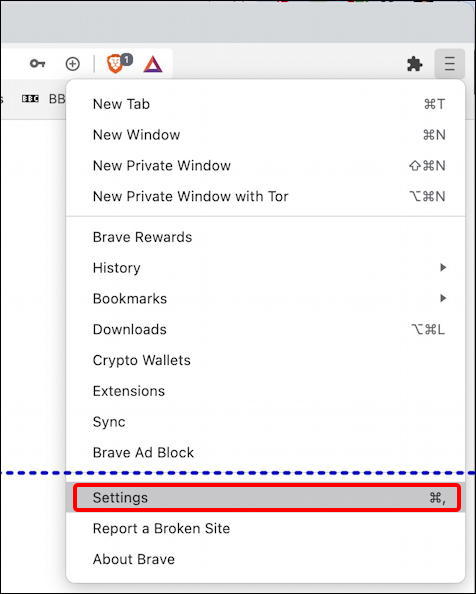
You want to choose “Settings” near the bottom. (Note: the menu’s quite a bit longer than shown, I chopped it at the dashed blue line).
There’s a whole world of settings available in Brave, all worth exploring. The main set of options and preferences are shown:
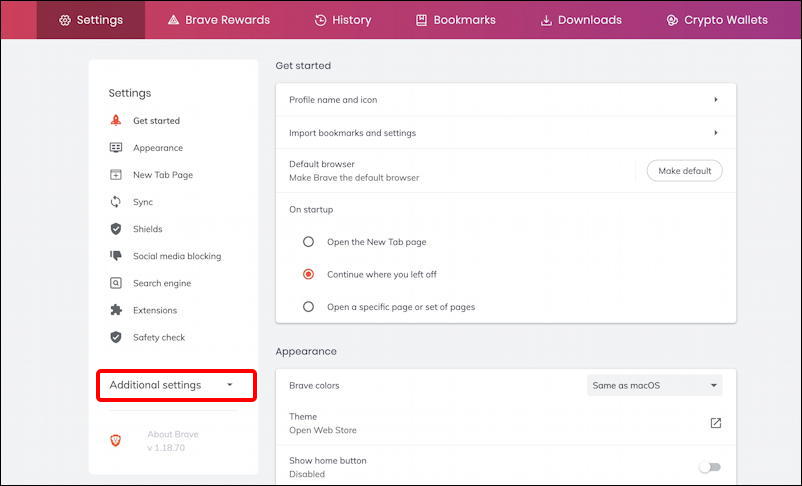
As it happens, none of the options shown are what you want. To get access to even more settings and preferences, click on the “Additional settings” link on the lower left. An additional set of options will appear on the left side menu:
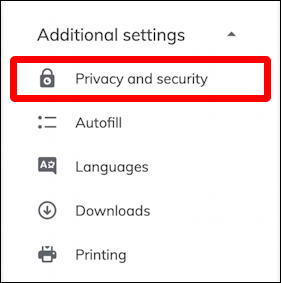
As highlighted, you want to choose “Privacy and security” from the choices. A click and…
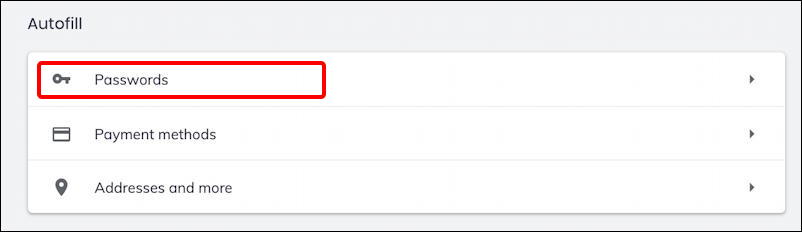
Choose “Passwords” and you will be able to peruse every single password you’ve saved in Brave while using it, whether that was days, weeks or months ago:
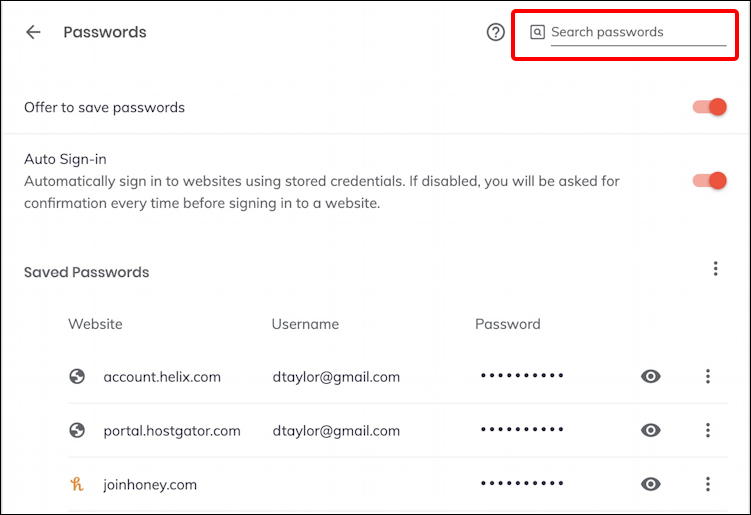
Almost done. Now search for either the account name or Web site in question. I’ll search for the username I erroneously saved – testme – and it pops up in less than a second:
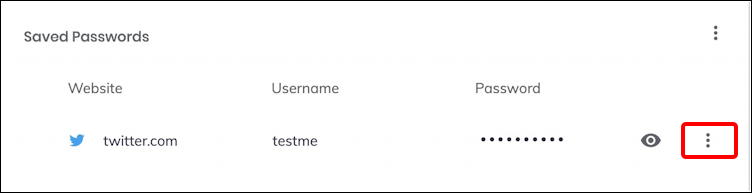
It’s not entirely obvious what to do here, but you want to click on the “•••” vertical icon adjacent to the eyeball. That eyeball, btw, lets you see the saved value, in this case the password that’s otherwise obfuscated to ensure no-one peeks over your shoulder and learns all!
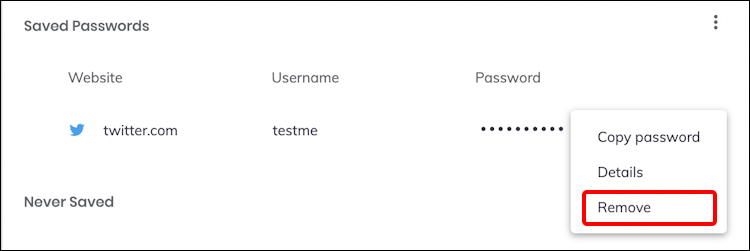
Choose “Remove” and *poof* the erroneous username and/or password is removed. That’s it. Next time you go to the Web site in question it won’t show the incorrect username (in your case, the password to the account erroneously entered as the username). Problem solved.
In terms of previous cached answers appearing in a CAPTCHA, however, I don’t know how to remedy that. It really shouldn’t be happening at all, actually.
Pro Tip: I’ve been writing about computer basics, including various Web browsers, for many years. Please check out my computer basics help for lots more tutorials and help articles while you’re visiting! Thanks.

how do I delete all saved passwords?
I imported from chrome and it took all passwords but I now realise I don’t want this