I read a few months ago that there were going to be some sleep and meditation sounds added to iOS15 on the iPhone. I’m always looking for some calm, soothing background noise for when I’m working or on the road, so can you tell me about this feature and how I can try it?
Apple’s iOS 15 system added a number of accessibility features to help out users who seek to customize their iPhone or iPad experience. Notable is support for what are known as two-way hearing aids, but the feature you’re talking about isn’t intended to be for meditation or sleep, per se, but rather for people who find that they can focus better with a constant background noise. This is even more effective with headphones or earbuds, of course, but if you’re perpetually distracted by the sounds around you, then Background Sounds could be terrific.
Of course, this doesn’t mean you can’t use it as a way to help get to sleep or to always be able to launch a stream or ocean background sound while you’re studying or working! Once you figure out where it’s located, it really is just a tap or two to get it started and you can even have the sound stay on 24×7, while the phone’s locked, while you’re listening to music, on a Zoom call, or watching a Netflix show. Let’s check it out…
BACKGROUND SOUNDS ACCESSIBILITY FEATURE IN IOS 15
To start, fire up your Settings app on the iPhone (or iPad: The steps are the same, the screen will just layout differently). Now tap and “pull-down” from the top to reveal the search box, then search for “background”, as shown:
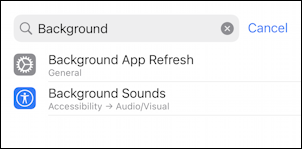
Tap on “Background Sounds“, which is in Accessibility > Audio/Visual if you want to hunt for it instead!
Note: I don’t know why Apple hides that search feature in Settings. It’s super helpful and I use it every time I’m changing an obscure setting or feature!
Once you’ve tapped on it, you’ll find that Background Sounds are disabled:
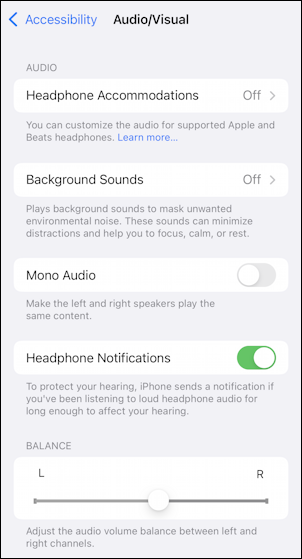
I will highlight the one feature I always have enabled on my iPhone: Headphone Notifications. Basically, the iPhone can monitor how loud your music is and warn you if you’re listening to music that’s too loud for too long. A smart way to avoid damaging your hearing. Enable it for yourself too with a tap.
HOW TO ENABLE BACKGROUND SOUNDS IN IOS 15
To turn on Background Sounds, however, tap on “Background Sounds”, logically enough. There are a number of settings:
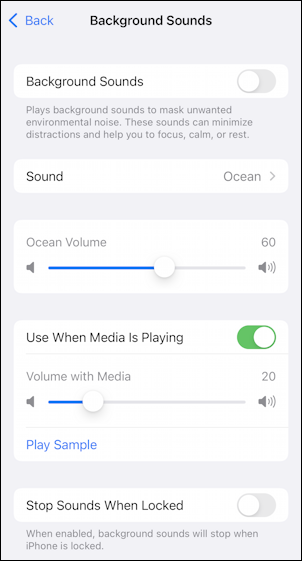
Start by tapping on the slider button at the top to enable Background Sounds in iOS 15.
Done!
Now let’s experiment. Use the slider in the middle (mine says “Ocean Volume” because that’s my default sound) to adjust the volume level to about 25 or 30 as a starting point. Then tap on the Sound to see the options:
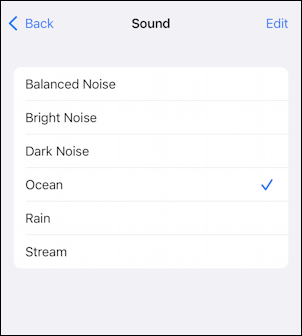
You can now tap on the various ambient sounds and compare them. I like them all for different situations and settings, actually.
Once you have your favorite, tap on Back on the top left.
Now try having it continue playing while you’re listening to another audio source by tapping on Play Sample just under the music slider. You can adjust the relative volume of the two, or you might dislike it and leave it disabled.

Turn it off by tapping on Stop and disable it by ensuring that the Use When Media Is Playing slider is grey, not green. Finally, I strongly recommend you choose Stop Sounds When Locked if you don’t want that background sound playing even when your phone is off and unused.
And that’s it. A nice hidden feature in iOS 15 that I think will help people who are particularly prone to distractions, but it’s also handy for meditation, studying, or sleeping when there’s background noise that would otherwise bother you!
Pro Tip: I’ve been writing about the iPhone and iOS since the very first iPhone was released. Yes, I’ve owned every major iPhone model! I’ve also written quite a few iPhone help articles on a wide variety of topics, so please check ’em out while you’re visiting. Thanks!
