A friend of mine has been doing live streaming on Facebook (“Facebook Live”?) and I want to do that too! How can I live stream for my Facebook friends and followers?
I’m going to have to start this one out with disclaimers: From what Facebook has shared, this is currently only a feature available on the Facebook for iOS application, and even then, apparently it’s not fully rolled out to all users anyway, so it’s possible that you’ll try to follow along what I demonstrate and find that you simply don’t have that button enabled yet.
With that said, the other wrinkle with going live compared to tools like Periscope and Blab is that there’s not yet a way to let people know that you’re planning on turning on the camera in an hour, a day, a week, so you can’t build up interest other than with the people who bump into your post while you’re actually live. Of course, you can post other Facebook status updates to convey that, but the competing live services have nice schedules and calendars…
It’s also curious how Facebook has hidden the go live button, but let me show you what I mean!
Here we are poised to enter a new status update on Facebook in the iOS / iPhone app:
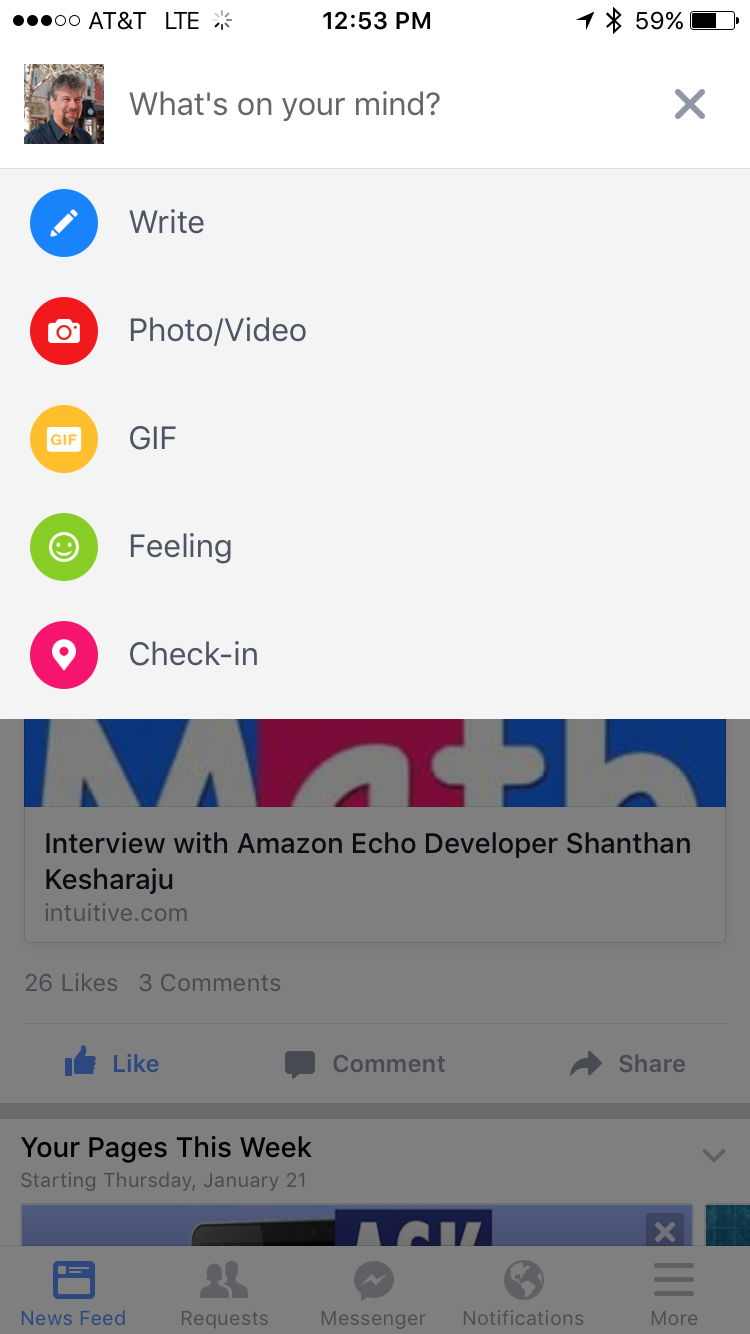
Lots of options, but no “Go Live”, weirdly. Okay, though, just tap in the entry area to proceed.
Now look closely at all the buttons along the bottom of the entry field:

You’ve seen most of these buttons for years on Facebook: add photo, tag person, add emoticon and tag a location. But that last one? The one that looks like Buddha sitting and being enlightened? That’s the new live video option.
Tap on it to see!

You, of course, want to allow this permission, along with a second prompt for access to your microphone: Live video isn’t much fun without a camera or audio input device!
Once you’ve granted permission as needed, you’ll finally be able to see the full screen prompt:

Here you can see that I’m standing in front of a brick wall. I figure if I’m going live, might as well make it a bit interesting. 🙂
Tap on “Continue” to proceed…

A good name helps people decide whether to tune in or not and sticks with it afterwards (Facebook saves old live videos in your stream forever, as far as I can tell). Enter a good name, then frame your shot as necessary and tap on “Go Live“!
And you’re live!
After a few seconds, you’ll see a box show up that would display any comments people might have as you proceed:

When you’re done, say goodbye as appropriate and tap on “Finish“.
Done. Now Facebook will wrap up your video for anyone who was watching and you’ll have a chance to save the recorded stream.
Note particularly that you can also save a local copy on your iOS device in your Camera Roll too:

And that’s it. Now the recorded video is also on your timeline for people to watch – and comment on – any time they’d like:
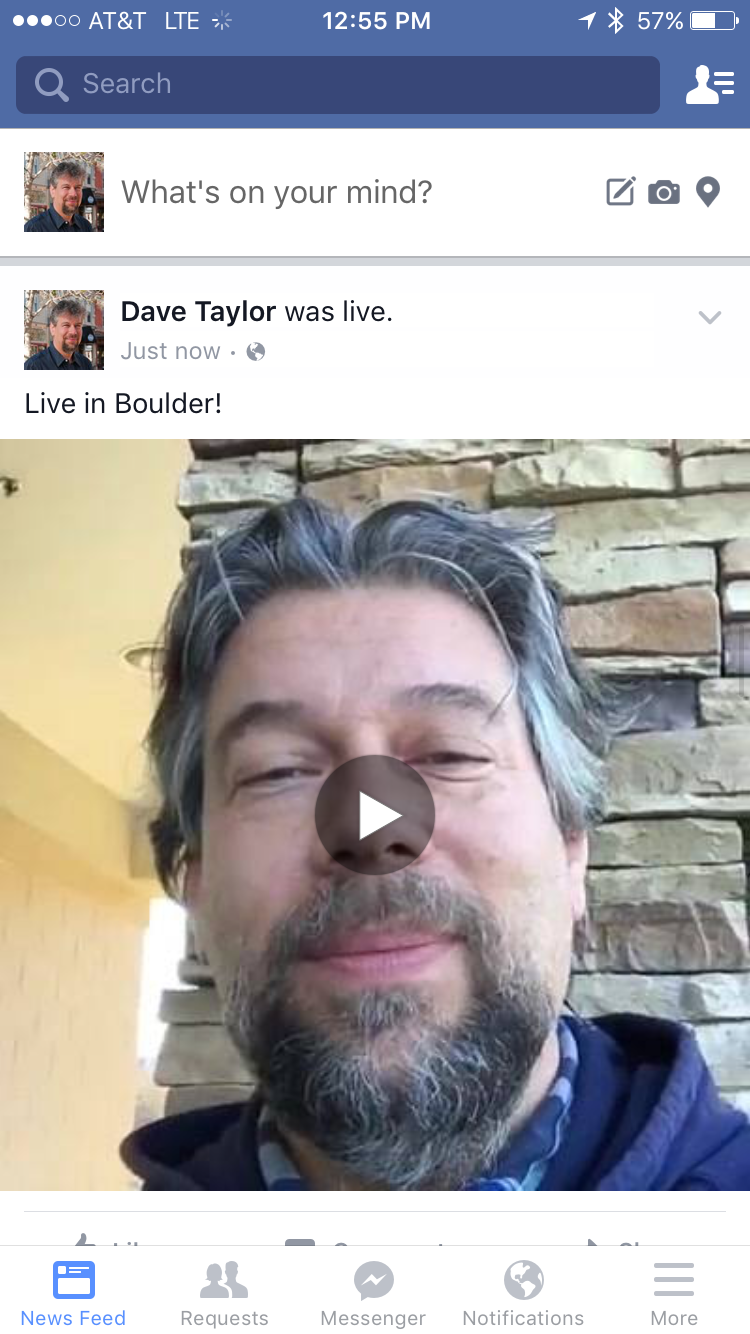
Quite slick and easy once you know where to find that darn “go live” button!
And if you’re not following me on Facebook, well, it’s time to remedy that! Find me on Facebook.

I have an iPhone 5. I’m assuming this is only available on a 6. My friends who have it own a 6. Hope there’s an update soon to bring it to each version.
Hi dave, got an iphone5 and still no live stream 🙁 I tried logging in my wife’s account using my phone and she has the live stream, my daughter’s account and my other FB has the live stream. How come i don’t have one. So sad.
Hi there Dave! I have an iphone 4 and until today, whan i try to go live on Fcaebook, i got the same annoyng message: Please check your internet connection and try again! I have Ios 7.2.1 and i got same message even on WI-Fi! How do i fix the damn thing ??? Thnx!
Thanks, seems like solid advice but that new Live icon just doesn’t appear on my FB app… think it’s tied to a limited user base at first?
Yeah, Facebook is “rolling it out”, as they say. Keep trying, Juho!