I noticed at a conference recently that the guy in front of me was using Gmail, but that it showed the message he was reading below a list of what messages were in his inbox, rather than as separate pages. I want. How do I do this in Gmail?
Not sure why you didn’t just lean forward and ask this guy, but fortunately you have me to help out, and I’m happy to do so. 🙂
What you’re talking about are “panes” in Gmail, and there are three different ways you can arrange what I call the index or table of contents of your inbox and the message display itself. Google calls them “vertical split”, “horizontal split” or “no split”, as we’ll see, but the idea’s the same: do you want to see a list of messages along with the message you’re viewing, or do you want to have them in two separate views?
There are arguments for each one. I kinda like the vertical split as it’s very similar to how Apple Mail works, showing you incoming messages in the left column while the (larger) right pane or window shows the current message you’re reading / responding to, but what’s weird about this view in most mailers is when you haven’t yet selected a message to read. Then a huge portion of the screen is blank or says “no message”.
Here’s a standard default Gmail message layout:
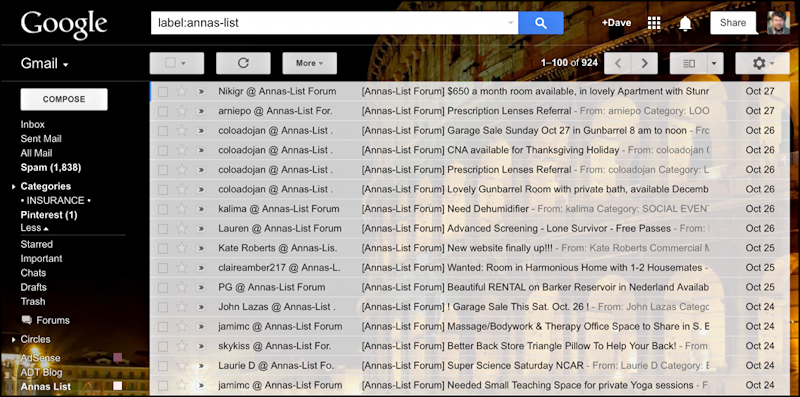
A long list of from / subject / excerpt messages in this particular folder (um, “label”). Not too exciting, but functional.
Look closely at the top, however, and you’ll see an icon that looks like a flying box. Click on it:
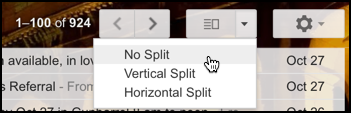
No split you’ve already seen. That’s the default.
Choose “Vertical Split” and here’s what you’ll see (I’ve clicked on a specific message to make the layout more obvious):
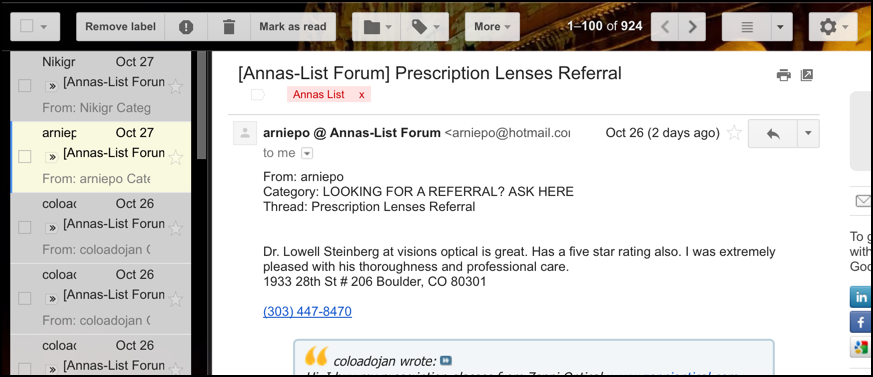
That’s the layout I like, personally.
Choose “Horizontal Split” and you’ll see this:
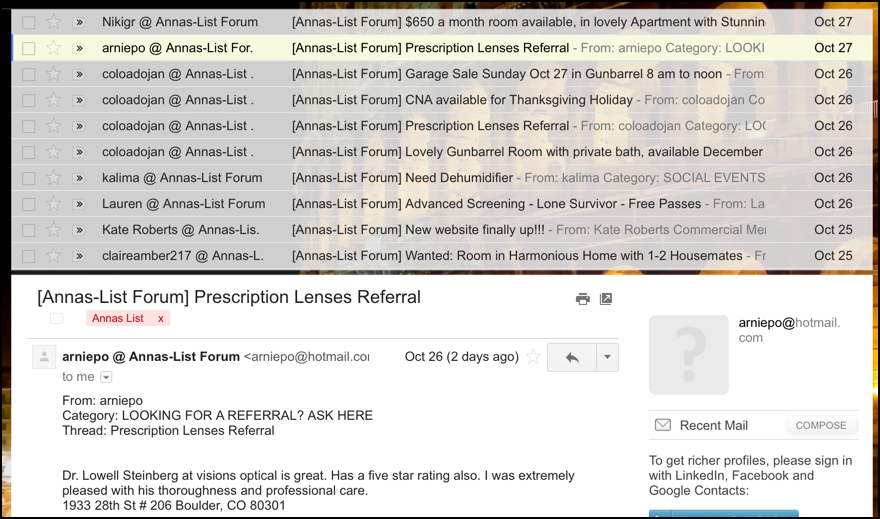
I’ve seen a number of people using this layout in their own Gmail systems, but in my opinion, the horizontal split requires the biggest screen to be useful or you end up just seeing the top few lines of the message itself, since there’s no way to reduce the number of entries in the index.
In any case, this is how ya do it. Try spending a day with a different layout and see how it goes!

yes, but how do i get rid of the vertical panes in android tablet? the settings options mentioned are not present – basic HTML nor Desktop. and checking priority or default on inbox type setting does nothing at all as far as i can tell. android on cell phone is not like this . . . this 3 way split screen is really irritating plus i do not want a preview of each email. if i want to read it then i open it; so many emails can be deleted straight on just by seeing who sent it and what is the topic like many emails from vendors and what not.
Great, i’m glad you dis not ask the guy just for yourself, thanks for sharing this, it really makes things easy.
How do you get the emails on the Ottoman the Gmail app?
I’m afraid I don’t know Ottoman, but perhaps there’s some help info on the developer’s site?
Is labs a Mac based thing or can you get it for iPad?
You said go to settings – labs etc etc
What is labs? How do I get it?
Many thanks
Sorry, it’s for the Web-based Gmail interface. If you’re using the Gmail app on your iOS device (iPad or iPhone) then you’re out of luck!
This was SO helpful! Thanks so much for the great easy to use tip!
Hi , I have had the same problem with split screen for a long time and keep checking how to fix on my android tablet. I found just today and its not what is talked about in the article. The answer is at the bottom of the left hand split screen showing 3 horizontal bars then going to the bottom of left hand screen and selecting basic HTML or Desktop.
Thank you that I may share this info with others.
Chuck Kinney
The 3 horizontal bars are at the top left hand side click on it then go to bottom and choose. Thanks
The gmail inbox on my cell has the colorful boxes on the left side of the screen, and the initial of the sender in the box. If you click on this box it flips to reveal a check. Then you can go thru your inbox clicking each message after you’ve read them, and reveal the check mark and then delete the accumulated messages. I used to have this layout on my Nook tablet. But it’s changed and I don’t know how to get that layout back. Can you help me please?
Many thanks!
Missy