I’m a bit late to the game, but I want to invest in GameStop Corporation (GME). Since I can’t constantly follow the news, I need to set up a news alert for any important or breaking events. What’s the easiest way to do that without paying for an investor account?
At this moment in time, there’s no stock that’s more volatile than GameStop Corporation (NYSE: GME). What’s interesting is that it’s volatile basically because it’s volatile, not because there are any underlying fundamentals that have changed with the company itself. No rumors of buyouts, no semi-secret news updates about a big exclusive deal with Sony, Nintendo, or Microsoft, nothing. The stock has shot to the moon – tripling in value at some points – because amateur investors are hyping it up as they invest and then trying to time their stock sale just as the rollercoaster starts its inevitable downward journey.
Which isn’t to say you can’t make money, of course. If you bought $500 worth of GameStop in mid-January of 2020, you would have acquired about 25 shares. If you then sold those shares on Jan 27, you would have pocketed $8,675. Pretty amazing for a two-week investment. Of course, had you have decided on that same January 27 that it’s got nowhere to go but up and bought 10 shares for $3,471, you’d have been mighty disappointed when three weeks later your stock holding was worth a mere $400. If you can handle the risk, it definitely can be entertaining to invest in a highly volatile stock like GameStop, so here’s how to set up that alert so you can hopefully identify the upticks and downward slides fast enough to react appropriately…
SET UP A GOOGLE ALERT FOR GAMESTOP (GME)
One of my favorite news alert services is free, simple, and has been around for years: Google Alerts. Go to google.com/alerts and you can set things up quite easily. Here’s what you’ll see:
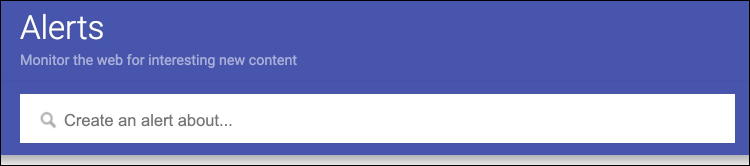
You can set up alerts for anything, including your dog’s breed, your boss, your favorite celebrity, or even a favorite vacation destination so you can keep up on what’s happening in that area even if you can’t travel there currently. Or you can set it up for a company like GameStop:

As you can see, Google Alerts instantly shows you the latest results from its data pool and in this instance, it’s showing alerts about GameStop from Barron’s and MarketWatch. Both highly reputable sources for investment and corporate news, no question. But you don’t want to just click “Create Alert” yet because there are a lot of settings and preferences you can set first.
Click on “Show options” to reveal them:

Quite a few choices, perhaps the most important of which is How often: You can get news as it happens, daily or weekly. For investment news on a volatile stock, obviously weekly (or even daily) is probably way too slow: You certainly don’t want news to sit and wait for a specific time before it’s sent to you! On the other hand, choosing “As-it-happens” can be completely overwhelming if there’s a breaking story and every investment site is busy reporting it. My suggestion: Set it to “As-it-happens” and see how much appears: if it’s too much you can always change it to daily.
Another setting to consider carefully is Sources:
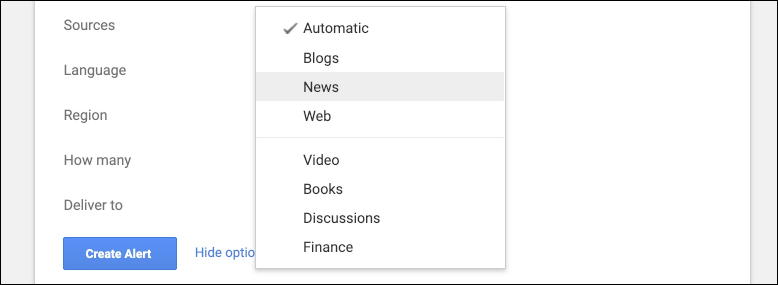
If you’re looking for the most credible sources, then “News” is your best choice, though “Discussions” might be good too. As you select different sources, it will show you current results, so try “Finance” (an entirely logical choice) and you’ll immediately see:
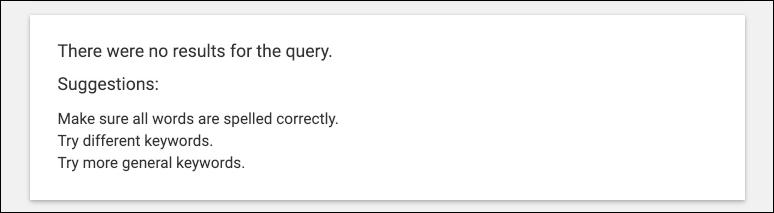
Not a good news source, obviously!
REFINE YOUR GOOGLE ALERT QUERY
Once you have all the alert preferences set to your liking, it’s time to go back to that search query and refine it. Perhaps you want to add “reddit” because you want to know about new content that refers to both GameStop and Reddit:

Again, pay attention to the lower portion of the Google Alerts screen to see what results surface. This time the news is from CNET and EcoWatch, not quite as reputable as Barron’s and MarketWatch earlier. It’s also well worth knowing about Google’s sophisticated search query language, notably including quotes to search for a specific phrase and the “-” preface to omit matching words. Indeed, you might choose “gamestop -reddit” to get alerts about GameStop that don’t mention Reddit.
Once you do finally click on “Create Alert“, it then moves to your current alerts list. Here’s mine:

You can always edit an alert by clicking on the corresponding pencil icon or delete it with the trash icon. Notice that I have a sophisticated alert set for the University of Denver that omits mentions of “metropolitan” (a common mismatch) and NCAA sports news.
SAMPLE GOOGLE ALERT EMAIL MESSAGE
Now as soon as any news, discussion, blog post, video, etc shows up on Google, you’ll get an email alert. They look like this:
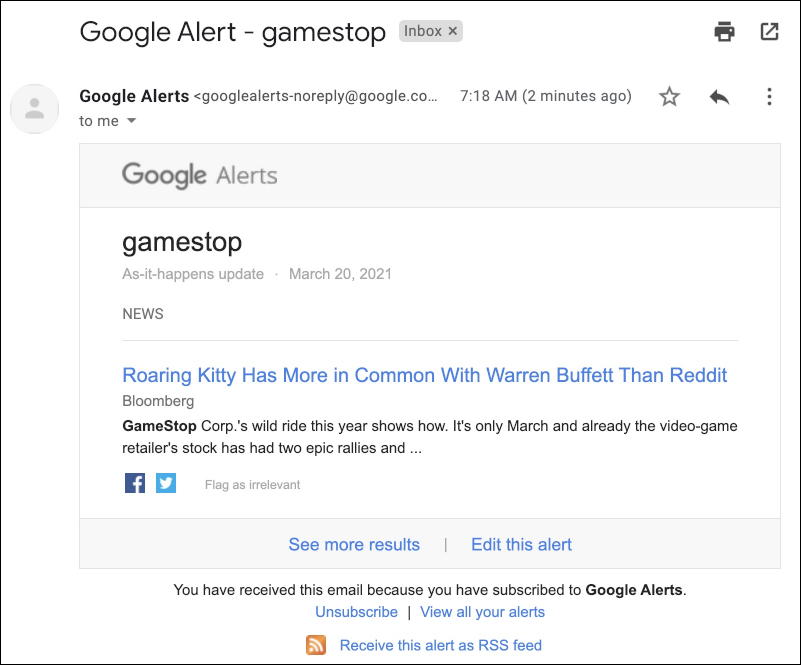
Not very attractive, but darn effective. In this instance, Bloomberg has just published an article titled “Roaring Kitty Has More in Common With Warren Buffett Than Reddit” and immediately below it’s highlighted GameStop in bold to make it stand out. Unsurprisingly, the reference is “GameStop Corp.’s wild ride this year…”
Get your alerts set up (and remember you can set up more than one alert for the same company if you want!) and good luck with your GameStop investment!
Pro Tip: I’ve been a fan of Google Alerts since they were first introduced. Free, useful, and informative. What’s not to like? While you’re visiting, why not check out some of my other computer basics tutorials too? Thanks.
