I don’t know what the heck happened overnight, but suddenly there are tiny little pictures in the search box on my Taskbar. Running Windows 11, and I don’t recall changing anything, but they just showed up. Is it malware of some sort? How do I get rid of them??
There’s no doubt that the engineers at Microsoft seek to constantly surprise and delight us Windows fans. Have an update applied and, hopefully, there’s something new and cool to check out that will make your experience better, more efficient, or at least more aesthetic. Sometimes, however, there’s a bit of a misfire and people panic because something’s changed without any logic behind it or any value to the update. That’s the case with this, what Windows calls “Search Highlights” and the rest of us call the invasion of our searchbox!
What’s happening is that the tiny pictures or icons denote that your system has Search Highlights enabled. Just like having suggestions as you enter a search in Bing or Google, this feature offers suggestions as you type into the tiny searchbox on your Taskbar. The graphics? I think it’s just a touch of visual whimsy, but it’s sure caused a lot of angst for users who aren’t aware of what it means!
Once you know that it’s benign and not malware, however, you might consider leaving it enabled just to add a smidge of color to your Taskbar icon parade. No? Okay. Here’s how to disable it and clear out that Taskbar search…
TASKBAR SEARCH WITH SEARCH HIGHLIGHTS PICTURE
Let’s start with a baseline. Here’s what showed up in my Taskbar search box. Do the icons mean anything? Are they tied to what you’re doing? Dunno. Can you click on them to find out what they mean? No. Probably a mistake on Microsoft‘s part (imagine how less stressful it would be if they had a tip pop-up say “Search highlights enabled”. Anyway, here’s what I saw:

I’m not even sure what those images represent, and since they’re on a shelf, it’s not just two emoji, it’s a cohesive image. But of what? And what does it do? It’s all rather mysterious…
HOW TO DISABLE SEARCH HIGHLIGHTS
I searched for tutorials on how to disable the little pictures (emoji?) in my Taskbar search box and found they were all outdated based on the current labels of everything in the Settings window. The easiest path to get to the correct spot in Settings with the latest Windows release is to use that now crowded search box to search for “search”:
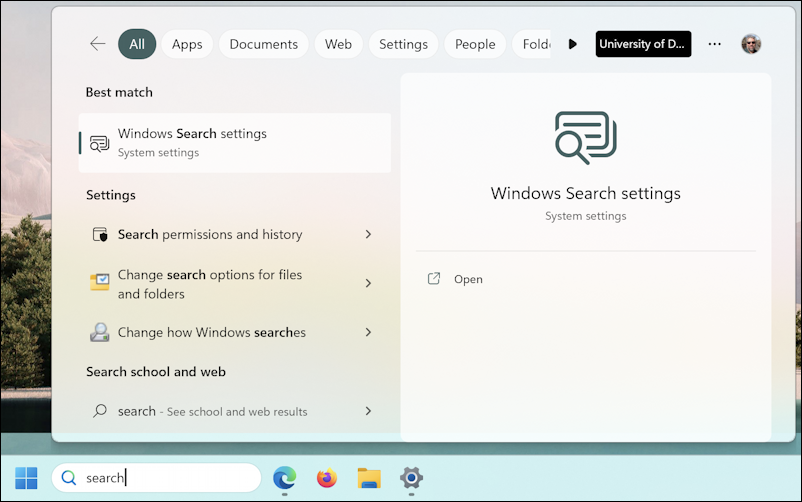
The Windows Search settings are where we want to jump, so simply click on it in the search results.
That’ll take you to this spot (you might have to scroll down a bit to find these options):
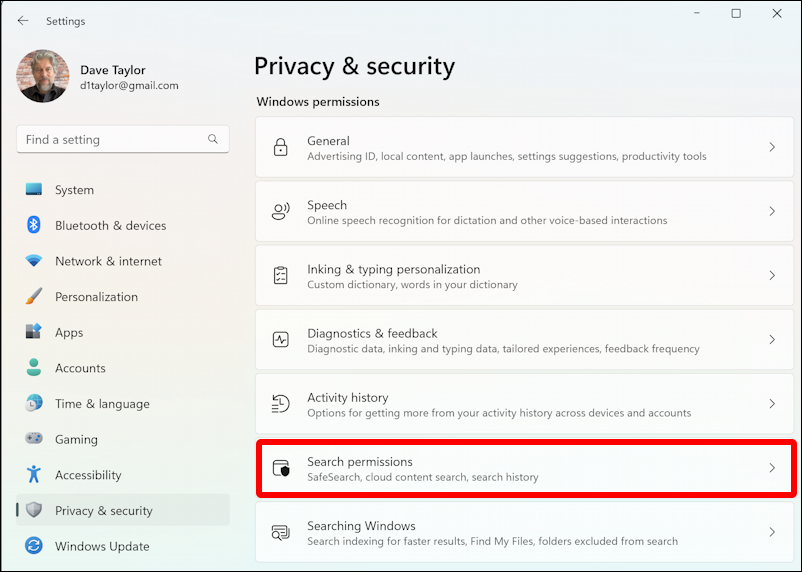
There’s a separate search settings area, but Privacy & Security is a shorter path to what we seek. Under “Windows permissions” you can see that one of the entries is “Search permissions“. It’s not necessarily a logical place to search for “get rid of silly little pictures in my darn search box”, but, surprise, that’s exactly where the setting is found.
Click on it and, again, scroll down just a bit to find this:
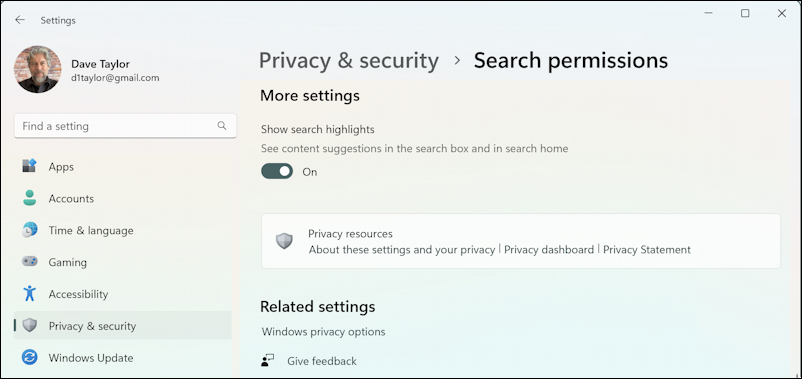
Even here, there’s no indication that disabling Search Highlights will get rid of that picture in the search box, but click on the on/off slider to disable it and instantly the search box will go back to its original, empty state. Done.
WINDOWS 11 TASKBAR SEARCH BOX: NO PICTURES
And, finally, we’re back to the default state that you seek:

As I said earlier, I think there’s the possibility for some fun with the images that are associated with Search Highlights, but this feels like a partial implementation. Clicking should do something, and the icons should have some meaning for the user, not just be random decoration. But maybe they do and I just haven’t figured it out. If you have, please do leave a comment with your interpretation!
Power Tip: I’ve been writing about Windows for many, many years and have an extensive Windows 11 help library here. Please check it out while you’re visiting. Thanks!
