I need to get a transcript of a ten-minute video interview and don’t want to spend any money to do so. Is there any way I can utilize YouTube’s transcript feature to get a transcript of my video (without having the video available to everyone on the site)?
Voice to text has come a long way in the last decade or two. Used to be that any sort of transcription of audio content would be awful – remember the “transcribed” voice messages that Google Voice would send when someone left you a voicemail? Nowadays, between Alexa, Siri, Google Assistant, TV remotes, and car infotainment systems, we have sophisticated voice analysis systems everywhere. Imagine how frustrating Alexa would be if it only had a 70% accuracy rating, for example! Fortunately, it’s way, way better than that. The same technology that lets you click on the microphone icon and tell Google what you want it to search for is also used by YouTube to generate automatic transcripts of videos.
Why all these transcripts? To offer closed captioning for people who either need or prefer to have text to help understand what people are saying (or singing!) in the zillions of YouTube videos. It also helps YouTube properly categorize videos so that we see the best possible matches for a search on the hugely popular service. To be fair, these automatic transcripts aren’t always fantastic, but if you want to get a written version of what was discussed in a video, the YouTube transcript can be an easy – and free! – starting place.
Not only that, but you can definitely upload videos to YouTube and not have them visible to the world at large or show up in searches or even to people who might subscribe to your channel. I know because I have a popular YouTube channel – AskDaveTaylor – and still have zero views of these videos I upload for non-public consumption.
HOW TO UPLOAD A PRIVATE VIDEO TO YOUTUBE
The first step is to upload your video content to your YouTube account without it being publicly visible. Turns out that this is easy: When you upload a video, there are three possible visibility options: Private, Unlisted, Public.

As you can see from the image, Private lets you specify who can see a video, Unlisted lets anyone with the link watch the video, but stops it from showing up in search results, and Public is how all those zillions of other videos you watch are listed. Most all videos are public, but while private gives you a lot of security, I usually just use Unlisted. It’s also great if you want to have videos for friends or subscribers to your newsletter or similar (tho there’s nothing stopping a subscriber then sharing the URL further). For a transcript of a non-public video, I would suggest using Unlisted.
I’m going to use a public video for this test, however. It’s my review of the AMAZFIT T-Rex Pro smartwatch. The YouTube viewer looks like this:

We’re interested in the “•••” on the lower right, as highlighted.
If you’ve just uploaded your video, clicking will produce a single possibility on the menu:
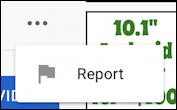
After a while, sometimes as long as an hour if YouTube’s really busy, a click on the “•••” produces a different result:
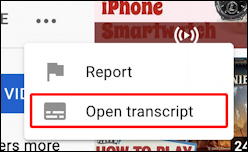
Since the process is automated, you just need a bit of patience while YouTube does its thing in the background.
SAVING A YOUTUBE VIDEO TRANSCRIPT ON YOUR COMPUTER
Worth noting is that the “Open transcript” option shows up for any video that’s been on YouTube, so you can do this with other people’s video content too, not just your own. Either way, choose “Open transcript” and a window appears on the side with a timestamped transcript:
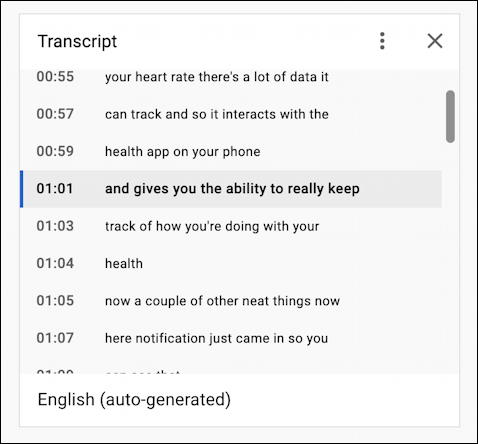
This is where you can see some of the clumsy transcript errors that might have occurred, but remember the goal is to have a good starting point so you don’t have to type in every single word to transcribe your video. To proceed, we need to get rid of those timestamps, and that’s done by clicking on the vertically-oriented “•••” button on the top right of the transcript box:
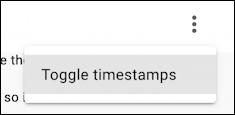
With that turned off, it’s just text, though the line breaks are more about time than grammar:

There’s no export or copy feature, so we need to fiddle just a tiny bit to get this to work: scroll to the very top and choose the first line of the transcript. Then scroll to the very bottom and shift-click to choose the very last line too. If you do it right, every single line in the transcript will be selected, as denoted by it having a different background:

Now you can use Edit > Copy to choose it all, open up your favorite editor or word processor and Edit > Paste.
Transcript saved! Now the tough job, cleaning it up…
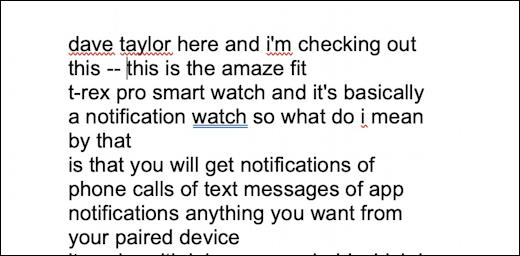
Good luck, it can be tedious. But still, less hassle than manually transcribing ten minutes of video!
Pro Tip: I’ve been writing about YouTube for years and have amassed quite a library of YouTube help articles here on the site. Please do check it out while you’re visiting and hey, why not subscribe to AskDaveTaylor on YouTube while you’re at it? Thanks!
