Borrowed a friend’s Samsung Galaxy S7 to try out. Now I want to do a full reset before giving it back (and buying one of my own. Awesome phone!). How do I do a full delete, wipe and reset in Android 6.0?
You have one heck of a friend for them to acquire a brand new Samsung Galaxy S7 and then loan it to you for a few days. They’re definitely a keeper. 🙂 And I concur on how nice the S7 is, as I explain in my YouTube video review of the Galaxy S7.
You’re also smart to use the factory reset all settings and data feature in Android to wipe your presence off the phone before you return it, whether it’s to your spouse, best friend or a store. Fact is, as you use apps, they have a habit of squirreling away personally identifying information, including your name, email, phone number, address and even passwords and payment information. Helpful, but not for others to consume!
Like Apple’s iOS, however, Android has a good factory reset feature, accessible from “Settings“. So let’s start there:
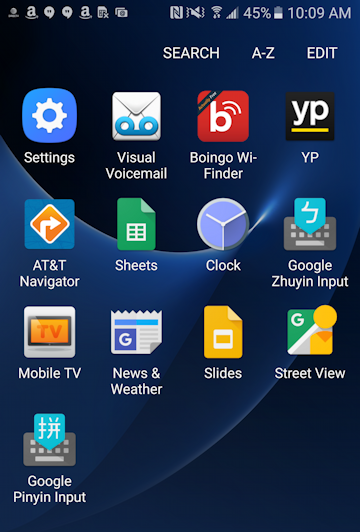
Can you spot “Settings” on the screen above? I hope so! 🙂
Tap on it, and you’ll be shown the most common settings to adjust and tweak:

Don’t look for Factory Reset here, however. Instead, tap on “Search” along the top.
It pops up a search box, into which you can type “reset”:

There’s what you want, right at the top: “Factory data reset“.
Tap on it to go into the reset area of Settings in Android 6.0 Marshmallow:

Yup, you do want to proceed, so swipe down below all the warnings and you’ll see a “Continue” button. Tap on it and you’ll be asked to confirm your action twice. First by entering your password or PIN to ensure someone else doesn’t wipe your phone when you’re distracted for a few seconds:

Got that correct? Tap on “Done” and you’ll be prompted a second time to make absolutely, definitely sure that you want to wipe out all the data on your device:

Tap on “Delete All” and you’re done. It’ll wipe everything and restart the phone.
Done.
Now just don’t tell me you changed your mind!
