On my Windows computer at work I have “night light” enabled so that if I’m working late, it warms up the colors and eliminates blue light. Can I do something similar on my Ubuntu Linux system at home?
There’s lots of data to show that blue light sources late at night mess with the melatonin production in your brain and can cause insomnia and restlessness. It’s taken many years, but most devices now have support for a ‘night mode’ or ‘night light’ to combat that problem. MacOS X, Windows, iPhones, Android, they all support this shift and you can adjust it to be gradual and subtle or fairly dramatic. What’s amazing to me is that once you’re in night mode, you don’t really notice it, even when the shift is pretty dramatic into warm orange colors.
Fortunately all the major Linux distributions also support a night mode, night shift or night light mode. Every vendor, predictably, calls it something different, but the concept is the same. It’s also usually found in the Display or Monitors area on your system, and Linux is no different, whether you’re on Ubuntu like I am or prefer a different distro from the dozens that are widely available.
To start, launch Settings on your Linux box:
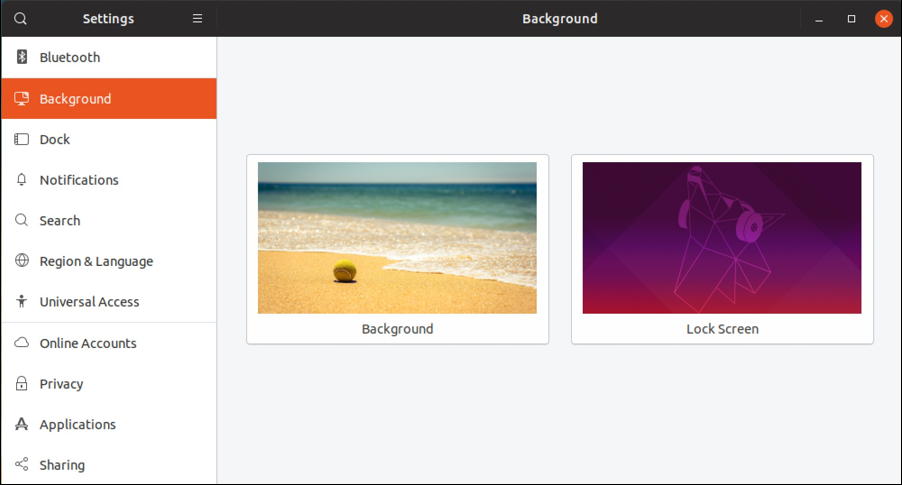
To do this the way that the cool Linux types would, let’s use the search feature in Settings. It’s rather hidden, but look for the magnifying lens icon on the very top left – in the title bar – and click on it.
A small search window opens up; type in “blue” to see if there’s a match for blue light. If not, we can try “night”, but turns out that the original search works fine, if a bit cryptically:

You can see that it has already jumped to showing the top match for the “blue” search, Bluetooth, but it’s the second match that’s of interest here, Displays. Remember, night light will affect the display which is why we know that’s where to move. A click on “Displays” and you’ll see this information:

I’ll stay focused on our task, but you can certainly check out your Displays settings and tweak as desired. The setting we’re interested in changing is at the very bottom: “Night Light“. Click to change its status and a small window appears:

You can specify a start and stop time as desired or just do what I imagine most people choose: Sunset to Sunrise. Then move to the bottom and slide the color temperature to decide just how overt you want the shift to be. I tend to go pretty far along the spectrum to gain maximum value for this setting, but you might want something more subtle.
And that’s it. You just enabled Night Light on your Ubuntu Linux system and it’ll be automatically working every evening until you change the setting again. Now, go to sleep already! 🙂
Pro Tip: I’ve been writing about Linux since the very beginning of the OS. Please check out my extensive Linux help library for tons more useful tutorials while you’re here!

Dave,
For my install was called Redshift – which I find very pleasing to the mind. It is worth adding this to your page as it was where I initially found refuge.
Best to you Dave – enjoy the coffee,
Tim
I think I will make some coffee right now and drink a cup with you.