I love my Sony PSP, but I cannot figure out how to get successfully connected to the Internet. I know it’s a wifi system, I know I need to be able to see an access point, but I cannot get it all working. Help!
You are definitely not alone in your quest to get the Sony Playstation Portable (PSP) device successfully connected to the Internet. In fact, it’s hard enough that this is probably one of the most common questions I see here at AskDaveTaylor, so I think it deserves a long, full explanation. If you follow along step-by-step, I’m sure you’ll succeed.
First off, you need to get to the main menu from wherever you are on your PSP. You can do that by pressing the Home button, a tiny button just to the lower left of the screen.
Now you’ll want to move left (pressing the “<” button) until you get to Settings, then down (pressing the “V” button) until you get to Network Settings:
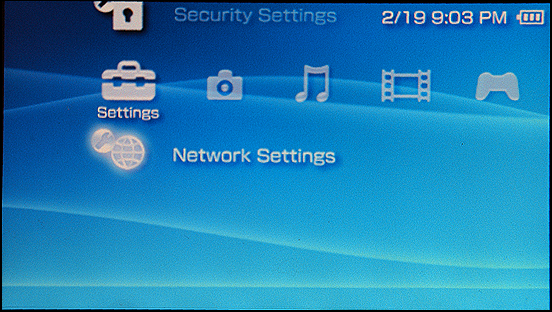
Now you’ll have two choices: “Ad Hoc” is when you want to connection two PSPs together with any sort of Internet wifi base station / access point involved, and “Infrastructure Mode” is when you connect to your local wifi device. The latter’s what we want:
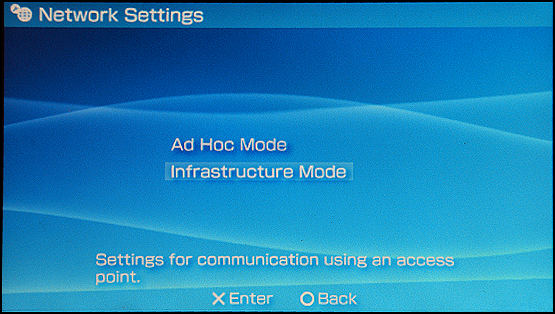
You’ll probably only have the one choice of New Connection, but if you don’t, choose it anyway:
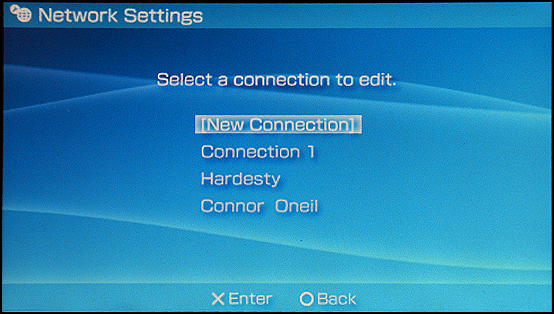
First option is to specify a mnemonic connection name. The default here is “Connection 2” but yours might be “Connection 1”, or similar. I recommend you actually enter a different name so you’ll be able to remember what location works where.
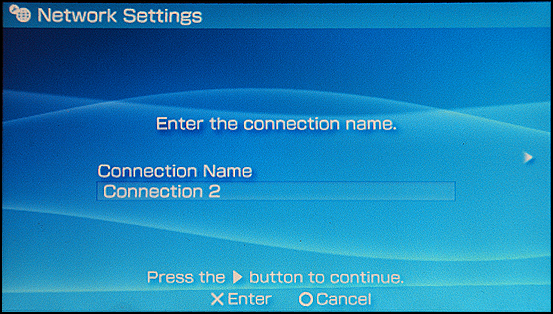
To enter a new connection name, press the “X” button and you’ll get to the “keyboard” screen:
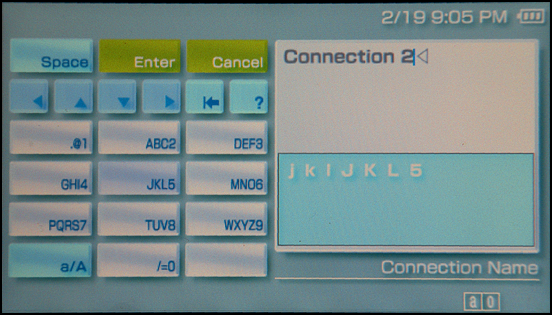
When you’re done struggling to enter your selected name 🙂 move to the green “Enter” box and press the “X” button. Now you’ll be ready for the big important step: a Network Scan:
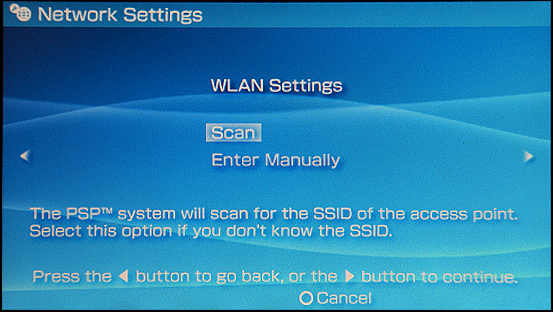
If everything’s working well with your device and you’ve turned on the WLAN switch (How to turn on the PSP WLAN Switch) you’ll see the following status message:
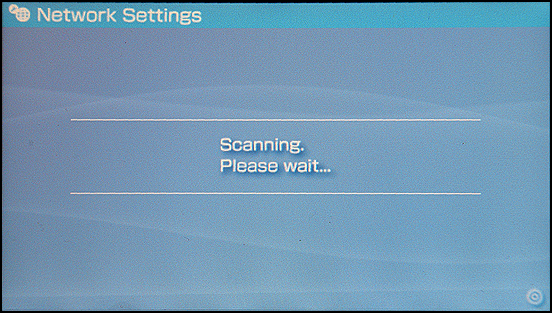
Hopefully, you’ll see at least one network listed, if not more. If you don’t see any networks, then you’re out of luck. If the only networks you see have some sort of security setting, either WPA or WEP, then you must know the security password to access that network.
Once you’re ready, the next step you’ll want to take is to select an access point:
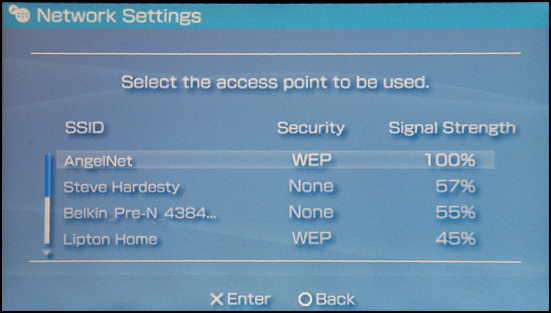
In this case I’m going to select Steve Hardesty since it’s the strongest network with the Security setting of “None”:
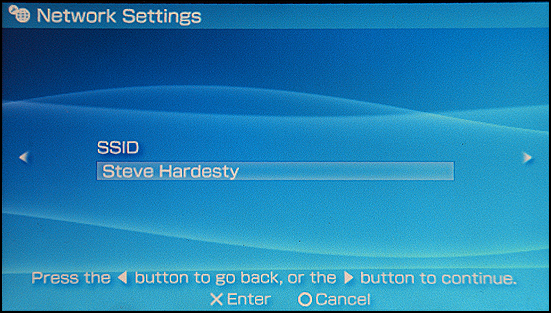
Now you’ll have a chance to confirm your security setting from the different choices. Notice that the default is just about always the correct choice, which you can select by pushing the “>” button again and again:

Now you can also step right past the Address Settings:
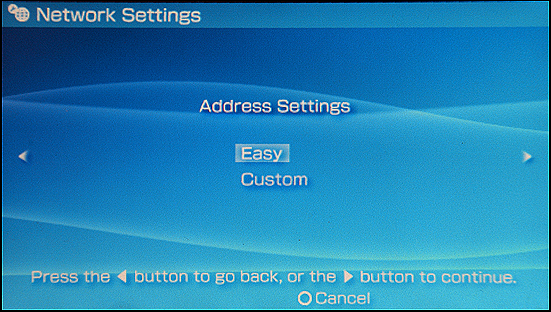
You’ll get a confirmation screen that shows all the settings you’ve specified:
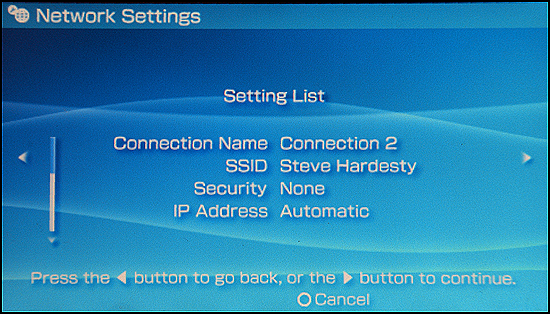
Press the “>” button again, and you’ll be able to save your settings:
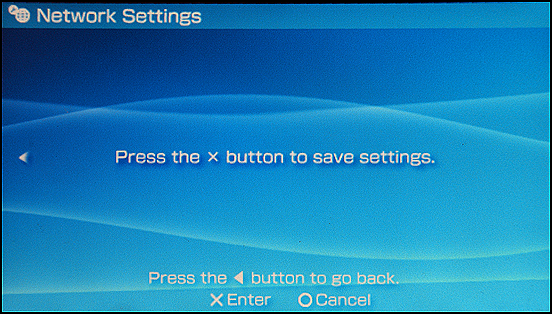
That’s what you’ll want to do: press “X”.
Now, the most important step in the process – to Test Connection.
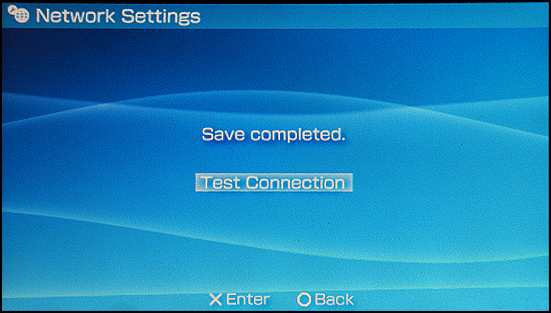
You’ll most definitely want to do this! Press “X” to start the test…
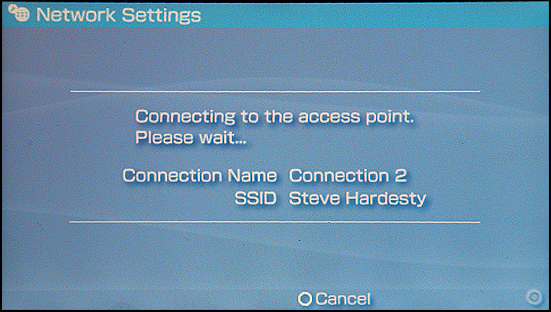
If something’s wrong, you might end up seeing this:
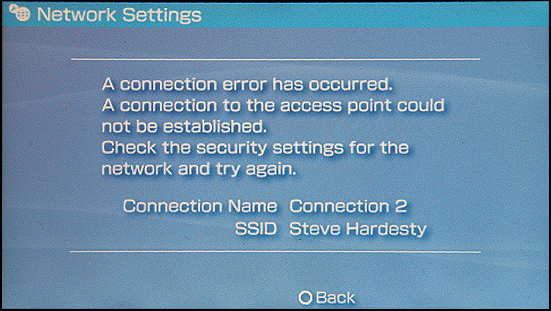
If you do see that, then try moving closer to the wifi access point and rerunning the test, perhaps that’ll fix things. Otherwise, try a different network connection.
Hopefully, however, you’ll find that your connection works just fine:
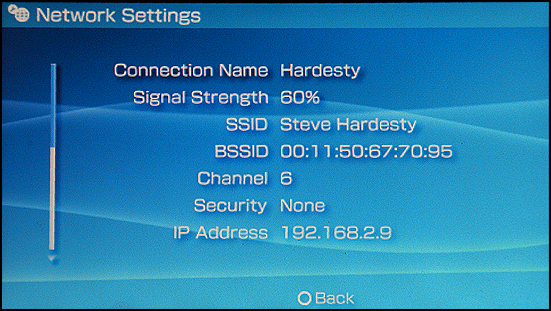
If you’ve gotten here, congratulations, you’re online!
Let’s just quickly test it by going online and checking the latest news. Again press Home but this time use the “>” button to move all the way to the right, then “V” to go down to Internet Browser:
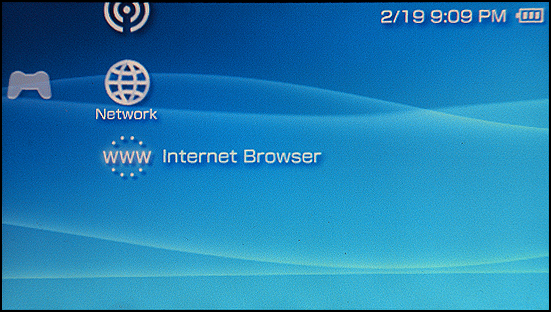
Since you’ve already specified a connection, it’ll use that:
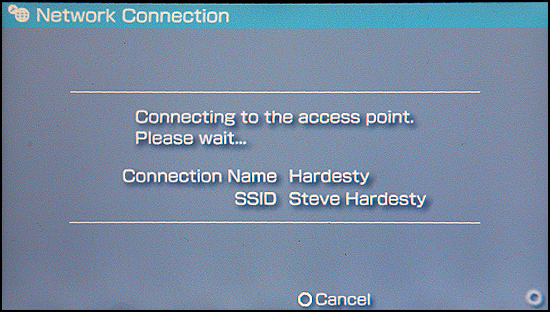
Everything should work just fine, and you’ll either get to a blank page, the default page for your Web browser, or the page you’ve specified as your default. In my case, it’s Google News:
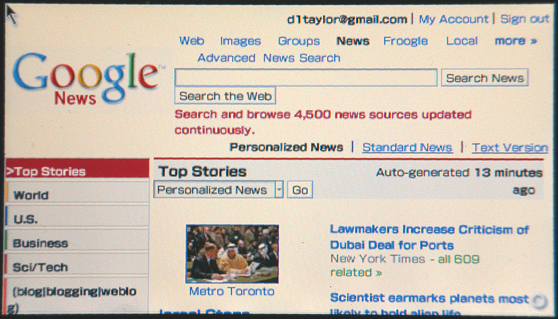
That’s all there is to it!
Additional Useful PSP Articles:
• How do I download Music to my Sony PSP?
• How to format your PSP memory stick
• Update your PSP firmware via wifi network
• Update your PSP firmware without a wifi network
• How to get music to play on your PSP

I still get the connection to access point error message even when im right next to the router
Hey Dave I don’t have browser or network settings or wifi how shall I connect it to internet
In my psp I neither have network settings nor wifi nor browser how shall I connect to internet
Hi my psp is not Internet is not connecting and then tried to many times I do not know what to do
i tried it many times but,when i select the SSID (address) and try to open it.it doesnt open,it just keep on blinking of the add, nothing happen.what should i do?
Whenever I attempt to connect to my Wi-Fi my PSP tells me that the attempt to find the IP address timed out. I would appreciate your help. Please.
Might be that your wifi network is using protocols that aren’t supported by the PSP. Can you connect at a coffee shop or other public wifi network, Blake?
would it be new routers be the problem instead of old for protocols?
this is great and i can get to the acces point but then it says
“a connection error has occurred
the attempt to obtain the IP address timed out”
i think its because i need a WEP key please tell me how to get that.
Plz Plz Help me
I followed your steps to connect to the internet on my sony PSP but, it still didn’t work. Her eis what it does; it says connecting to access point, then it says obtaining IP address. It makes a –BOOP– noise and then says A connection error has occured. The attempt to obtain the IP addres timed out.
PPPLLLEEEAAASSSEEE HELP!!!
Thanks for helping me with connecting my psp!
Rita’s kid…Alex!
I have wireless internet and every time I try to connect to mine it always says not supported. why is this and how can I fix this problem? a lot of thanks from a very stressed out mom!!!
can you plz help me win i wanna connet to the indernet its keeps saying not supported an plz help me
I’ve been trying ta connect my son psp to the internet it keeps saying (the attempt to obtain the IPaddress timed out ) what i’m i doing wrong , we have wifi
Thank you.
Enabling g-b mode in router
connection is successful.
Hi I just purchased 2 psp’s for my children for christmas from a pawn shop, now I am worried cause I’m getting an error while try to connect to my internet. (The key information exchange timed out) I have tried just about everything. Christmas is 3days away & I’m trying to avoid returning them. Please Please oh Please HEEEEELP!!
Thank You Dearly DAVE
Kyre
how I set internet setting on my psp 1000
Hey dave,
when i scan to search for networks, my psp 3000 finds the available networks but i then cannot click to chose any like they are blocked !
please help