I’m up and running on the new Windows 10 and I like it! The only thing that’s bugging me is that the text under my icons is too small on the Desktop. How do I change the system font text size on Win10?
We’ve been running Microsoft Windows 10 for a while now and it’s definitely evolved to the point where the new official release really is a big step forward, a big improvement over both the earlier pre-Windows 8 systems and Windows 8 itself. Finally we can say adios to the start screen, to the full-screen “Metro” apps and welcome back the good old start menu. Nice.
If you’ve used the previous systems, however, you’re now faced with two different ways of doing things because the advanced search system that showed up in Win8 has definitely made it into the brave new world of Win10, but, of course, with the resurrection of the start menu, there’s the old-school way of doing things too.
Let’s look at both!
First off, a click on the Start Menu icon on the lower left pops up the oh-so-colorful new menu:
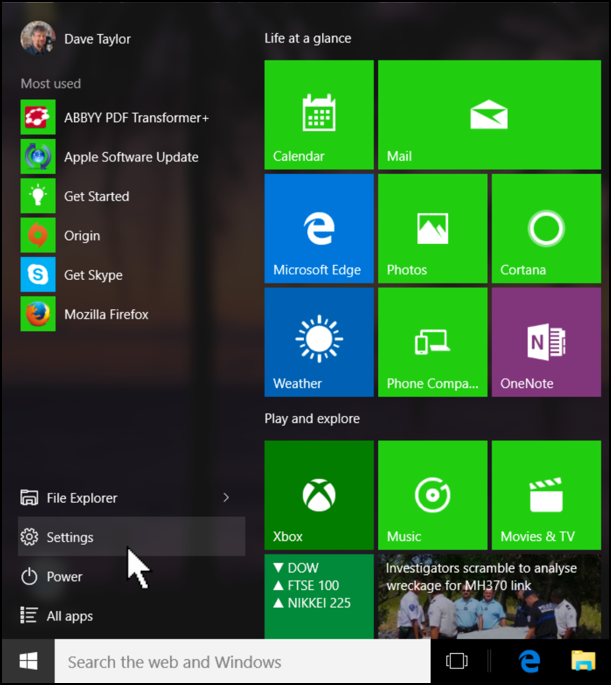
Notice where the (big!) arrow is pointing. Settings. That’s the new “Control Panels”.
Click or tap on it and you’ll see one of my favorite updates to the Windows OS:
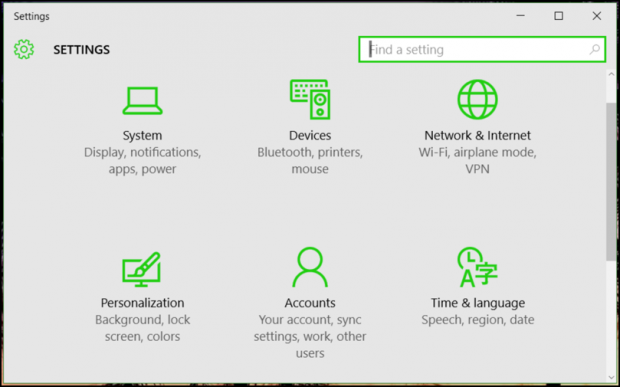
Yes, finally. Finally! Microsoft has updated the Settings view.
To change the size of the display font text on your Desktop for icons and in programs, you want to modify your “System” settings, so click or tap on the System icon.

That’s the main place to make the adjustment you seek: the slider. You can see I have already tweaked my own settings to have all system text show at 125%. On a big, high resolution display, bumping it up a bit from 100% can be easier on the eyes, no question.
Not sure what setting you’ll prefer, but you can slide it to different values then click on “Apply” and see if you like the new size. You do? Restart so the system change is effective throughout the OS (it’ll prompt you to do that). If you don’t like it — things CAN get a bit big!! — then try a different setting and “Apply” that one, until you get just the right size.
Done.
But let’s say you were curious about the search system. You could ask Cortana or simply use the search box on the Taskbar directly. Try change text size:
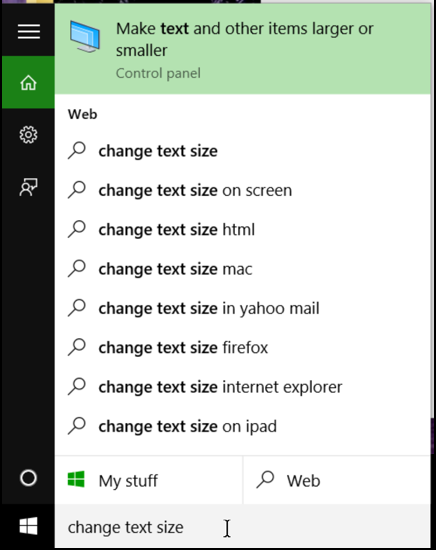
There are a lot of possibilities shown, including the curious “change text size on ipad”, which suggests that Windows 10 can run on an iPad. That’s not true, as far as I know!
Most importantly, note the green match shown at the top. That’s from the Windows 10 help system and it seems like a good place to start, doesn’t it? Click or tap on it.
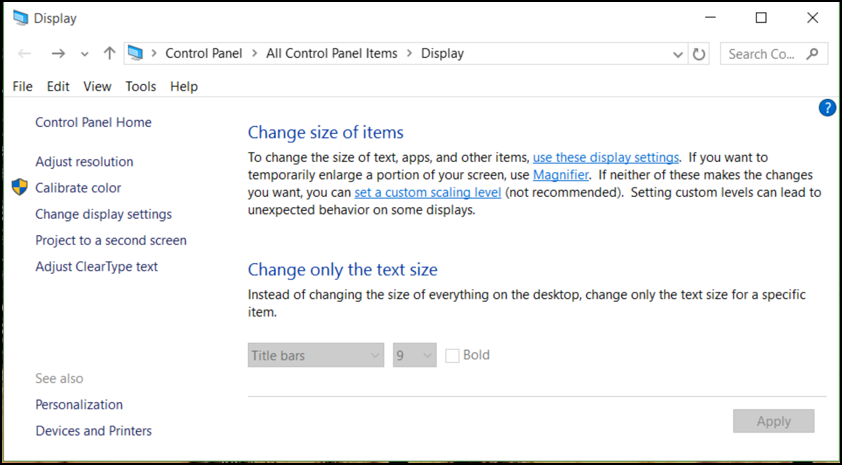
Well, there ya go. Lots of information with helpful active links. In fact, click on “use these display settings” and you’ll find yourself back at the Control Panel with the slider. Oh, um, the “Settings window” with the slider.

I didn’t find anything about switching icons in this article. I would like to be able to change some icons and I don’t mean their size.
I don’t want to change the size of the icons, just the text. Apparently there is no way. This is just one example of why I don’t like Windows 10.
I have the same problems. I have Windows 10×64. I also have the gray areas sometimes and in my frustrations, I have clicked on the gray area that I want and “voila”, it worked. I didn’t try to figure out how that could happen, I just was thankful it worked and went on with my business. Believe it or not, that’s what happened on my laptop. Cheers!
unfortunately windows 10 anniversary allows you to change the size of your fonts in menus , taskbars , icons and others but after reboots it resets the size back to 9, very annoying , I have manage to set my fonts to 11 but next day windows puts them back to 9, , does anyone have a reg setting I can alter. I am sure this microsofts way of saying WE WILL RUN EVERTHING YOU DO FOOL
thank you, helped me with my initial issues, great stuff, i can see MS are gradually dispensing with control panel bit by bit so to speak, i can see a day when it is gone and all things will be done settings, which, it seems makes sense, why have 2 routes to everything when one will do. I did also turn cortana off with a regedit value i created, this speeds things up slightly, as this AU slowed my five second boot machine to a 20 second boot, i am still not back to 5 but getting closer
Keith. thanks dave very good easy to follow for oldie novice.
i can never understand windows guides
Hi, i can change the text size wit no problems ( with a cstom dpi of 140)
BUT Windows nevcer saves it after every restart it sets back the textsize to default 9
I tryed to save the design and all but the text never got saved every other setting like dpi and back roudn and colors are saved?
anysolution ? …
Thanks a lot.
Just bought my new laptop 2 days ago. The option to change the font size was available initially. I changed the sizes and could view the changes. After rebooting, the changes were gone and the option has been grayed out since.
Hi, you talk about ‘tweaking the settings’ to adjust text size but when I try it only allows 100%, 125% or 150% and nothing in between. On Windows 7 I could adjust to any point, and used 135%. At the moment 125% is a little too small on my screen and 150% much too big. Am I missing something?
Hi Dave
Great article, but is there some way of retaining the same fonts used in a previous version like windows 7 when so called upgrading to windows 10.? Windows 10 default fonts are rubbish when viewed on my laptop. I have gone through every setting in windows 10 to try to change the font and size but to no avail. hence have gone back to Windows 7. I like windows 10 but cannot put up with the fonts as a default. The fonts remind me of something back in the DOS days which were a strain on my eyes back then. Any help would be appreciated.
I GOT IT!!!!!!!
Click “set a custom scaling level” that’s visible in the last photo. Set custom level to 100%, then apply.
After logging out the grayed out area “change only the text size” will be available.
It worked for me as well….. Thanks for posting this 🙂
Thanks Deg !!
I spent hours trying to figure this out until I read your post !
Thank you very much, Dave! It was driving me nuts – now I can see what I’m doing!
Great info….worked like a champ. Thanks
the option to change text size was available soon after win 10 upgrade but has since been grayed out.
It’s greyed out on mine, too. Windows 10 Home 64 bit [Version 10.0.10240]
Are you logged in as an administrative user, Ron?
Logged in as an administrative user.
It’s greyed out on mine, too. Windows 10 Home 64 bit
DISPLAY, Change only text Size is grayed out in Win 10. Can not do anything with it.
I have spent many hours but no success.
In Win 8.1 it was working and I could reduce/increase icon text size on using this.
Not sure why this choice is there if it is grayed out and useless in win 10.
Will appreciate any feedback
Same problem. Windows 10 x64 Pro. PITA.