My PC is frequently a minute or two behind the current time, which seems really odd. Doesn’t it automatically sync the time on the Internet? I ask because I constantly call colleagues in London and need to know exact time so I’m not late on those calls. Running the latest release of Windows 11.
Generally speaking, if you’re online, you should be on time too; computers and other devices can sync with the time data embedded in network communications. Not only that, but PCs, Macs, Linux systems, and similar also sporadically access what’s known as a Network Time Server. Microsoft uses time.microsoft.com to keep the billions of Windows computers in sync. You don’t have to check every few minutes, of course, typically once a week is plenty in all but the most extreme situations.
Speaking of which, if you’re really having time problems on your PC, it might be worthwhile to check if it has a separate battery on the motherboard intended to help it keep track of time: If that battery fails you can definitely experience some weird issues with your computer thinking it’s 1969 every time you restart and similar. Laptops shouldn’t be affected by that as long as your battery never goes to 0%.
It’s pretty easy to check your time sync and set it up as needed, and as an added benefit, you can also set up a second world clock to have displayed in your notifications/calendar pop-up. Let’s configure both.
HOW TO FORCE SYNC YOUR PC TIME
Go into Settings and search for “date & time”. You’ll end up here:
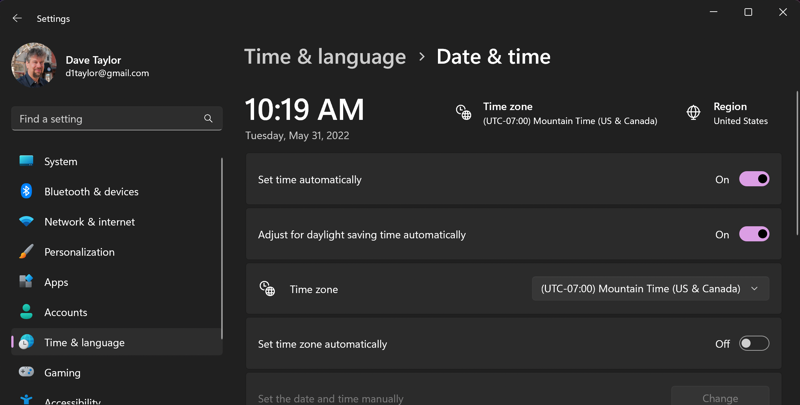
A quick check along the top shows that I am set in the correct time zone for Boulder, Colorado (Mountain Time), that my region is correctly set (for defaults like date and currency display formats) and the current time: 10:19 AM. My watch concurs. Notice that I have “Set time automatically” enabled. This means that the PC will theoretically be setting the computer’s time based on network time.
But that doesn’t mean it works. To force sync the clock, you need to scroll down a bit to this setting:
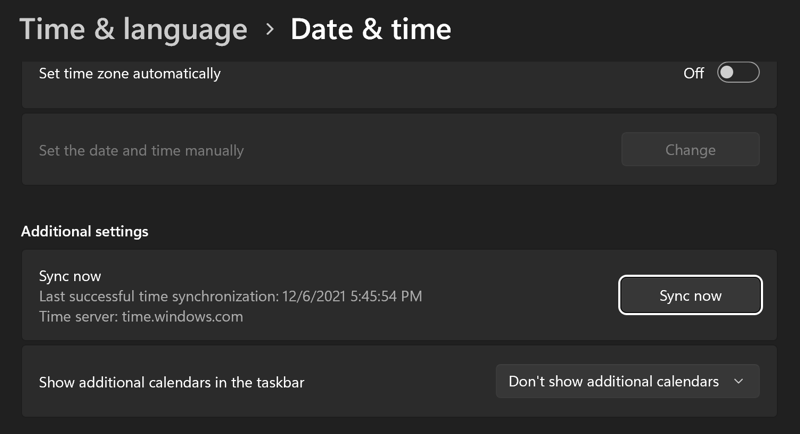
See where it says “Sync now“? Click on that button. Notice on my computer that it hasn’t successfully synced for almost six months and that the last successful network time sync with time.microsoft.com was Dec 6, 2021, at 5:45pm.

The wheel will turn for what can be a surprisingly long period (how complex is it to get the current time??) but hopefully you’ll have the sync succeed, the date update, and this appear:

Success! Now I know that at least at this moment, my computer’s clock is exactly in sync with the Microsoft time server.
ADDING A WORLD TIME CLOCK TO YOUR PC
While we’re in this Settings area, scroll down even further and, near the bottom, you’ll see this:
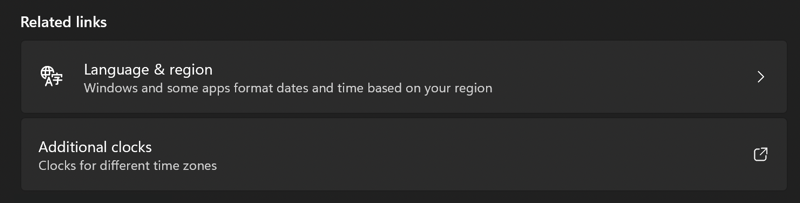
Click on “Additional clocks” and you’ll win Classic Windows UI Hunt and get an old-school Windows XP settings popup:
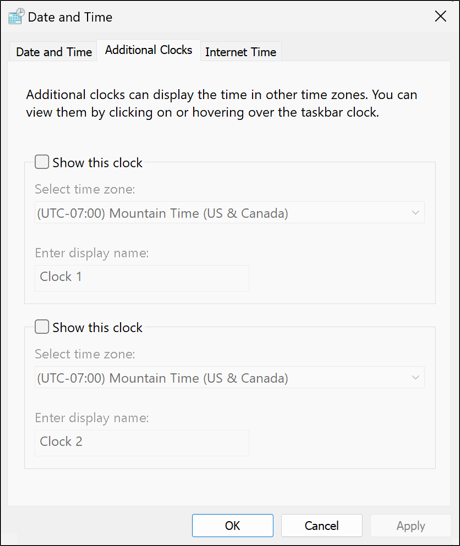
This gives you access to the older way of setting your date and time and setting up Internet time sync, but click on the “Additional Clocks” tab, if needed, to reveal the above display.
Now you can specify a timezone and add a label:
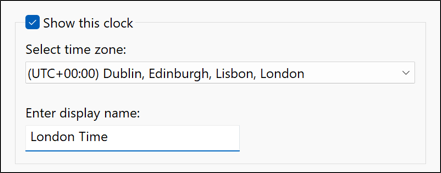
A click on “Apply” and it’s set. Where is it? Simply click on the date and time on the right edge of the Taskbar and the pop-up window with notifications and calendar will now include the additional region clock too:
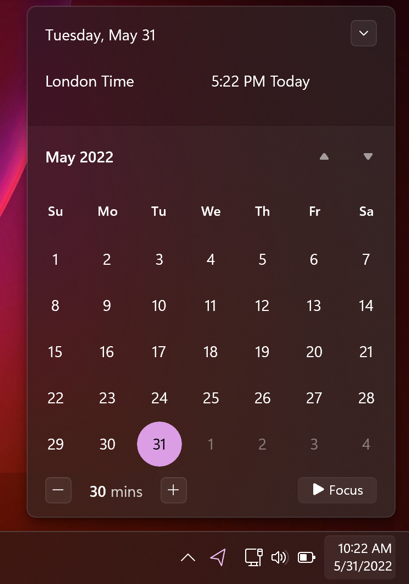
Too much calendar? Click on the “v” button on the top right of this window and it’ll shrink down to just the most pertinent information:
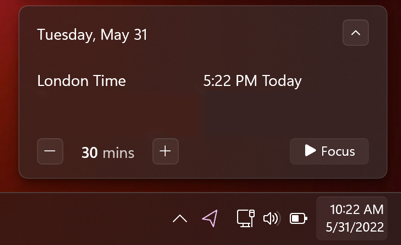
Quite a sleek solution and an easy way to check and ensure that your colleagues far, far away won’t be startled by your accidental 2:00 am Zoom call.
Pro Tip: I’ve been writing about Windows since the beginning. While you’re here, please check out my extensive Windows help area for hundreds of other useful tutorials and how-to articles. Thanks!

I use Windows 11, dual-booted with the current release of Linux Mint Debian Edition (LMDE5). To make Windows play nice with LMDE5, I configured both OSs to set the system (hardware) clock to UTC (Universal Time Coordinated). To accomplish this, I had to edit the Windows registry. Before making any change to the Windows registry, you must create a backup (just in case anything goes wrong). I have created a post on my blog describing how to back up the Windows registry at ‘https://ewilcox.blogspot.com/2022/06/time-we-edit-windows-registry-we-should.html’ which you can read if you are interested. There are many reasons why you may need to back up your Windows registry, and knowing how to do so may be very useful.
There are three ways to make Windows and GNU/Linux play nice together in a dual-boot configuration. I have also created a post on my blog describing all three ways as mentioned above at ‘https://ewilcox.blogspot.com/2021/12/windowslinux-dual-booters-how-to-set.html’. If you are interested in setting your system (hardware) clock to UTC for any reason, you may want to read both posts.
I’m retired, so I have no need to track the time anywhere else in the world, but I did use the information in this item to get to the Windows Date and Time dialog so I could change the time server my Windows installation uses from ‘time.windows.com’ to ‘time.nist.gov’.
I noticed that my system time has not been synchronized for more than a month using the Microsoft time site, so I decided to try out the U.S. Government time server to see if I can get time synchronization on a more regular schedule.
I hope some of this information is helpful to others,
Ernie