There’s a lot I like about the upgrade from Windows 7 to Windows 10, but I miss my Desktop clock. Is that just gone? Or is there some other way to have the time on my Desktop?
Ah yes, the old Desktop Widgets and side panel from Windows 7 days. It was definitely a really cool concept and there were a number of slick widgets people created, but there was one major issue that caused Microsoft to drop it from Windows 8: security. In fact, it was way back in July of 2010 that Microsoft recommended everyone disable the Win7 Desktop Gadgets!
By Windows 8, the logic was that the start screen would give you everything you wanted, whether it was a weather widget, a clock, a stock ticker or anything else. True, it did, but then Windows 10 came along and we went back to the Desktop with a Start menu. And while those active tiles remain accessible from the Start menu, the widgets never quite made it back when we were all dropped back onto the Desktop upon login.
Still, the official Microsoft answer for Windows 10 would undoubtedly be “use the active tiles on the new start menu”, and that works when the menu’s visible. Otherwise, well…
I looked around and did find someone who had cobbled together a Windows 7 widget utility that brings back the original Win7 desktop widgets, but it’s rather flakey from what I can ascertain. Still, let’s have a look, because if all you want is a clock and the clock on the Taskbar (you know, the lower right edge of your screen) isn’t enough, it is a solution. A solution. Not a great solution.
Start by going to GadgetsRevived.com and downloading the program, then double click to begin the install process:
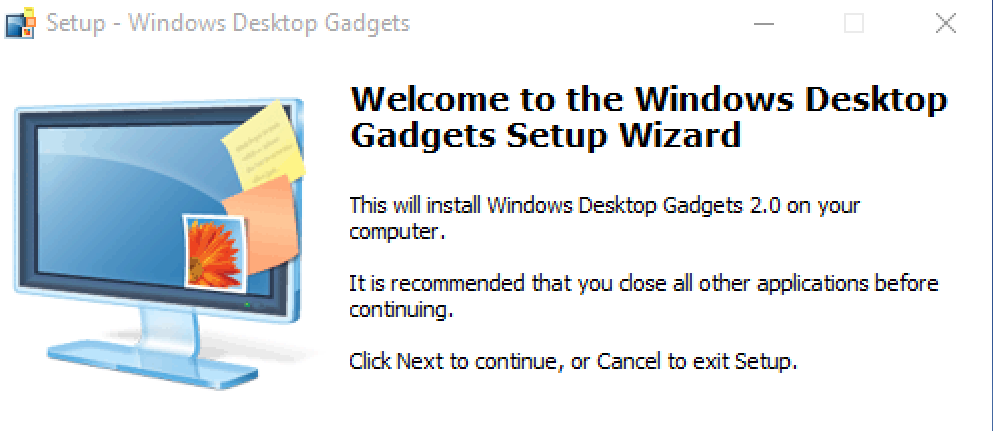
Certainly looks good, doesn’t it? Click Next to continue.
Disclaimer: I scanned the binary when I downloaded and installed this program and it was clean. I can’t guarantee it’ll always be that way, so please use caution when you grab a copy and if your anti-virus program complains, don’t install it!
It installs easily enough and once launched, shows a familiar Window with some very familiar looking widgets and gadgets:
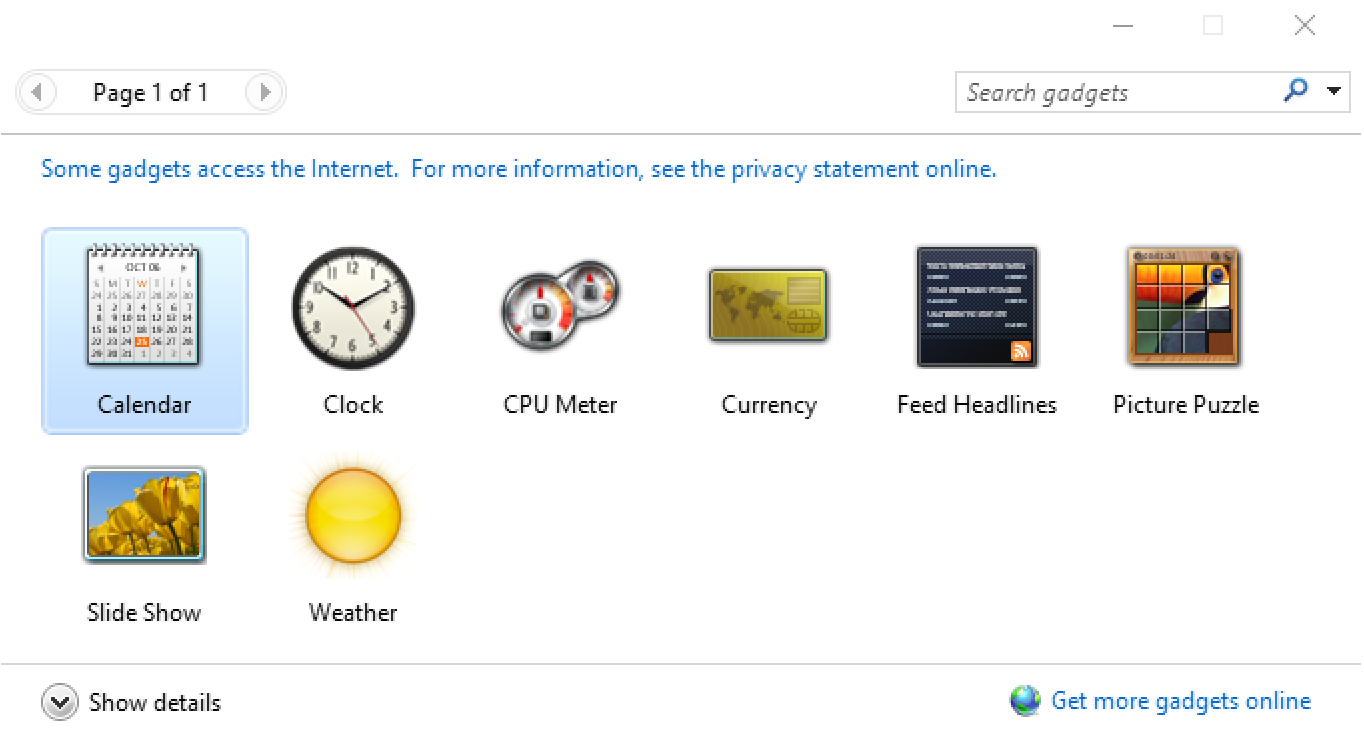
The only gadget I tested thoroughly was the Clock and that’s easy to get going: Just double click on it and an analog clock pops up on the top right of your Desktop, floating above all the other windows:
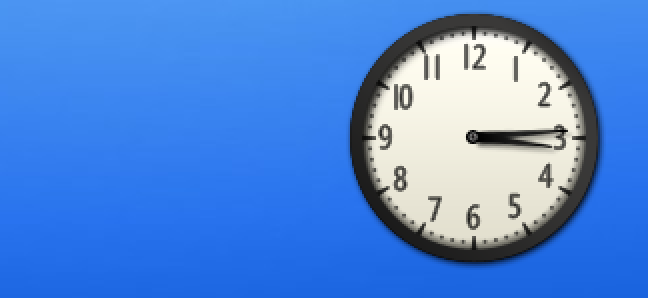
Hurray! Now, move your cursor over the gadget itself and a little menu pops up adjacent:
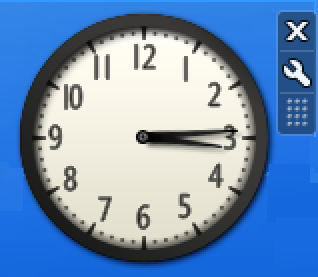
The “X” gets rid of the gadget, the wrench icon gets you to settings, and the tiny grid lets you drag and move the gadget around to a different spot on your screen.
Click on the wrench and there are actually eight different clock faces:
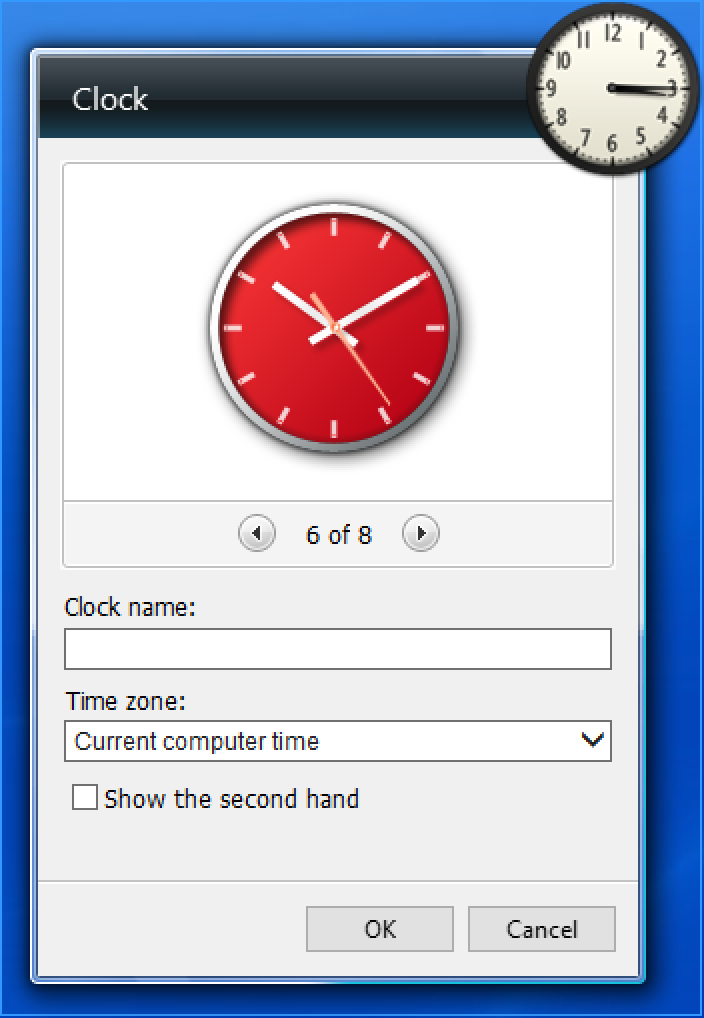
I like this modern red face, so that’s what I’ll choose by clicking “OK”.
While I was experimenting, I also launched the weather gadget, but it never could connect to the weather server and display any weather, as you can see:
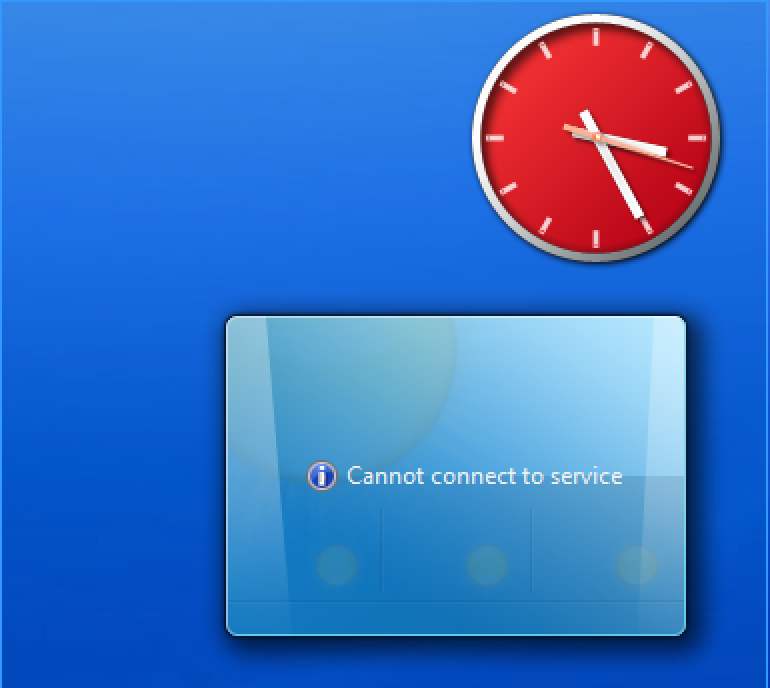
So not really a huge success, all in all, and the program took a while to launch after a restart, so I might not even keep it around. I’m lukewarm on recommending this to you too, but at least you know that there are some solutions out there. Perhaps there’s a better one: if you have a favorite, recommend it in the comments.

http://www.softpedia.com/get/Windows-Widgets/Alarms-Clocks/Panzer-Clock-MKI-for-Konfabulator.shtml
Try this guys (if you’re still searching!). Great looking clock, downright steampunk, works on all versions of W10 I have used so far.
Just downloaded the 8gadget pack. I’m a happy little vegemite now 😀
This all seems totally WRONG.
How can Microsoft release a “system” that does not include a clock?
And the founder of all this is a multi-billionaire?
Pinch me, I must be in a nightmare.
I’ve just found a workaround that avoids installing anything! I keep a shortcut to timeanddate.com on my desktop which quickly opens up my local time which I can see when I’m feet away from my desk and want to know what time it is.
I just enlarged the clock which gave me a full window of the time. And then I saw “PopUp Window” in the bar at the menu bar at the top of the clock. When I clicked on it, it opened up a separate smaller window showing the date and time – big enough font to be viewed several feet away. You can resize the window and it will stay open after you close the browser. So sweeeeeeeet! (Oh, freaking sweet, I just noticed the +++— that allows you to make the numbers even bigger or smaller.) (oh, hells bells! just adjusting the window size auto-sizes the clock!). I don’t know if you can change it to be analog clock face but that doesn’t matter to me – I just want to know what time it is.
I suspect that I’m going to have to go to the website and activate the pop-up every time I log back in but I won’t mind that (since I already have the shortcut on my desktop).
I’m glad that I kept researching and found 8GadgetPack. I liked all of the positive feedback and decided to download and give it a whirl. in a word, EXACTLY what i was looking for. Nicely done, sir. Continued good fortune and success!
My system is win10. I searched a lot. I found this site : win10widgets.com .
I have installed and I am using it.You can remove what you want. I just use the clock.
I hope it helps.
Hi Dave, I installed this on a W10 64 bit Desktop. Couldn’t find the desktop icon and couldn’t activate the program from the folder, so I uninstalled it. Might try one of the other suggestions mentioned in the comments
I hate windows 10. I am not a computer geek and being elderly its really confusing. I have not been able to get my wife on here, because to change her password she could lose everything already there. Don’t understand it but guess I will have too. What is a good simple window to use?
Go here to get the MSN Weather gadget which does work. http://win7gadgets.com/weather/weather.html Have been using it since the original weather gadget stopped working over a year ago.
Dave,
For a good time/weather app, check out htchome.org. It’s much like the app on a smartphone. It can be dimmed down and full view on hover. I did, however disable the weather animations. 🙂
While looking that up for you, I got side-tracked in gadgetsrevived.com! 🙂
-Dave
You can make the weather widget update by updating the date on the Config.xml file that is located at:
\Users\[user name]\AppData\Local\Microsoft\Windows Live\Services\Cache
Put these commands in a .cmd file
cd “\Users\xyz\AppData\Local\Microsoft\Windows Live\Services\Cache”
copy /B Config.xml +,,
where xyz is the user name.
Dear Dave: I’ve been using a ClocX analogue clock on my desktop since Win 7. It’s freeware, and there’s an amazing selection of clock faces to choose from. Visit http://www.clocx.net/ to see for yourself. I heartily recommend this!
Dear Dave: Nice piece, but you might want to check out Helmut Buhler’s 8GadgetPack, which has been available for years and years. I’ve been a loyal user since Windows 8 came along, and have found his implementation to be solid, stable, and (mostly) bug-free. Check it out at 8gadgetpack.net.
–Ed–
Good recommendation, Ed. I will indeed check it out!
I agree, the 8 gadget pack is great, they even have more and updated gadgets to use. Bug free and stable!
Gene